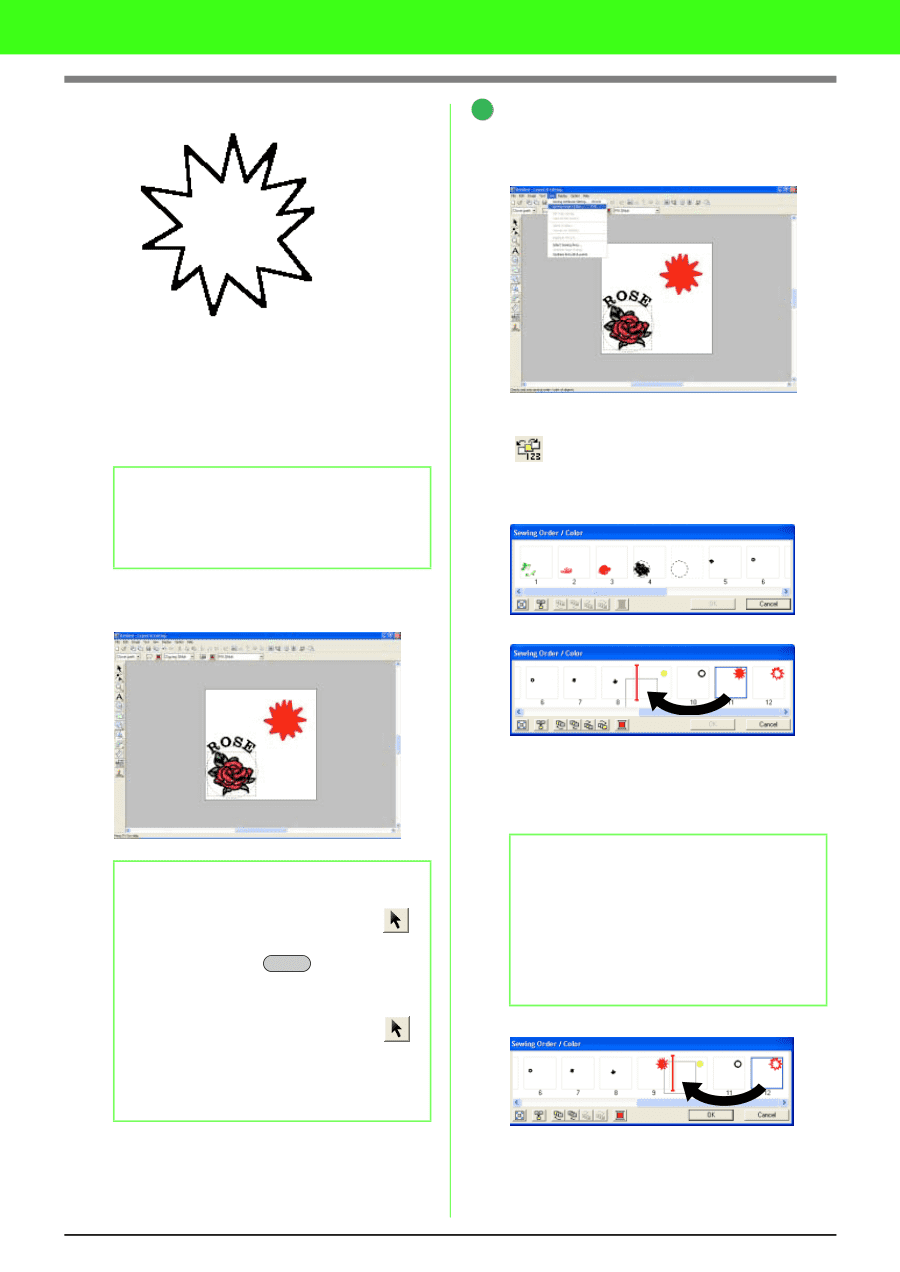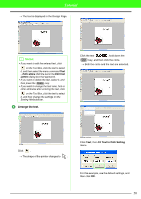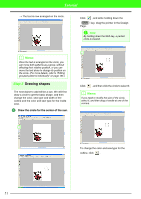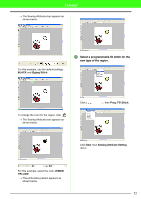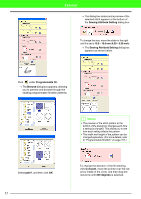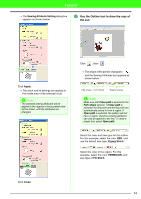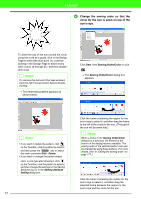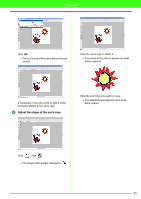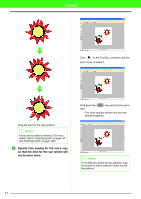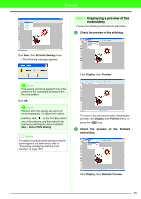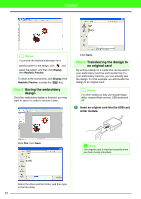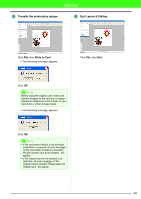Brother International PEDESIGN 7.0 Users Manual - English - Page 61
Change the sewing order so that the, circle for the sun is sewn on top of the, sun's rays.
 |
View all Brother International PEDESIGN 7.0 manuals
Add to My Manuals
Save this manual to your list of manuals |
Page 61 highlights
Tutorial 3 1 5 7 21 22 2 4 6 9 20 8 19 18 10 16 14 12 17 15 11 13 To draw the rays of the sun around the circle using the circle as a guide, click in the Design Page to select the start point (1), continue clicking in the Design Page to select every other corner (2 through 21), and then doubleclick at 22. b Memo: To remove the last point that was entered, click the right mouse button before doubleclicking. → The embroidery pattern appears as shown below. 4 Change the sewing order so that the circle for the sun is sewn on top of the sun's rays. Click Sew, then Sewing Order/Color or click . → The Sewing Order/Color dialog box appears. b Memo: • If you want to delete the pattern, click on the Tool Box, click the pattern to select it, and then press the Delete key or select the menu command Edit - Delete. • If you want to change the pattern shape, color, or sew type after drawing it, click on the Tool Box, click the pattern to select it, and then change the settings on the Sewing Attributes bar or in the Sewing Attribute Setting dialog box. 55 Click the frame containing the region for the sun's rays to select it, and then drag the frame to the left of the circle for the sun. (This part of the sun will be sewn first.) b Memo: When a frame in the Sewing Order/Color dialog box is selected, the buttons at the bottom of the dialog become available. The sewing order of the selected pattern can also be changed by using these buttons. (For more details, refer to "Editing the sewing order" on page 171.) Click the frame containing the outline for the sun's rays to select it, and then drag the selected frame between the region for the sun's rays and the circle for the sun.