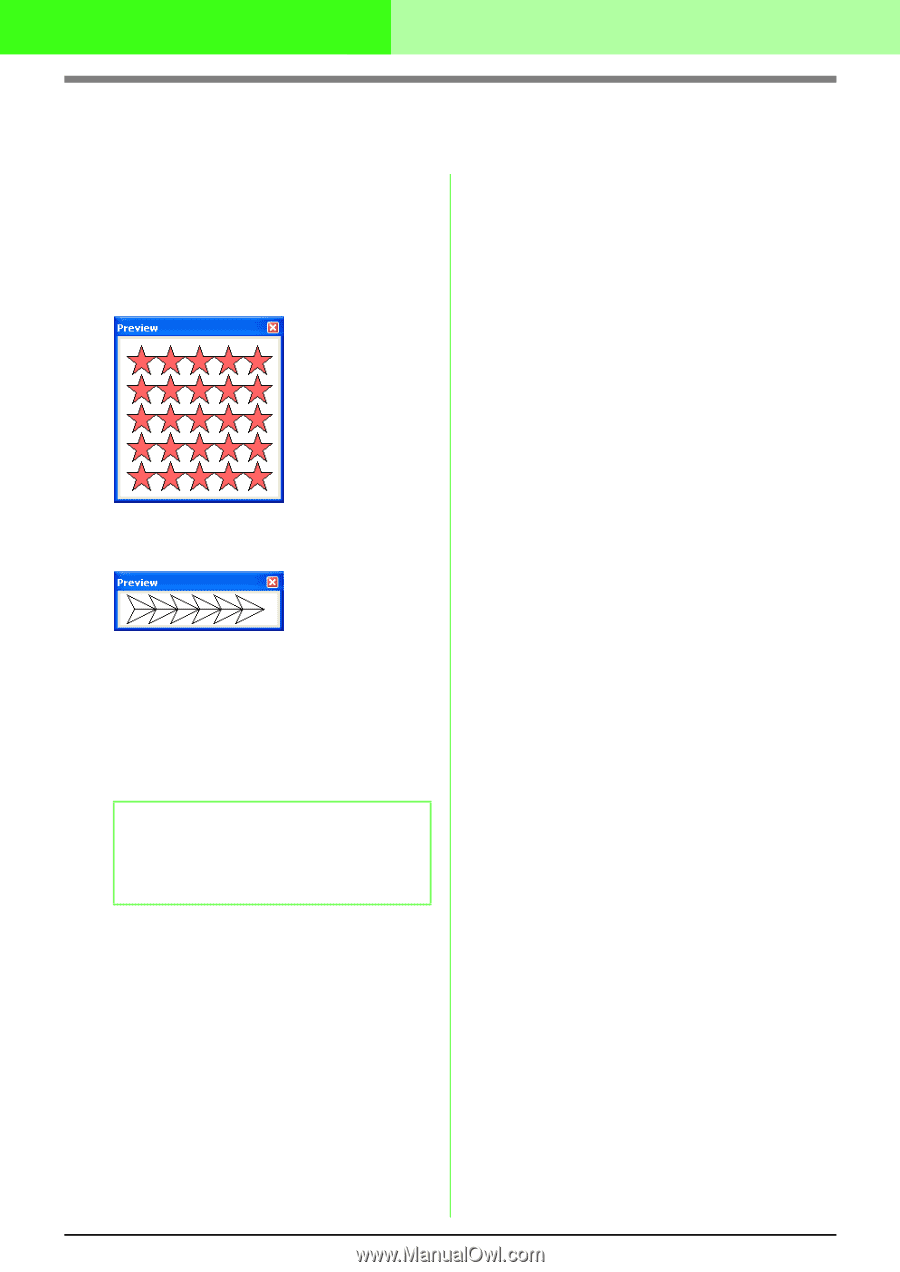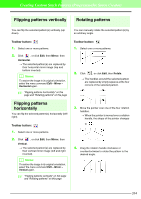Brother International PEDESIGN 7.0 Users Manual - English - Page 266
Viewing the Stitch Pattern While Creating
 |
View all Brother International PEDESIGN 7.0 manuals
Add to My Manuals
Save this manual to your list of manuals |
Page 266 highlights
Creating Custom Stitch Patterns (Programmable Stitch Creator) Viewing the Stitch Pattern While Creating It You can display the Preview window to view a repeating image of the stitch pattern as you create it. 1. If the Preview window isn't displayed, click Display, then Preview. The Preview window for the selected Mode setting appears, as shown in the examples below, and a check mark appears to the left of the menu command Display Preview. Fill/Stamp mode Motif mode The image in the Preview window is updated as you enter the changes in the work area. 2. To close the Preview window, click its close button, or click the menu command Display Preview to remove the check mark. b Memo: • The Preview window can be resized. • The setting for displaying the Preview window is retained, until it is changed. 260