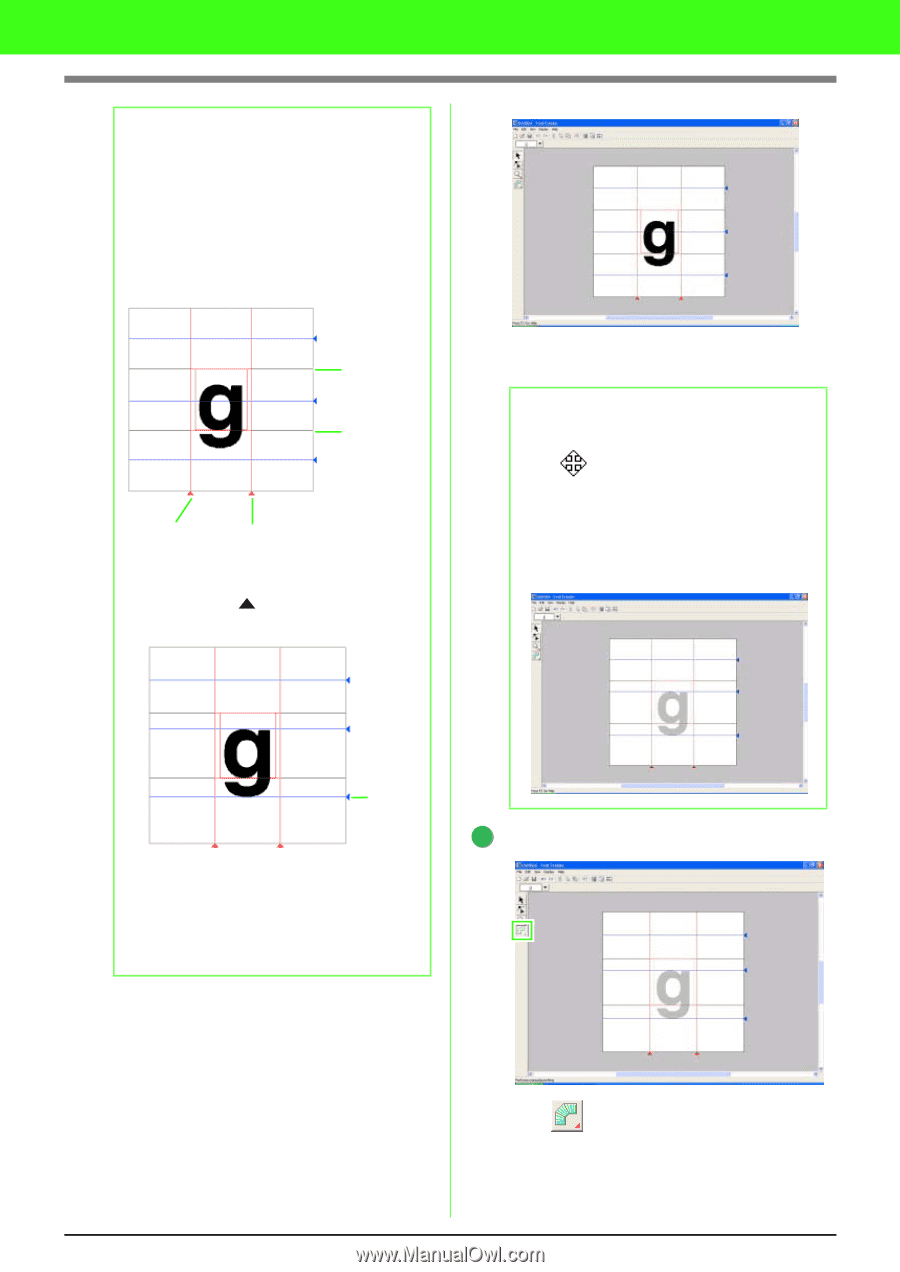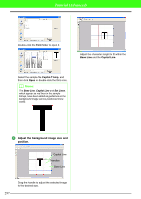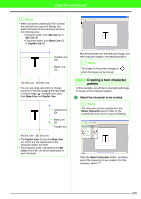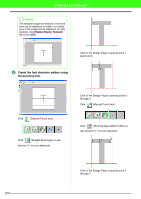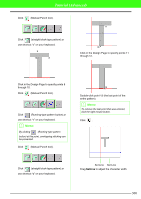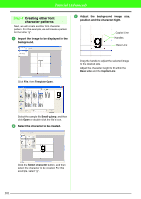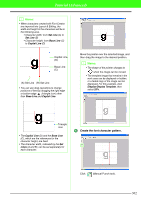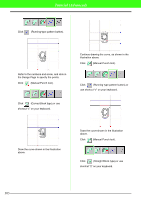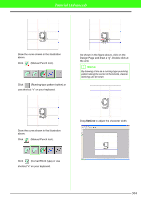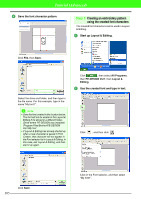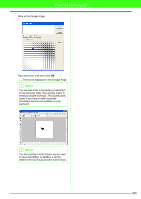Brother International PEDESIGN 7.0 Users Manual - English - Page 308
Create the font character pattern.
 |
View all Brother International PEDESIGN 7.0 manuals
Add to My Manuals
Save this manual to your list of manuals |
Page 308 highlights
Tutorial (Advanced) b Memo: • When characters created with Font Creator are imported into Layout & Editing, the width and height of the characters will be in the following area. • Character width: from Set Line (A) to Set Line (B) • Character height: from Base Line (C) to Capital Line (D) Capital Line (D) Base Line (C) (A) Set Line (B) Set Line • You can use drag operations to change positions of lines by dragging the right edge or bottom edge (triangle icon) other than Base Line and Capital Line. Move the pointer over the selected image, and then drag the image to the desired position. b Memo: • The shape of the pointer changes to when the image can be moved. • The template image that remains in the work area can be displayed or hidden, or a faded copy of the image can be displayed. For this example, click Display-Display Template, then select 25%. Triangle icon • The Capital Line (D) and the Base Line (C), which are the references for the character height, are fixed. • The character width, indicated by the Set Lines (A and B), can be set separately for each character. 4 Create the font character pattern. Click (Manual Punch tool). 302