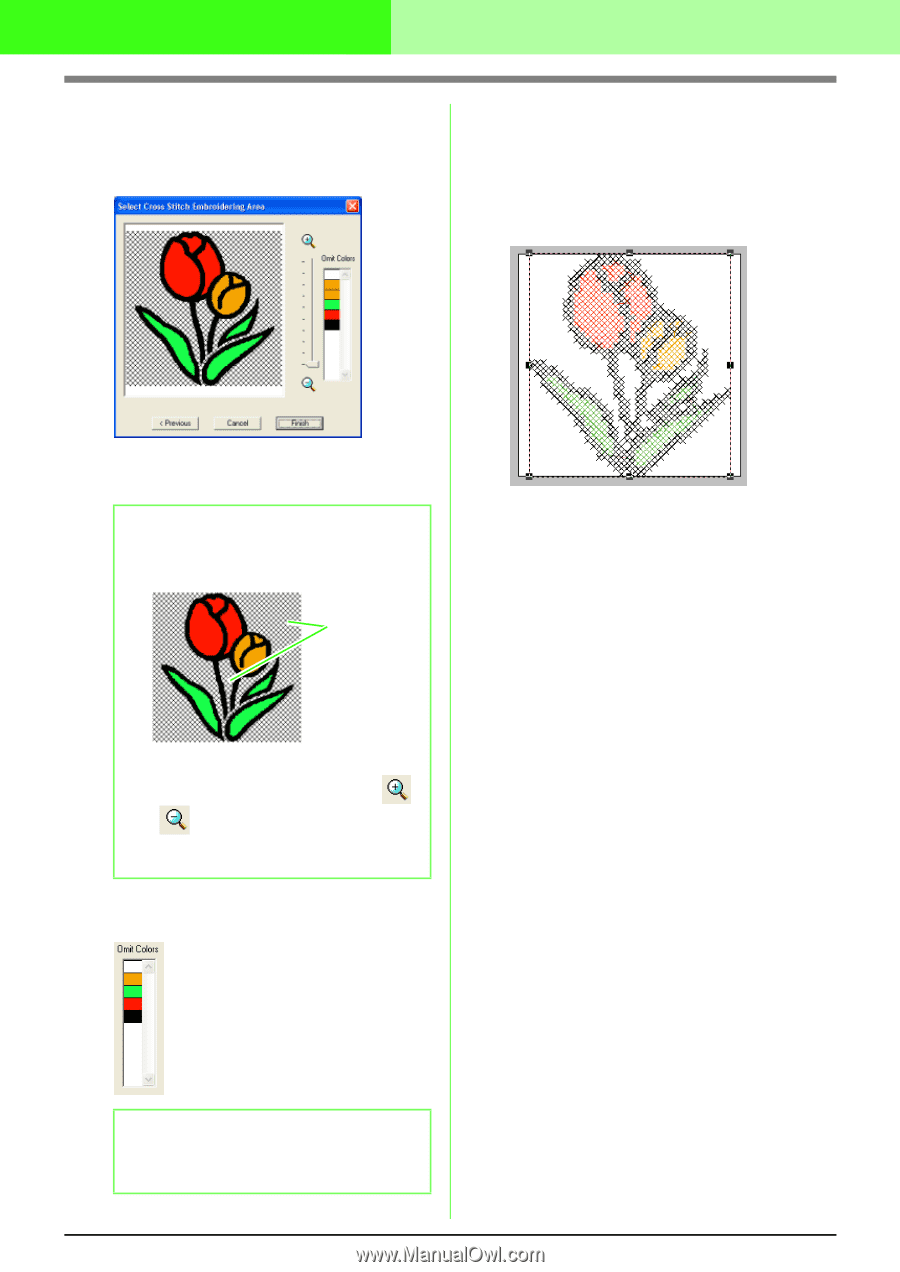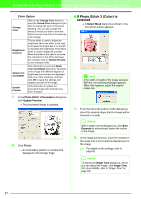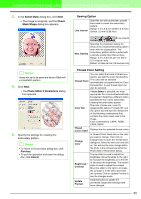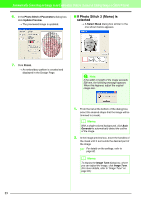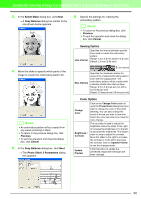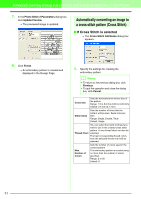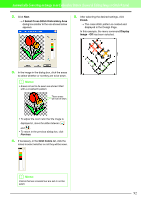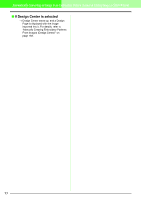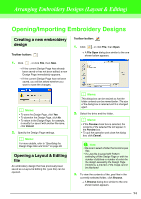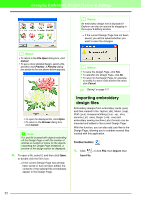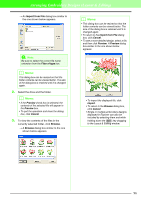Brother International PEDESIGN 7.0 Users Manual - English - Page 98
scr146.bmp
 |
View all Brother International PEDESIGN 7.0 manuals
Add to My Manuals
Save this manual to your list of manuals |
Page 98 highlights
Automatically Converting an Image to an Embroidery Pattern (Layout & Editing/Image to Stitch Wizard) 2. Click Next. → A Select Cross Stitch Embroidery Area dialog box similar to the one shown below appears. 5. After selecting the desired settings, click Finish. → The cross stitch pattern is created and displayed in the Design Page. In this example, the menu command Display Image - Off has been selected. 3. In the image in the dialog box, click the areas to select whether or not they are to be sewn. b Memo: • Areas not set to be sewn are shown filled with a crosshatch pattern. These areas will not be sewn. !!scr146.bmp!! • To adjust the zoom ratio that the image is displayed in, move the slider between and . • To return to the previous dialog box, click Previous. 4. If necessary, in the Omit Colors list, click the colors to select whether or not they will be sewn. b Memo: Colors that are crossed out are set to not be sewn. 92