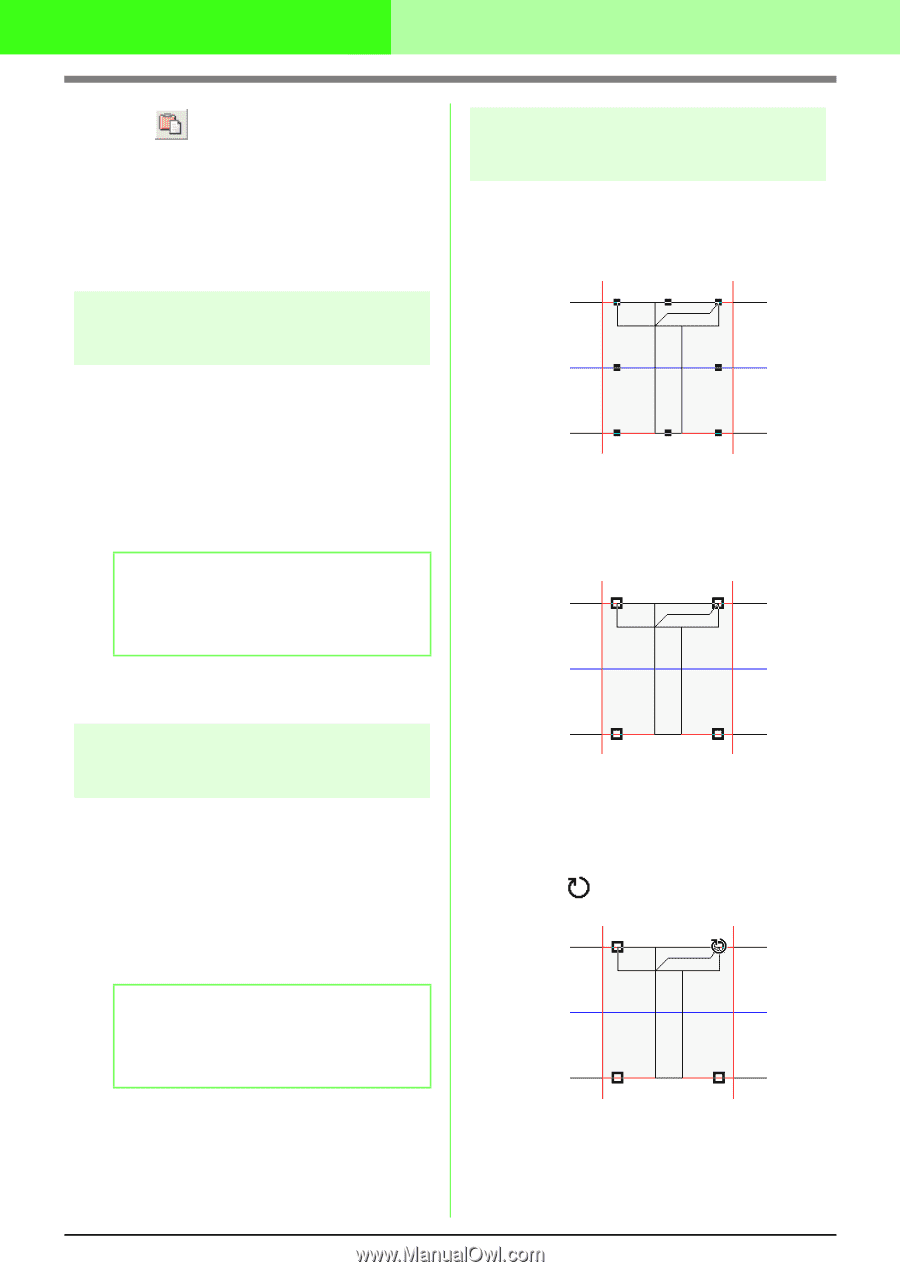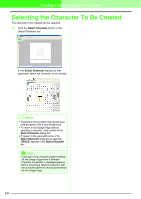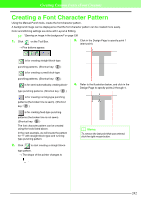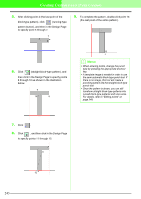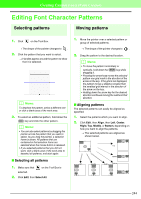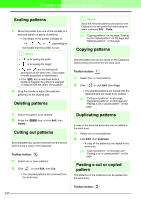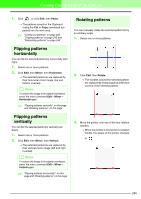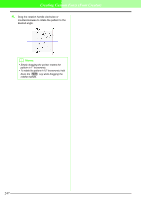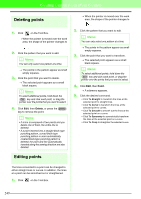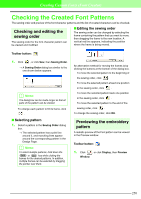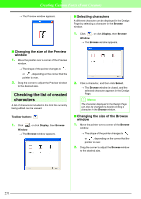Brother International PEDESIGN 7.0 Users Manual - English - Page 252
Flipping patterns, horizontally, vertically, Rotating patterns
 |
View all Brother International PEDESIGN 7.0 manuals
Add to My Manuals
Save this manual to your list of manuals |
Page 252 highlights
Creating Custom Fonts (Font Creator) 1. Click , or click Edit, then Paste. → The patterns saved on the Clipboard (using the Cut or Copy command) are pasted into the work area. c "Cutting out patterns" on page 245, "Copying patterns" on page 245 and "Duplicating patterns" on page 245 Rotating patterns You can manually rotate the selected pattern(s) by an arbitrary angle. 1. Select one or more patterns. Flipping patterns horizontally You can flip the selected pattern(s) horizontally (left/ right). 1. Select one or more patterns. 2. Click Edit, then Mirror, then Horizontal. → The selected pattern(s) are replaced by their horizontal mirror image (top and bottom inverted). b Memo: To restore the image to its original orientation, select the menu command Edit - Mirror - Horizontal again. c "Flipping patterns vertically" on this page and "Rotating patterns" on this page 2. Click Edit, then Rotate. → The handles around the selected pattern are replaced by empty squares at the four corners of the selected pattern. Flipping patterns vertically You can flip the selected pattern(s) vertically (up/ down). 1. Select one or more patterns. 2. Click Edit, then Mirror, then Vertical. → The selected pattern(s) are replaced by their vertical mirror image (left and right inverted). b Memo: To restore the image to its original orientation, select the menu command Edit - Mirror - Vertical again. c "Flipping patterns horizontally" on this page and "Rotating patterns" on this page 3. Move the pointer over one of the four rotation handles. → When the pointer is moved over a rotation handle, the shape of the pointer changes to . 246