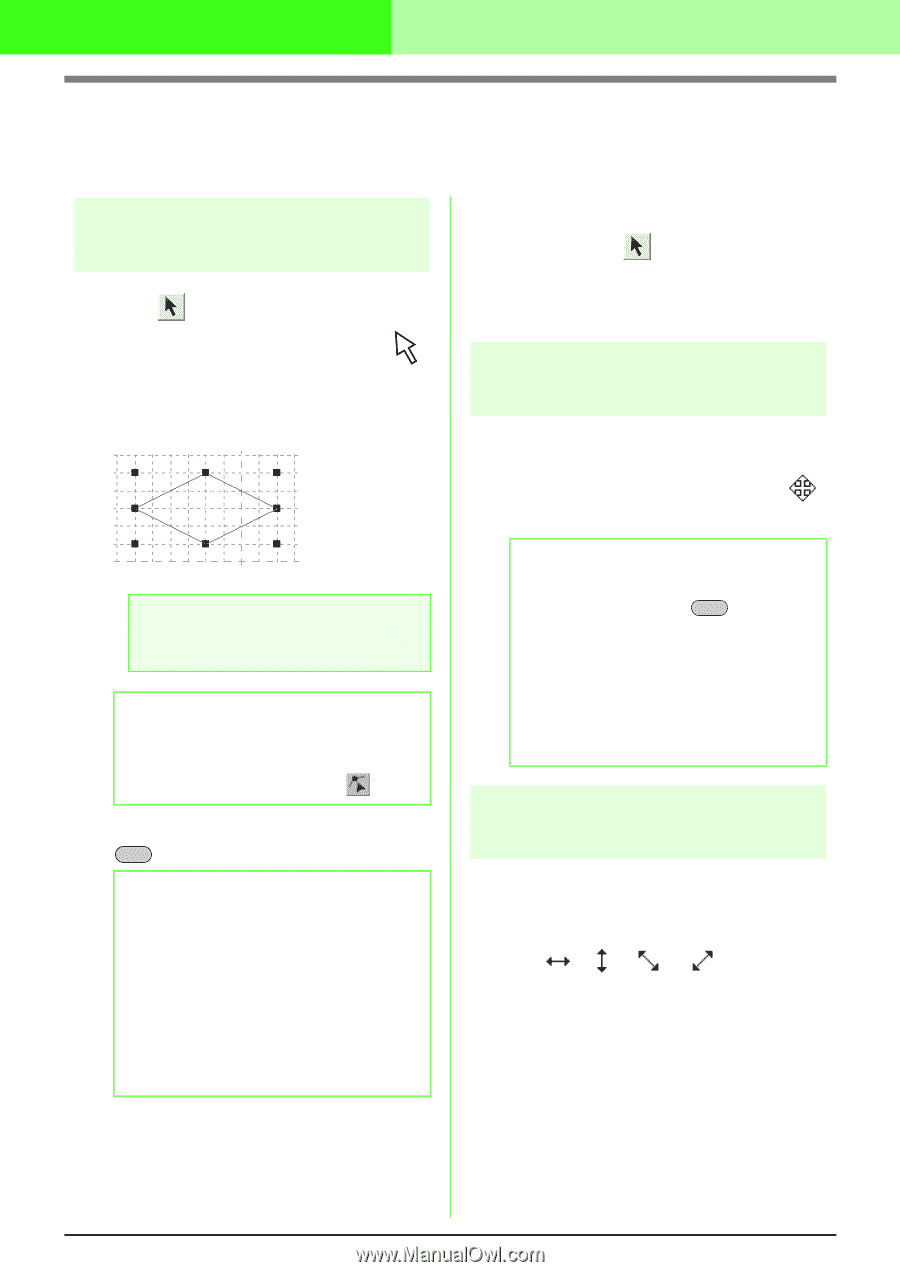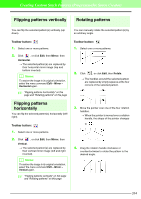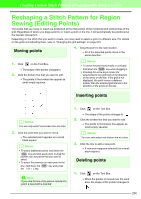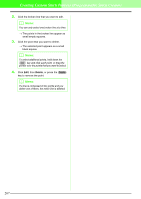Brother International PEDESIGN 7.0 Users Manual - English - Page 268
Editing a Stitch Pattern for Region, Sewing Fill/Stamp Mode
 |
View all Brother International PEDESIGN 7.0 manuals
Add to My Manuals
Save this manual to your list of manuals |
Page 268 highlights
Creating Custom Stitch Patterns (Programmable Stitch Creator) Editing a Stitch Pattern for Region Sewing (Fill/Stamp Mode) Selecting patterns 1. Click on the Tool Box. → The shape of the pointer changes to . 2. Click the pattern that you want to select. → Handles appear around the pattern to show that it is selected. a Note: A pattern will not be selected if you do not click one of its lines. b Memo: To deselect the pattern, select a different one, click a blank area of the work area, or click a button in the Tool Box other than . 3. To select an additional pattern, hold down the Ctrl key and click the other pattern. b Memo: • You can also select patterns by dragging the pointer across the pattern that you want to select. As you drag the pointer, a selection frame is drawn. All patterns that are contained in that selection frame are selected when the mouse button is released. • If you selected patterns that you did not want, click a blank area of the work area to deselect all patterns, and start again. I Selecting all patterns 1. Make sure that on the Tool Box is selected. 2. Click Edit, then Select All. Moving patterns 1. Move the pointer over a selected pattern or group of selected patterns. → The shape of the pointer changes to . 2. Drag the pattern to the desired location. b Memo: • To move the pattern horizontally or vertically, hold down the Shift key while dragging it. • Pressing the arrow keys moves the selected pattern one grid mark in the direction of the arrow on the key. If the grid is not displayed, the pattern moves a distance smaller than the smallest grid interval in the direction of the arrow on the key. Scaling patterns 1. Move the pointer over one of the handles of a selected pattern or group of patterns. → The shape of the pointer changes to , , or , depending on the handle that the pointer is over. 262