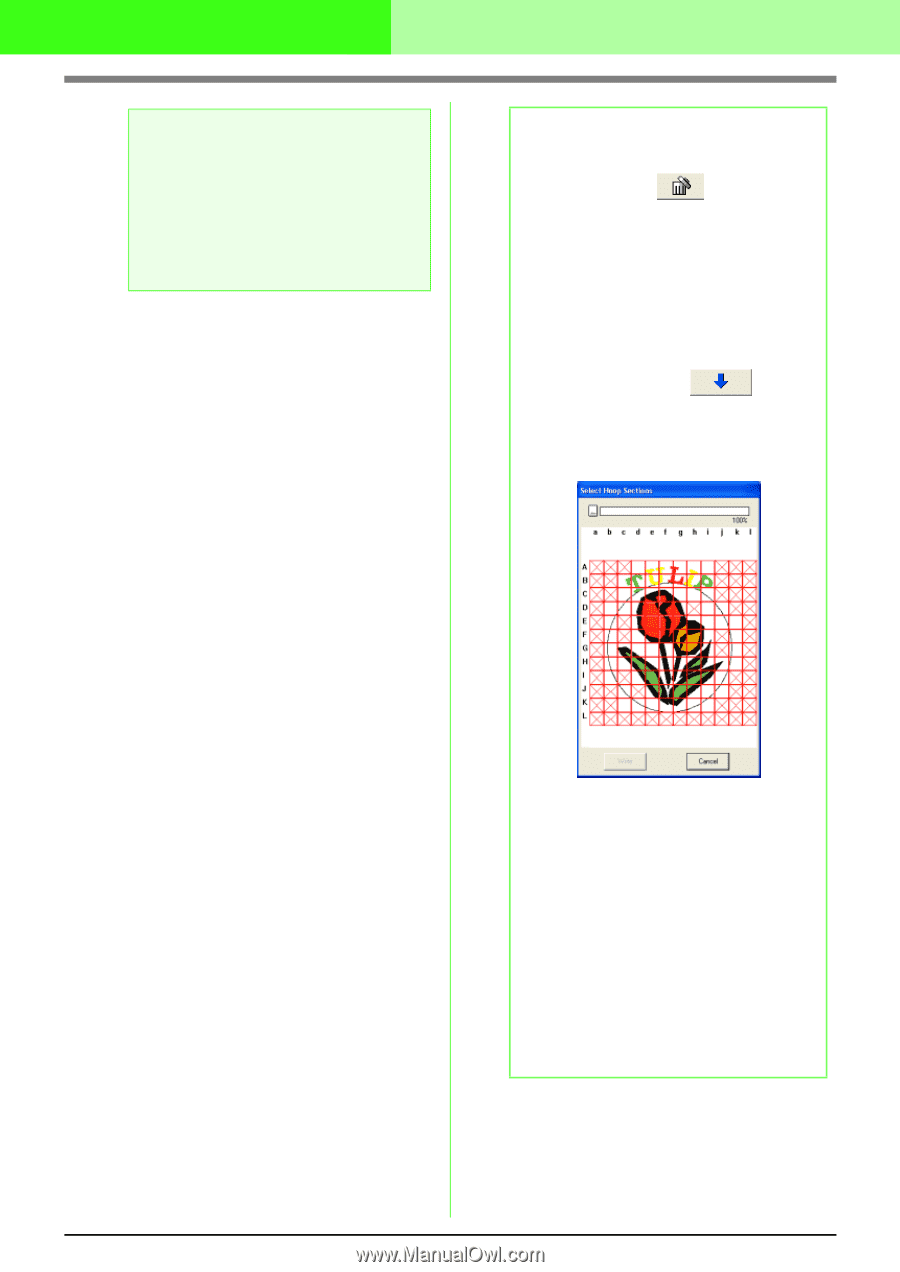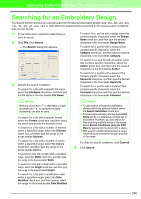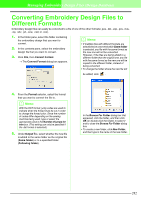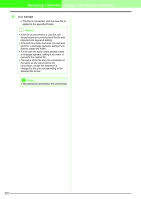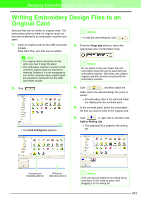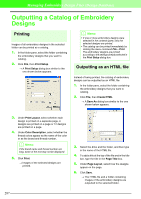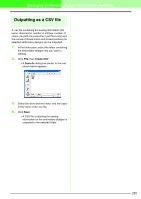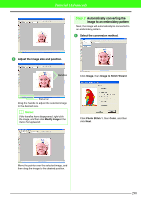Brother International PEDESIGN 7.0 Users Manual - English - Page 291
Remove from Writing List, Select Hoop s, Select
 |
View all Brother International PEDESIGN 7.0 manuals
Add to My Manuals
Save this manual to your list of manuals |
Page 291 highlights
Managing Embroidery Design Files (Design Database) a Note: If a .pes file is saved with objects extending off the Design Page or with the number of stitches or number of colors for the objects exceeding the Design Page limitations, the designs cannot be saved on an original card. Only the embroidery designs displayed in the writing list will be written to the original card. b Memo: • To remove an embroidery design file from the writing list, click , or right-click it, and then click Remove from Writing List. • Patterns created on a custom-sized Design Page are written to cards split into their various hoop sections. If the total size of the pattern exceeds the capacity of the original card or if your hoop size is 90 × 90 cm (3.54" × 3.54") and the Design Page is split into over 80 sections, the available space appears in yellow on the progress bar. When is clicked, the Select Hoop Sections dialog box appears, allowing you to select the pattern sections to be written in the available space on the card. 285 The progress bar at the top of the dialog box shows the available space on the card as you select pattern sections to be written to the card. The space used by the selected pattern sections appears in blue. If, however, you select a pattern section that exceeds the size limit, the space used appears in yellow, and if you select several pattern sections which exceed the size limit, the space used appears in red. Click Select to add the selected pattern sections to the writing list. To deselect a pattern section, simply click it again. (The Select button is available only when a section is selected and the space on the card is sufficient to receive the selected patterns.)