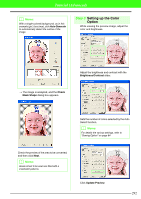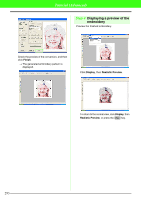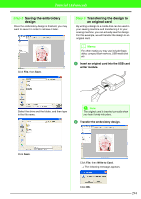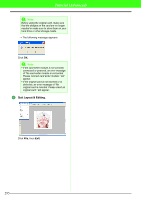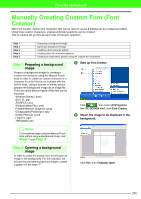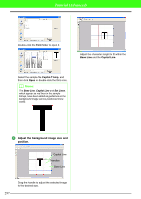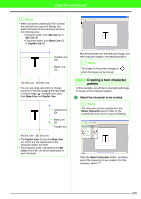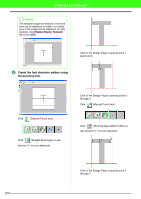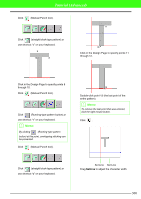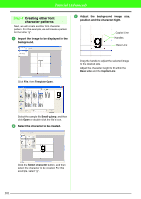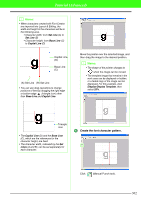Brother International PEDESIGN 7.0 Users Manual - English - Page 303
Adjust the background image size and, position.
 |
View all Brother International PEDESIGN 7.0 manuals
Add to My Manuals
Save this manual to your list of manuals |
Page 303 highlights
Tutorial (Advanced) Double-click the Font folder to open it. Adjust the character height to fit within the Base Line and the Capital Line. Select the sample file Capital-T.bmp, and then click Open or double-click the file's icon. b Memo: The Base Line, Capital Line and Set Lines, which appear as red lines in the sample bitmap, have been added as guidelines so the background image can be positioned more easily. 3 Adjust the background image size and position. Capital Line Handles Base Line Drag the handle to adjust the selected image to the desired size. 297
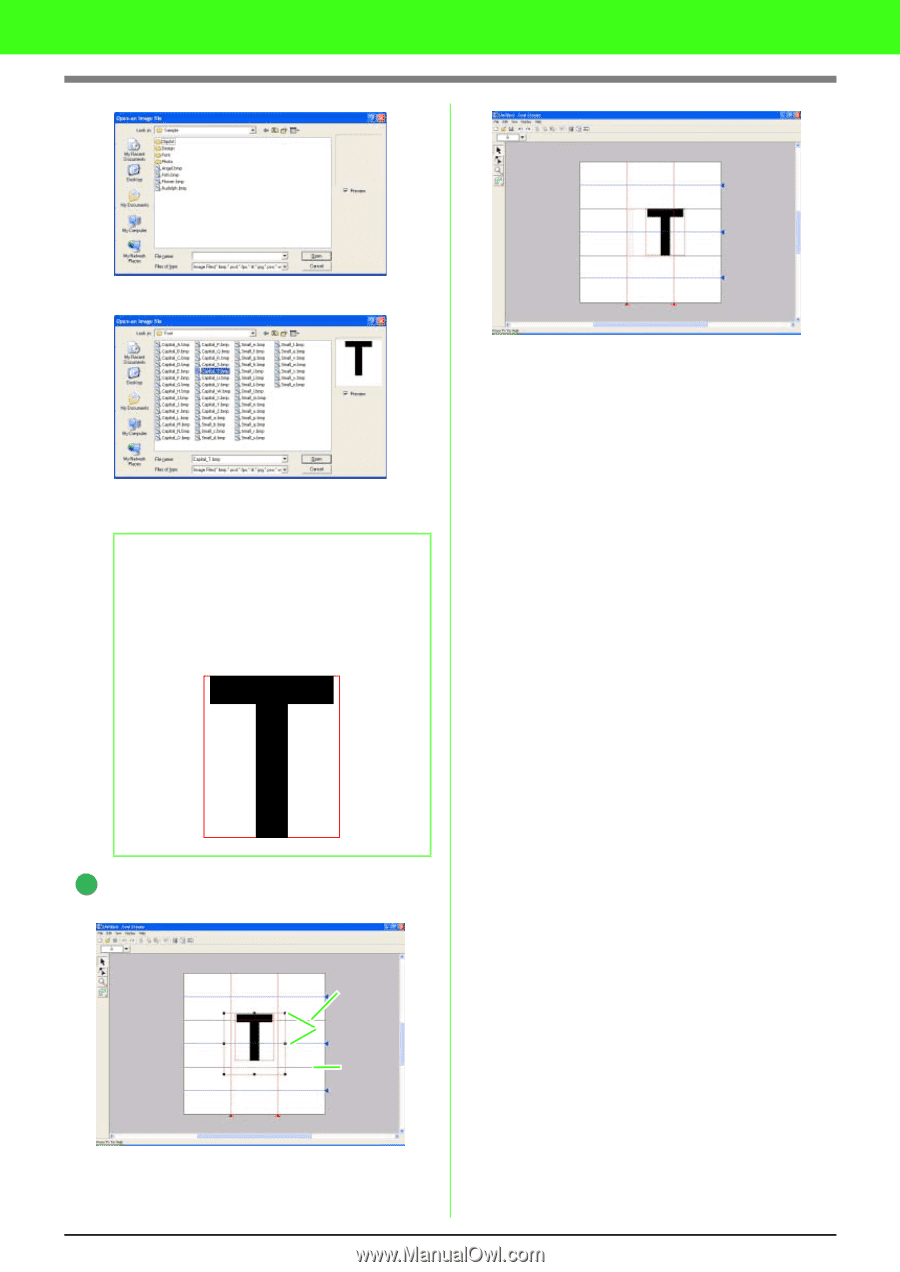
297
Tutorial (Advanced)
Double-click the
Font
folder to open it.
Select the sample file
Capital-T.bmp
, and
then click
Open
or double-click the file
’
s icon.
Adjust the background image size and
position.
Drag the handle to adjust the selected image
to the desired size.
Adjust the character height to fit within the
Base Line
and the
Capital Line
.
b
Memo:
The
Base Line
,
Capital Line
and
Set Lines
,
which appear as red lines in the sample
bitmap, have been added as guidelines so the
background image can be positioned more
easily.
3
Handles
Capital Line
Base Line