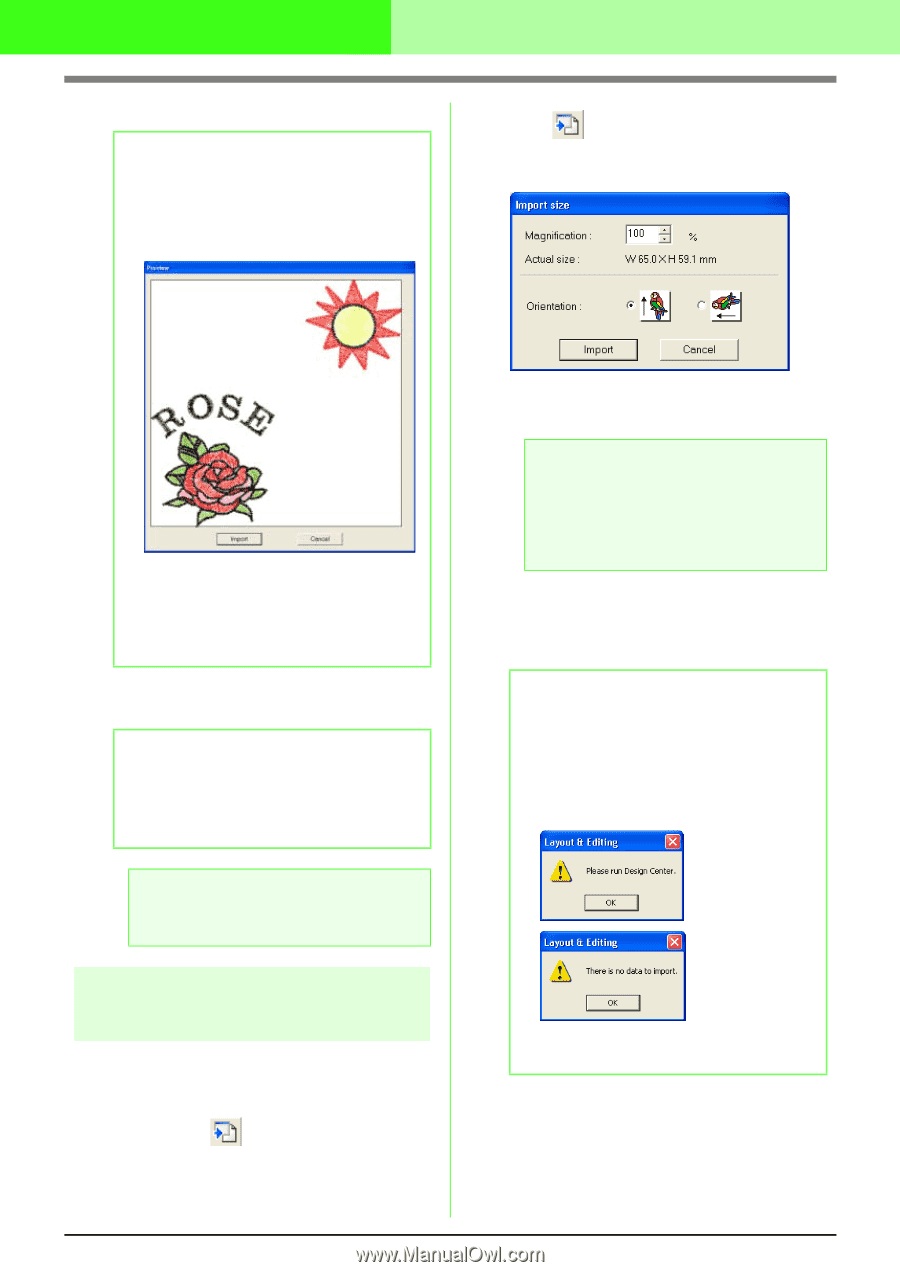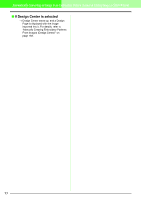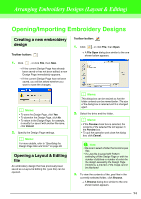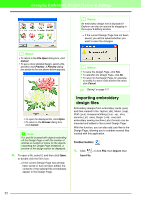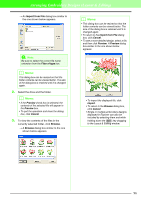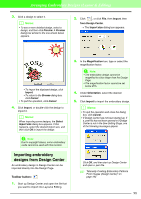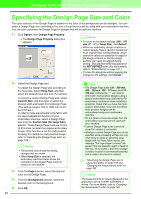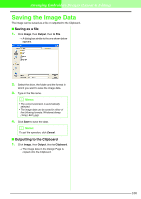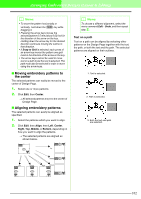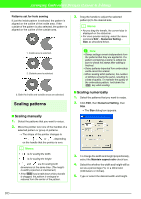Brother International PEDESIGN 7.0 Users Manual - English - Page 104
Importing embroidery, designs from Design Center
 |
View all Brother International PEDESIGN 7.0 manuals
Add to My Manuals
Save this manual to your list of manuals |
Page 104 highlights
Arranging Embroidery Designs (Layout & Editing) 3. Click a design to select it. b Memo: • To see a more detailed design, select a design, and then click Preview. A Preview dialog box similar to the one shown below appears. 2. Click , or click File, then Import, then from Design Center. → The Import size dialog box appears. • To import the displayed design, click Import. • To return to the Browse dialog box, click Cancel. • To quit the operation, click Cancel. 4. Click Import, or double-click the design to import it. b Memo: When importing some designs, the Select Import size dialog box appears. If this happens, select the desired import size, and then click OK to import the design. a Note: Due to copyright issues, some embroidery cards cannot be used with this function. 3. In the Magnification box, type or select the magnification factor. a Note: • The embroidery design cannot be magnified to a size larger than the Design Page. • The magnification factor cannot be set below 25%. 4. Under Orientation, select the desired orientation. 5. Click Import to import the embroidery design. b Memo: • To quit the operation and close the dialog box, click Cancel. • If Design Center has not been started up, if a .pem file has not been opened or if Design Center is not in the Sew Setting Stage, one of the following messages appear. Importing embroidery designs from Design Center An embroidery design in Design Center can be imported directly into the Design Page. Toolbar button: 1. Start up Design Center and open the file that you want to import into Layout & Editing. Click OK, and then start up Design Center and open a .pem file. c "Manually Creating Embroidery Patterns From Images (Design Center)" on page 193 98