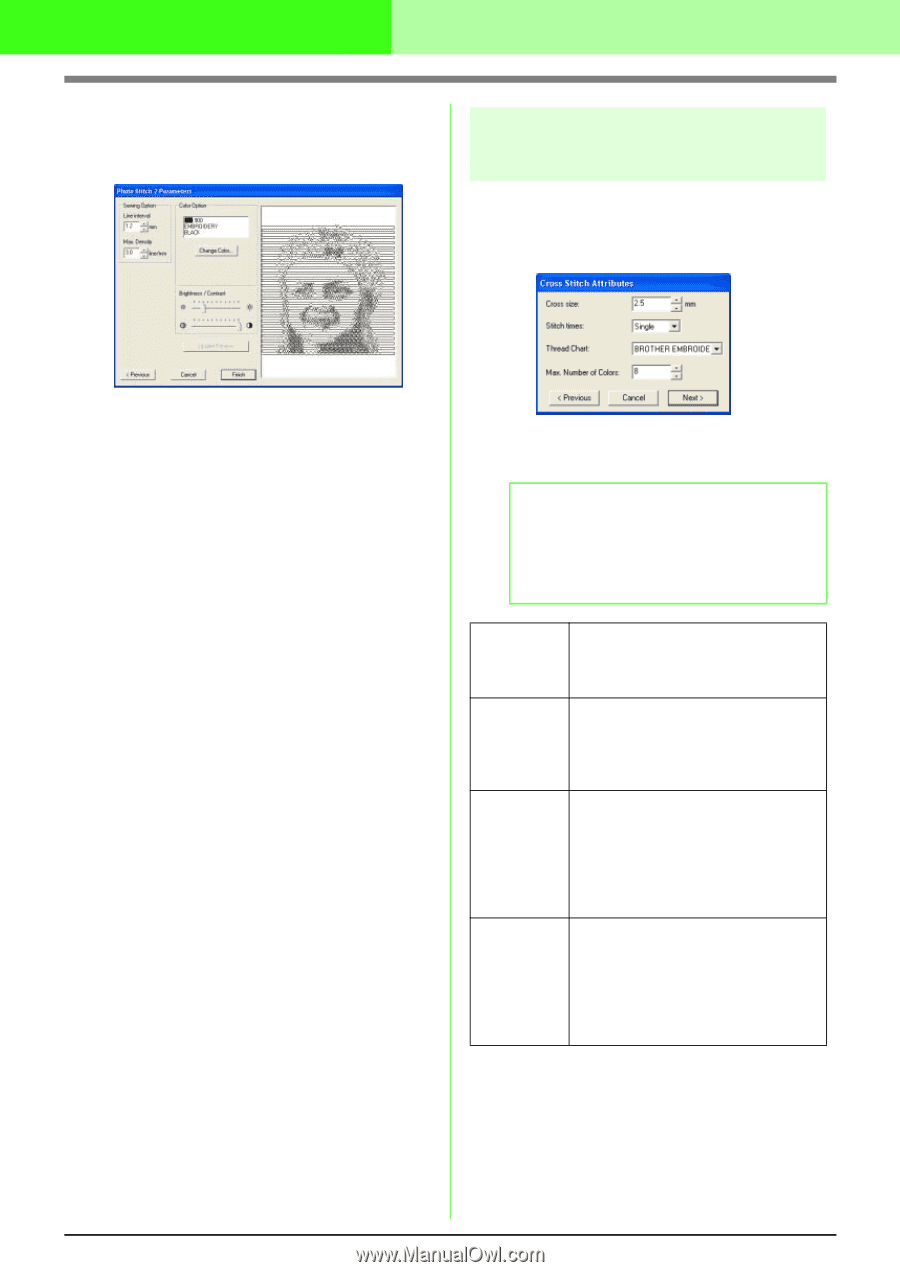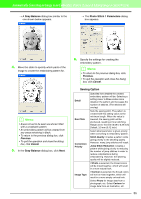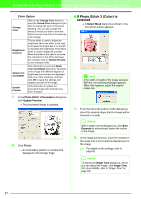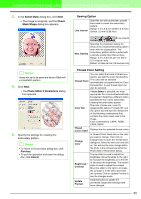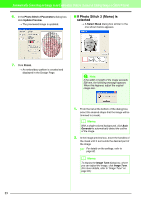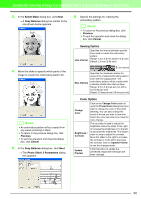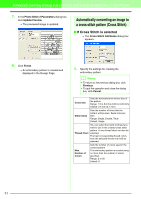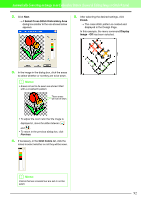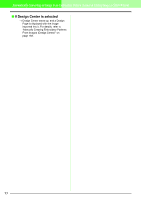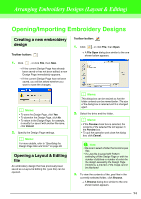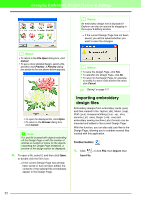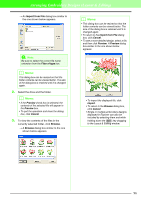Brother International PEDESIGN 7.0 Users Manual - English - Page 97
Automatically converting an image to, a cross stitch pattern Cross Stitch
 |
View all Brother International PEDESIGN 7.0 manuals
Add to My Manuals
Save this manual to your list of manuals |
Page 97 highlights
Automatically Converting an Image to an Embroidery Pattern (Layout & Editing/Image to Stitch Wizard) 7. In the Photo Stitch 2 Parameters dialog box, click Update Preview. → The previewed image is updated. Automatically converting an image to a cross stitch pattern (Cross Stitch) I If Cross Stitch is selected → The Cross Stitch Attributes dialog box appears. 8. Click Finish. → An embroidery pattern is created and displayed in the Design Page. 1. Specify the settings for creating the embroidery pattern. b Memo: • To return to the previous dialog box, click Previous. • To quit the operation and close the dialog box, click Cancel. Cross size Sets the horizontal and vertical size of the pattern. Range: 1.5 to 5.0 mm (0.06 to 0.20 inch) Default: 2.5 mm (0.1 inch) Stitch times Sets the number of times that the pattern will be sewn. Sews twice per time. Range: Single, Double, Triple Default: Single You can select the brand of thread you want to use in the created cross stitch pattern. A user thread chart can also be Thread Chart selected. The best corresponding thread colors from the selected thread chart will be selected. Max. Number of Colors Sets the number of colors used in the created pattern. The embroidery pattern is created using no more than the number of colors specified. Range: 2 to 50 Default: 8 91