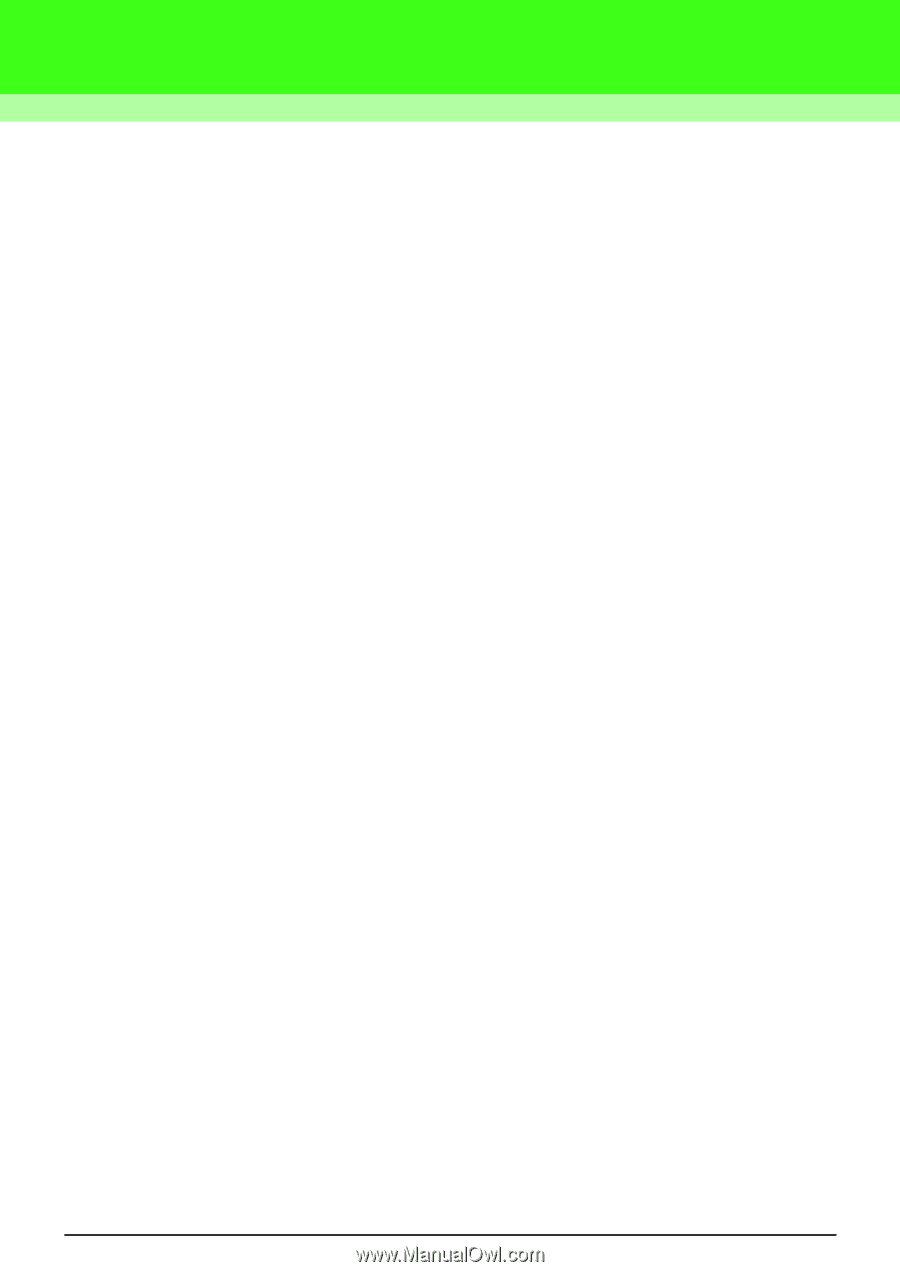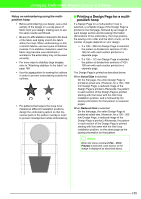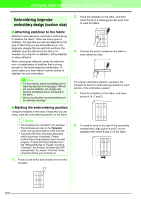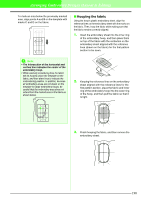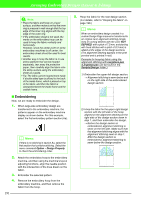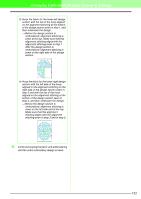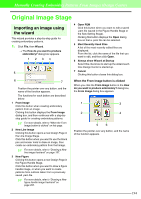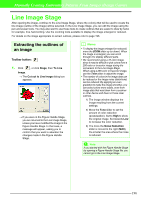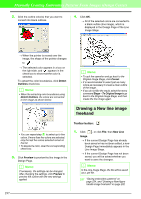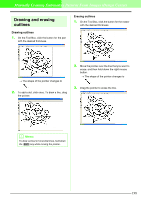Brother International PEDESIGN 7.0 Users Manual - English - Page 199
Manually Creating Embroidery Patterns From Images Design Center
 |
View all Brother International PEDESIGN 7.0 manuals
Add to My Manuals
Save this manual to your list of manuals |
Page 199 highlights
Manually Creating Embroidery Patterns From Images (Design Center) Basic Operation Flow - Design Center Design Center is used to manually create embroidery patterns from images created in other applications. With Design Center, you can also apply stitch patterns created with Programmable Stitch Creator to regions of the embroidery pattern. The resulting embroidery pattern can then be imported into the Layout & Editing Design Page and combined with other patterns. The embroidery pattern is created in four stages: I Original Image Stage In the Original Image Stage, you can open an image (or clip art) from various sources, such as, an image created in Paint®, a scanned drawing, or purchased clip art. The image file must be in the uncompressed format, and its file name extension must be .bmp, .tif, .jpg, .j2k, .pcx, .wmf, .png, .eps, .pcd, or .fpx. Note that image files in other formats can be converted into the specified format if you have the proper conversion software. In the Original Image Stage, the image is displayed with its original colors and you cannot modify it. I Line Image Stage When moving from the Original Image Stage to the Line Image Stage, select a maximum of five colors from the image that will be converted into black outlines. Unselected colors will be converted into white. You can then correct the black-and-white image using pens and erasers of different thicknesses. If you save a file in the Line Image Stage, its file name extension will be .pel. I Figure Handle Stage When you move to the Figure Handle Stage, the application automatically detects the outline (black areas) and replaces it with a set of broken lines. The broken lines can be edited (you can move and delete points or insert new points). If you save a file in the Figure Handle Stage, its file name extension will be .pem. I Sew Setting Stage You can set the sew type, thread color, and other sewing attributes for the outlines and regions to complete the embroidery pattern. If you save a file in the Sew Setting Stage, its file name extension will be .pem. If you have to interrupt your work at the Line Image Stage, the Figure Handle Stage or the Sew Setting Stage, save the file in order to retrieve it later to resume working on it. 193