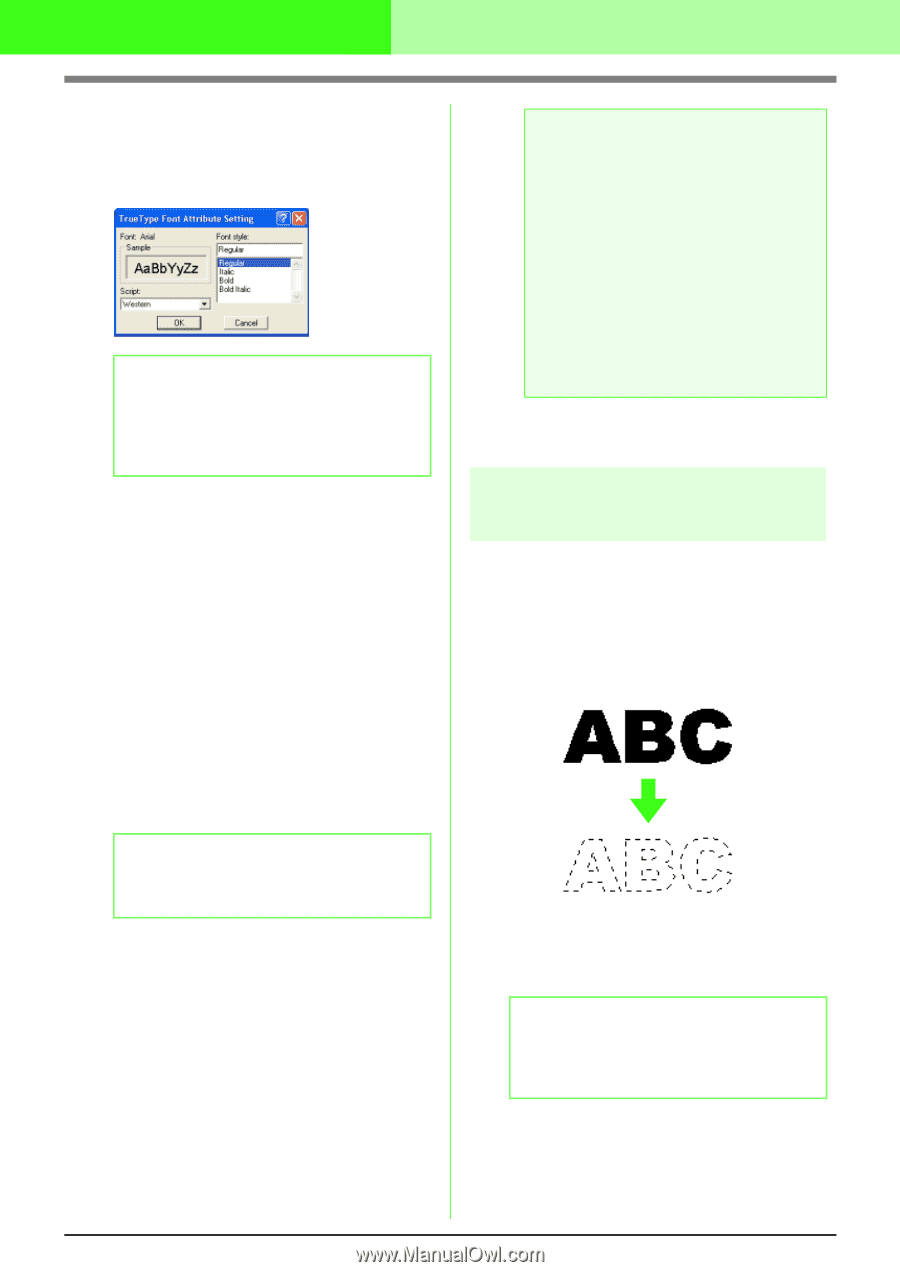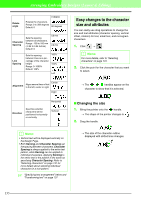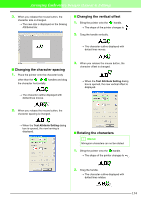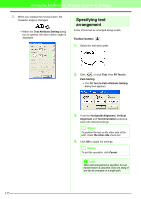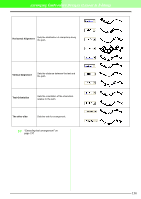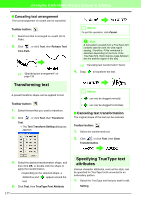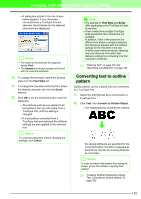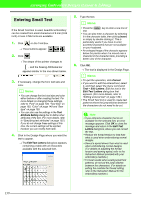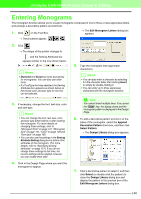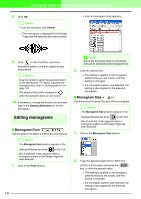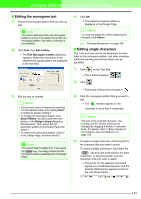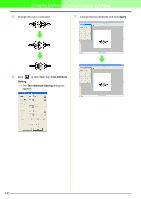Brother International PEDESIGN 7.0 Users Manual - English - Page 144
Converting text to outline, pattern
 |
View all Brother International PEDESIGN 7.0 manuals
Add to My Manuals
Save this manual to your list of manuals |
Page 144 highlights
Arranging Embroidery Designs (Layout & Editing) → A dialog box similar to the one shown below appears. If any characters converted from a TrueType font are selected, the attributes for the selected characters are displayed. b Memo: • The name of the selected font appears beside Font. • The Sample box shows a sample of the font with the selected attributes. 3. To change the font style, select the desired style from the Font Style list. 4. To change the character set for the font, select the desired character set from the Script selector. 5. Click OK to set the attributes and to close the dialog box. → The attribute settings are applied to all text patterns that you will create from a TrueType font, until the setting is changed. → If a text pattern converted from a TrueType font was selected, the attribute settings are also applied to the selected text. b Memo: To close the dialog box without changing any settings, click Cancel. a Note: • The settings for Font Style and Script differ depending on the TrueType font that is selected. • If text created from multiple TrueType fonts is selected, this command is not available. In addition, if text of the same font but different font styles or scripts is selected, this dialog box appears with the attribute settings for the first letter in the text. In either case mentioned above, selecting only one character from within text displays a dialog box containing only that character's attributes. c "Entering Text" on page 127 and "Specifying text attributes" on page 132 Converting text to outline pattern Outline pattern can be created from text converted to a TrueType font. 1. Select the text that has been converted to a TrueType font. 2. Click Text, then Convert to Outline Object. → The selected text is converted to outlines. No sewing attributes are specified for the converted outline; therefore, it appears as dotted lines. Specify the sewing attributes as necessary. b Memo: In order to prevent the pattern from losing its shape, group the outlines or specify hole sewing. c "Creating Outlined Characters (Using Text Converted to Outline Object)" on page 323 138