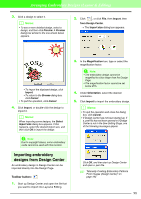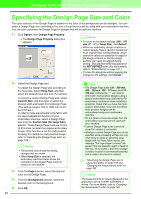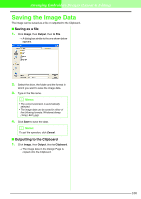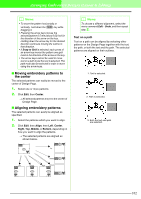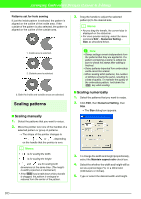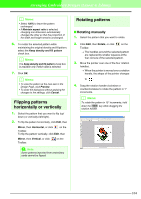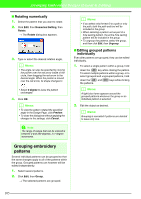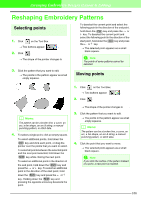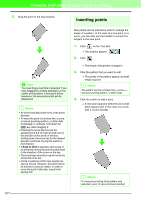Brother International PEDESIGN 7.0 Users Manual - English - Page 108
Moving embroidery patterns to, the center, Aligning embroidery patterns
 |
View all Brother International PEDESIGN 7.0 manuals
Add to My Manuals
Save this manual to your list of manuals |
Page 108 highlights
Arranging Embroidery Designs (Layout & Editing) b Memo: • To move the pattern horizontally or vertically, hold down the Shift key while dragging it. • Pressing the arrow keys moves the selected pattern 0.5 mm (about 0.02 inch) in the direction of the arrow on the key. Holding down the arrow key for the desired direction continues moving the outline in that direction. • If Snap to Grid is selected, each press of an arrow key moves the pattern one grid mark in the direction of the arrow on the key. • The arrow keys cannot be used to move text on a path if just the text is selected. The path must also be selected in order to move using the arrow keys. I Moving embroidery patterns to the center The selected patterns can easily be moved to the center of Design Page. 1. Select one or more patterns. 2. Click Edit, then Center. → All selected patterns move to the center of Design Page. I Aligning embroidery patterns The selected patterns can easily be aligned as specified. 1. Select the patterns which you want to align. 2. Click Edit, then Align, then Left, Center, Right, Top, Middle, or Bottom, depending on how you want to align the patterns. → The selected patterns are aligned as shown below. b Memo: To choose a different alignment, select the menu command Edit - Undo, and then repeat step 2. Text on a path Text on a path can be aligned by selecting other patterns on the Design Page together with the text, the path, or both the text and the path. The selected patterns are aligned on their outlines. 1. Text is selected. 2. Path is selected. 3. Both the text and path are selected. Top Middle Left Center Right Bottom 102