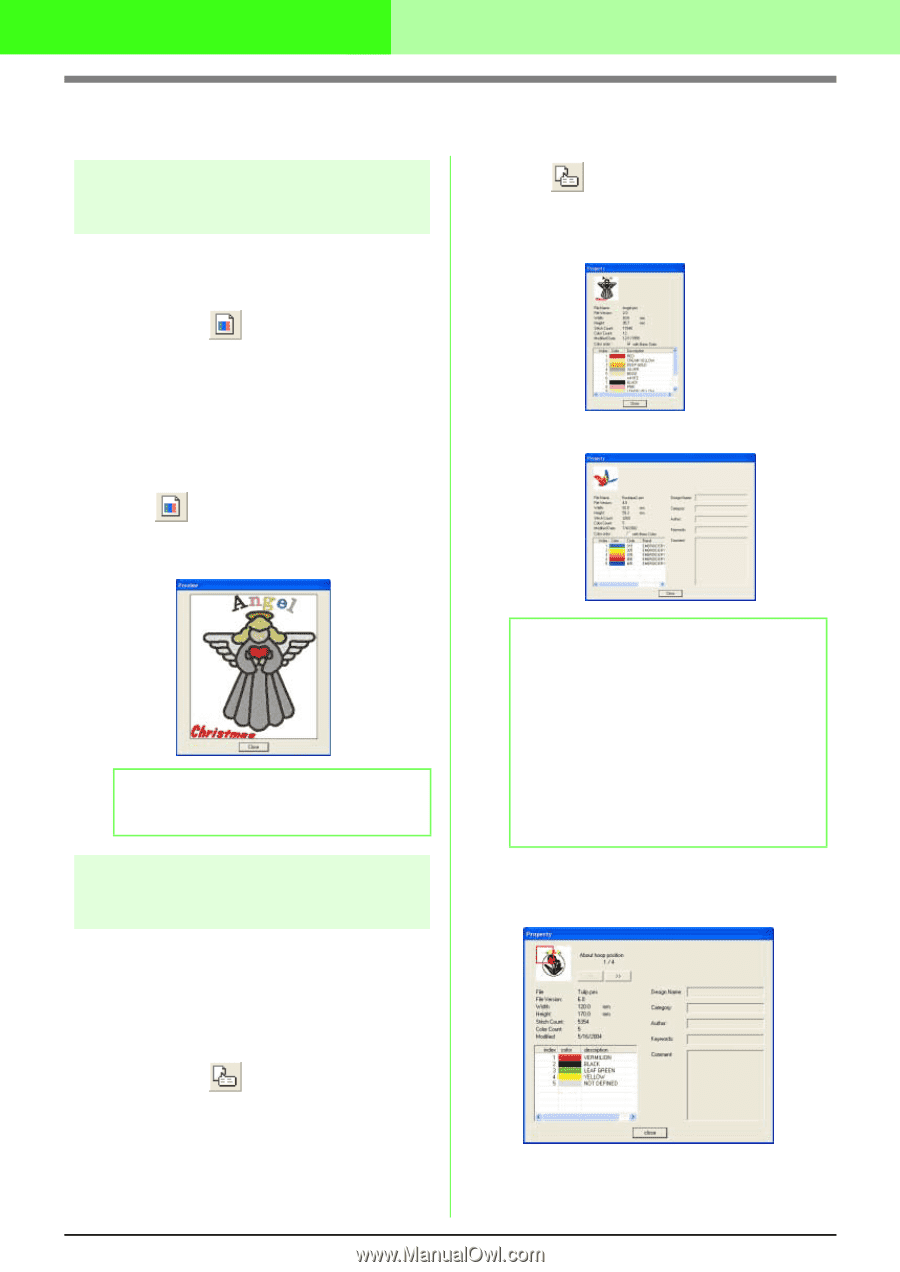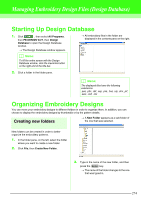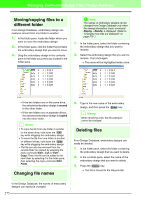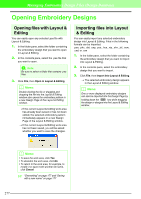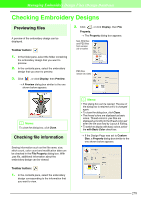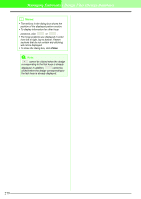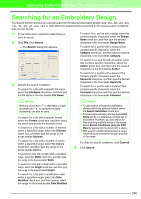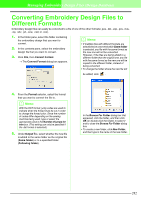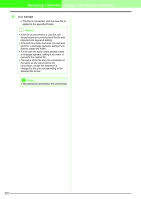Brother International PEDESIGN 7.0 Users Manual - English - Page 284
Checking Embroidery Designs
 |
View all Brother International PEDESIGN 7.0 manuals
Add to My Manuals
Save this manual to your list of manuals |
Page 284 highlights
Managing Embroidery Design Files (Design Database) Checking Embroidery Designs Previewing files A preview of the embroidery design can be displayed. Toolbar button: 1. In the folder pane, select the folder containing the embroidery design that you want to preview. 2. In the contents pane, select the embroidery design that you want to preview. 3. Click , or click Display, then Preview. → A Preview dialog box similar to the one shown below appears. 2. Click , or click Display, then File Property. → The Property dialog box appears. Non-PES files and PES files from version 3.0 or earlier PES files (version 4.0 or later) b Memo: To close the dialog box, click Close. Checking file information Sewing information such as the file name, size, stitch count, color count and modification date can be checked in the File Property dialog box. With .pes file, additional information about the embroidery design can be viewed. Toolbar button: 1. In the contents pane, select the embroidery design corresponding to the information that you want to view. b Memo: • This dialog box can be resized. The size of the dialog box is retained until it is changed again. • To close the dialog box, click Close. • The thread colors are displayed as basic colors. Thread colors in .pes files are displayed according to the thread colors set when the file was read by Layout & Editing. • To switch to display with basic colors, select the with Basic Color check box. → If the Design Page was set to Custom Size, a Property dialog box similar to the one shown below appears. 278