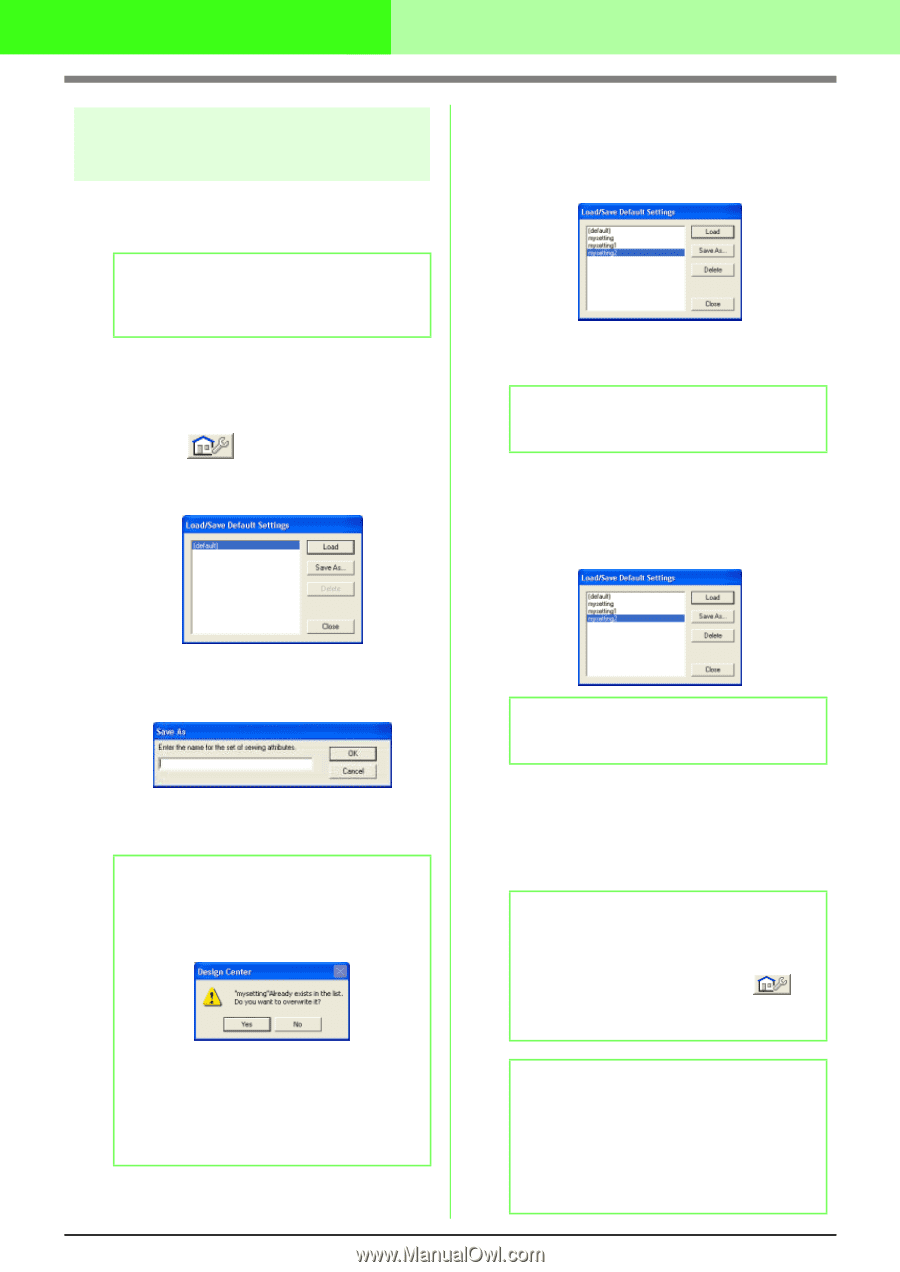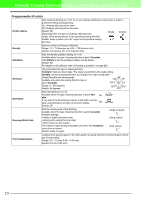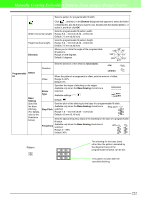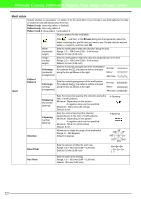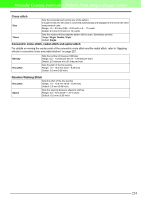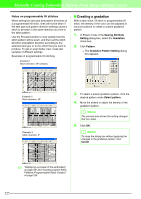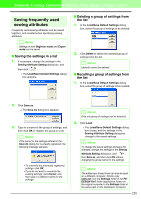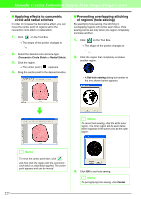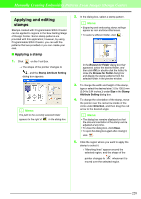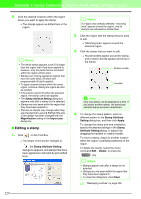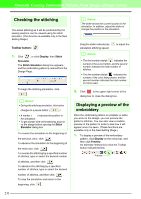Brother International PEDESIGN 7.0 Users Manual - English - Page 232
Saving the settings in a list, Deleting a group of settings from, the list, Recalling a group
 |
View all Brother International PEDESIGN 7.0 manuals
Add to My Manuals
Save this manual to your list of manuals |
Page 232 highlights
Manually Creating Embroidery Patterns From Images (Design Center) Saving frequently used sewing attributes Frequently used sewing attributes can be saved together, and recalled when specifying sewing attributes. b Memo: Settings in both Beginner mode and Expert mode can be saved. I Saving the settings in a list 1. If necessary, change the settings in the Sewing Attribute Setting dialog box, and then click . → The Load/Save Default Settings dialog box appears. I Deleting a group of settings from the list 1. In the Load/Save Default Settings dialog box, select the group of settings to be deleted. 2. Click Delete to delete the selected group of settings from the list. b Memo: (default) cannot be deleted. I Recalling a group of settings from the list 1. In the Load/Save Default Settings dialog box, select the group of settings to be recalled. 2. Click Save as. → The Save As dialog box appears. 3. Type in a name for the group of settings, and then click OK to register the group in a list. b Memo: If the name for the settings entered in the Save As dialog box is already registered, the following message appears. • To overwrite the previously registered settings, click OK. • If you do not want to overwrite the existing settings, click Cancel, and then type in a different name for the settings. b Memo: Only one group of settings can be selected. 2. Click Load. → The Load/Save Default Settings dialog box closes, and the settings in the Sewing Attribute Setting dialog box change to the saved settings. b Memo: To change the saved settings and save the changes, change the settings in the Sewing Attribute Setting dialog box, click , then Save as, and then click OK without changing the group name for the settings. b Memo: The edited user thread chart can also be used on a different computer. Simply copy sastu.txt from the Settings folder in the PEDESIGN Ver7 folder (application folder) on the original computer to the Settings folder at the same path on the destination computer. 226