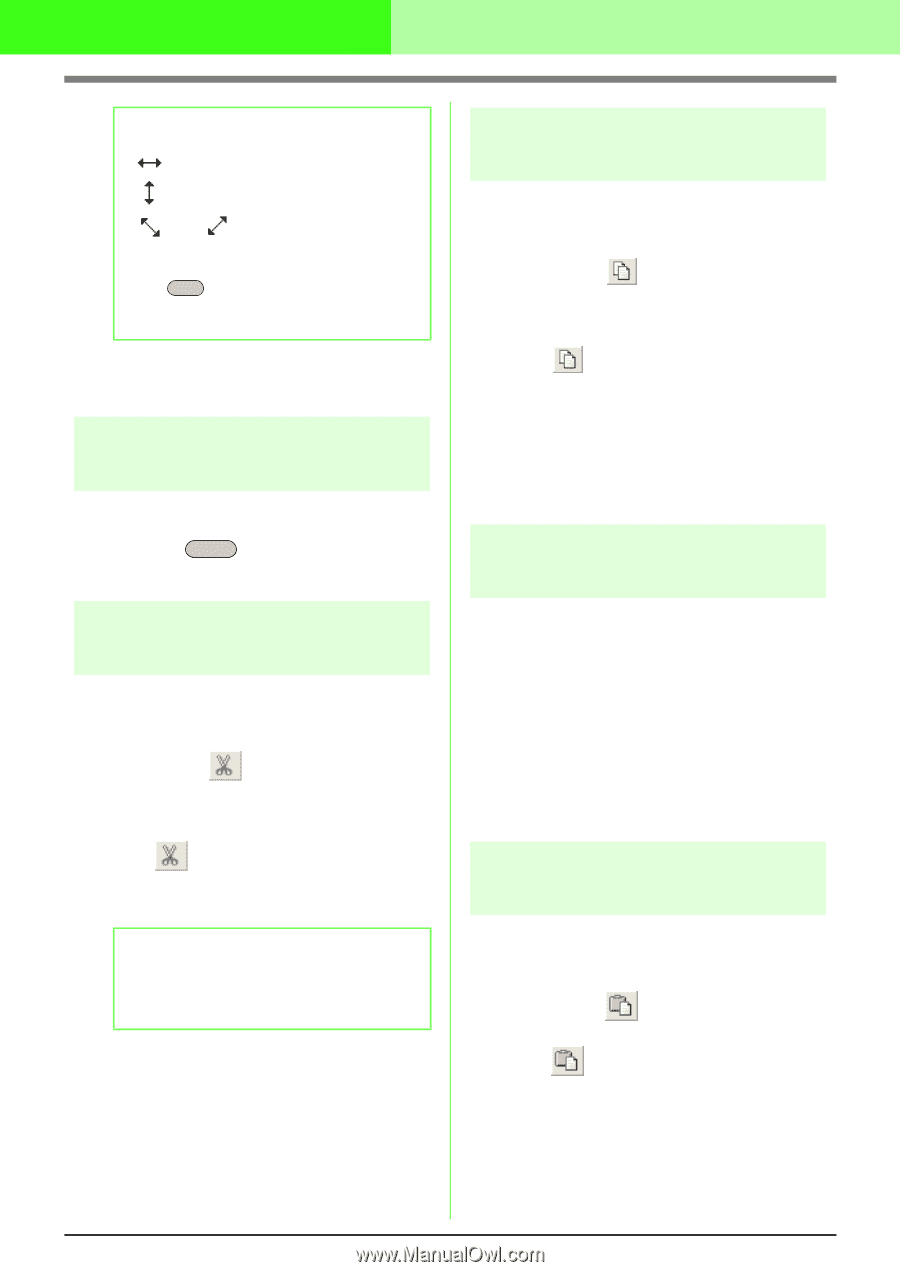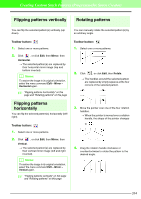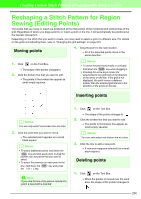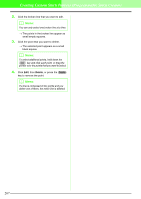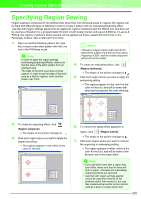Brother International PEDESIGN 7.0 Users Manual - English - Page 269
Deleting patterns, Cutting out patterns, Copying patterns, Duplicating patterns, Pasting a cut or
 |
View all Brother International PEDESIGN 7.0 manuals
Add to My Manuals
Save this manual to your list of manuals |
Page 269 highlights
Creating Custom Stitch Patterns (Programmable Stitch Creator) b Memo: • is for scaling the width. • is for scaling the height. • and are for scaling both dimensions at the same time. (The heightto-width proportion is maintained.) • If the Shift key is held down while a handle is dragged, the image is enlarged or reduced from the center of the image. 2. Drag the handle to adjust the selected pattern(s) to the desired size. Deleting patterns 1. Select the pattern to be deleted. 2. Press the Delete key, or click Edit, then Delete. Cutting out patterns Selected pattern(s) can be removed from the screen while saving a copy in the Clipboard. Toolbar button: 1. Select one or more patterns. 2. Click , or click Edit, then Cut. → The selected patterns are removed from the work area. b Memo: Since the removed patterns are saved on the Clipboard, you can paste them back using the menu command Edit - Paste. c "Copying patterns" on this page, "Pasting a cut or copied pattern" on this page and "Deleting patterns" on this page 263 Copying patterns Selected pattern(s) can be saved on the Clipboard without being removed from the work area. Toolbar button: 1. Select one or more patterns. 2. Click , or click Edit, then Copy. → The selected patterns are copied onto the Clipboard and are ready to be pasted. c "Cutting out patterns" on this page, "Duplicating patterns" on this page and "Pasting a cut or copied pattern" on this page Duplicating patterns A copy of the selected pattern(s) can be added to the work area. 1. Select one or more patterns. 2. Click Edit, then Duplicate. → A copy of the pattern(s) are added to the work area. c "Copying patterns" on this page and "Pasting a cut or copied pattern" on this page Pasting a cut or copied pattern The patterns on the Clipboard can be pasted into the work area. Toolbar button: 1. Click , or click Edit, then Paste. → The patterns saved on the Clipboard (using the Cut or Copy command) are pasted into the work area. c "Cutting out patterns" on this page, "Copying patterns" on this page and "Deleting patterns" on this page