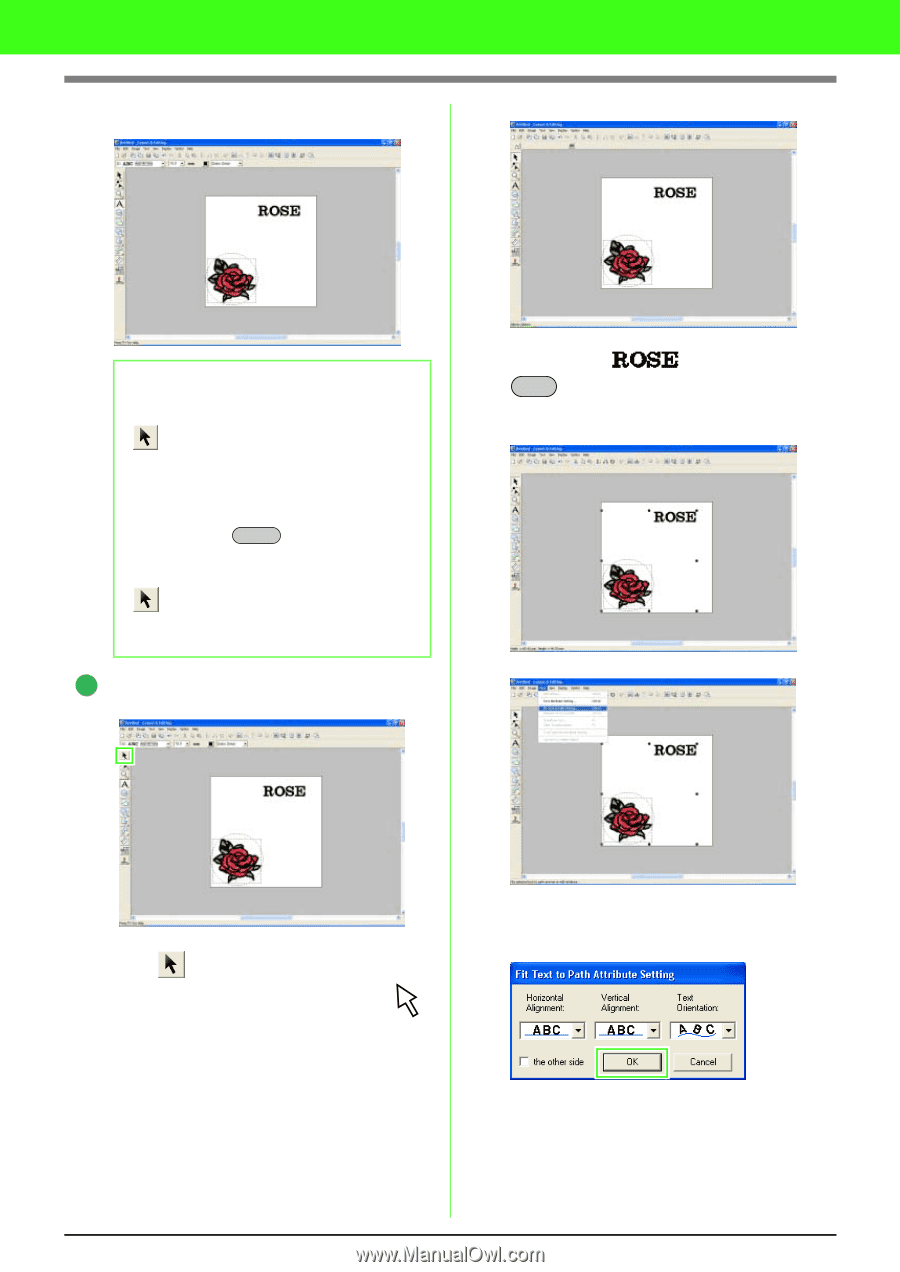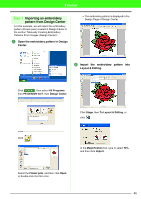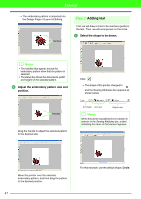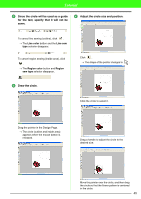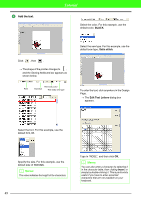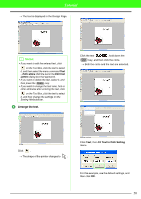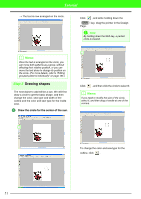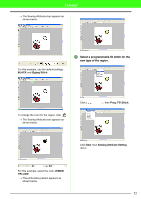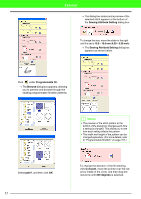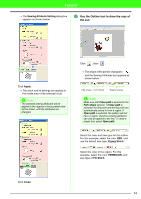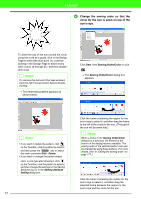Brother International PEDESIGN 7.0 Users Manual - English - Page 56
Arrange the text.
 |
View all Brother International PEDESIGN 7.0 manuals
Add to My Manuals
Save this manual to your list of manuals |
Page 56 highlights
Tutorial → The text is displayed in the Design Page. b Memo: • If you want to edit the entered text, click on the Tool Box, click the text to select it, and then select the menu command Text - Edit Letters. Edit the text in the Edit Text Letters dialog box that appeared. • If you want to delete the text, select it, and then press the Delete key. • If you want to change the text color, font or other attributes after entering the text, click on the Tool Box, click the text to select it, and then change the settings on the Sewing Attributes bar. 6 Arrange the text. Click the text , hold down the Ctrl key, and then click the circle. → Both the circle and the text are selected. Click . → The shape of the pointer changes to . Click Text, then Fit Text to Path Setting menu. For this example, use the default settings, and then click OK. 50