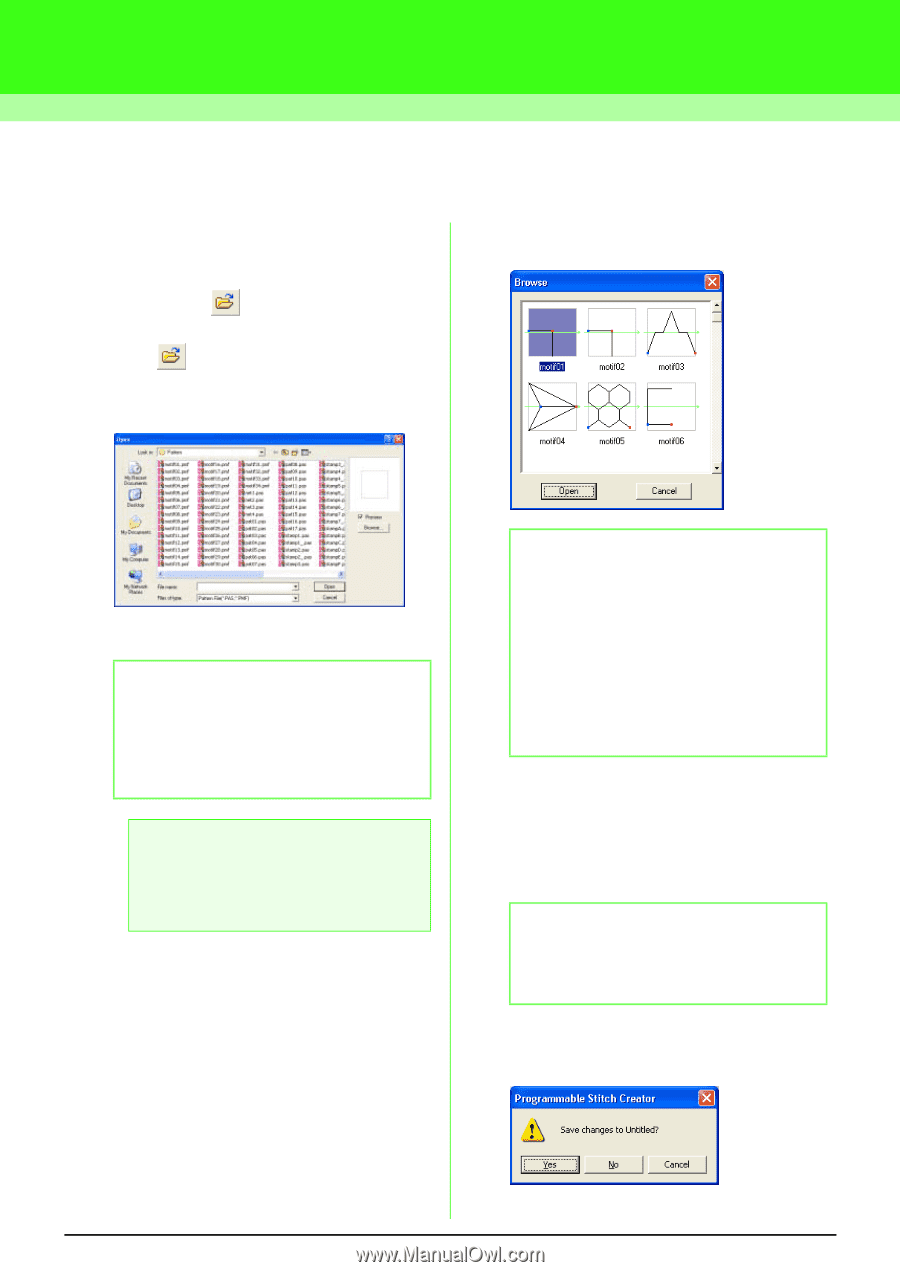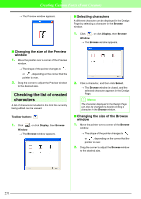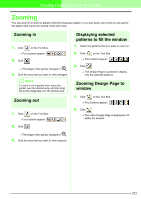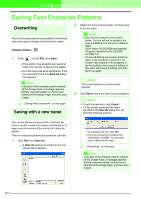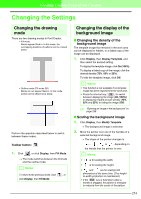Brother International PEDESIGN 7.0 Users Manual - English - Page 262
Creating Custom Stitch Patterns Programmable Stitch Creator
 |
View all Brother International PEDESIGN 7.0 manuals
Add to My Manuals
Save this manual to your list of manuals |
Page 262 highlights
Creating Custom Stitch Patterns (Programmable Stitch Creator) Opening a Pattern File A previously saved programmable stitch file can be opened to be edited. → A Browse dialog box similar to the one shown below appears. Toolbar button: 1. Click , or click File, then Open. → An Open dialog box similar to the one shown below appears. 2. Select the drive and the folder. b Memo: • If the Preview check box is selected, the contents of the selected file will appear in the Preview box. • To quit the operation and close the dialog box, click Cancel. a Note: To open a fill/stamp stitch pattern, be sure to select a folder that contains .pas files. To open a motif stitch pattern, be sure to select a folder that contains .pmf files. 3. To view the contents of the .pas and .pmf files in the currently selected folder, click Browse. b Memo: • To return to the Open dialog box, click Cancel. • A green arrow through the middle of the stitch pattern indicates motif stitch patterns (.pmf). Otherwise, the data is a fill/stamp stitch pattern (.pas). • Stamps are identified by the red- (engraving effect sewn with the fill stitch) and blue-filled areas (embossing effect sewn with satin stitching). 4. To open a file, select it, and then click Open, or double-click the file's icon. → If the current work area has already been saved or has not been edited, the contents of the selected file immediately appear in the work area. b Memo: The mode will automatically change to match that of the selected pattern (Fill/Stamp for .pas files or Motif for .pmf files). → If the current work area has not been saved, you will be asked whether you want to save the changes. 256