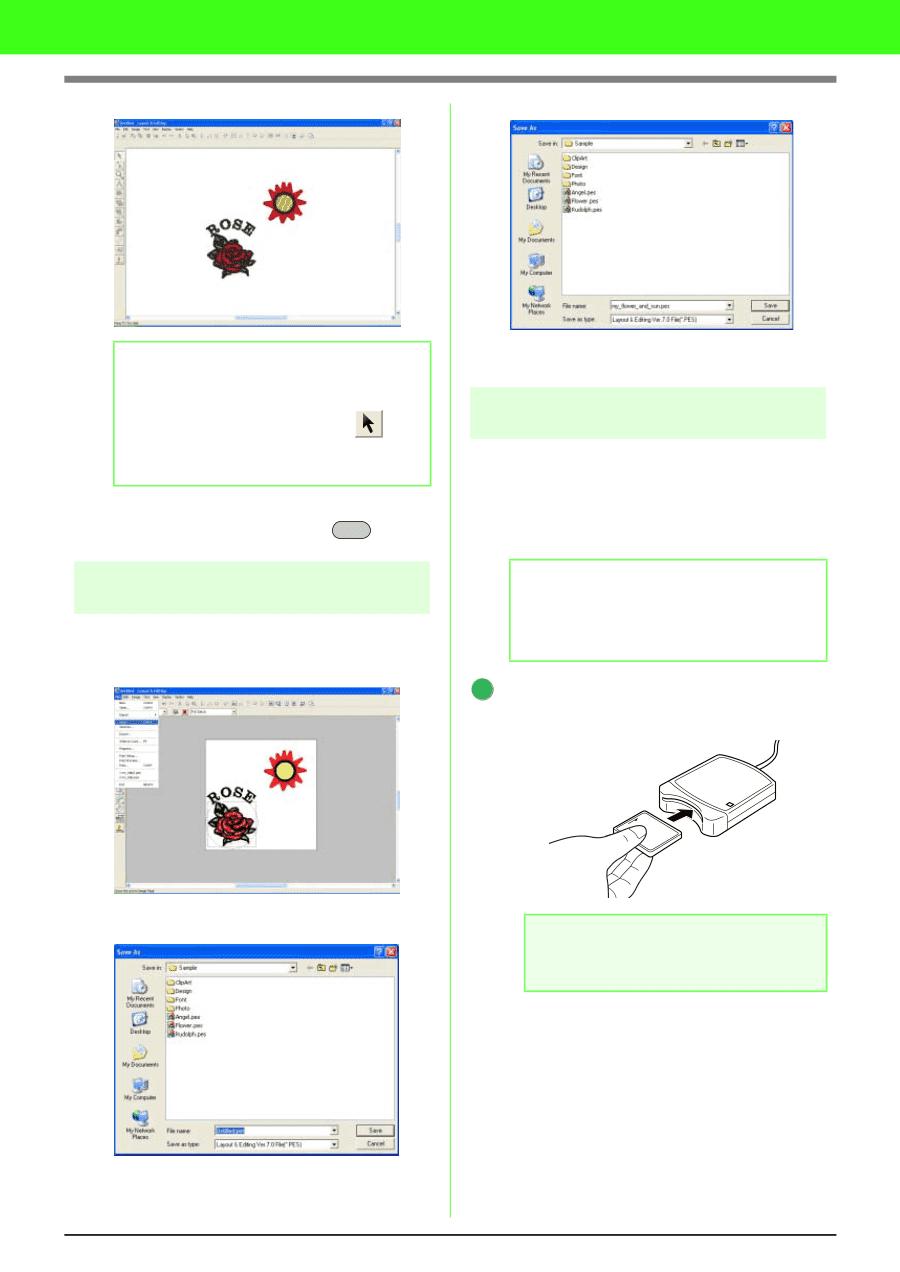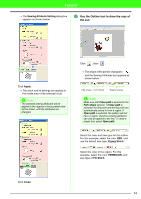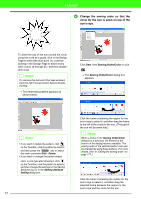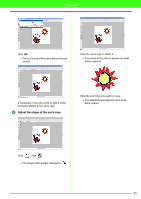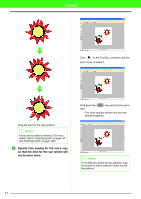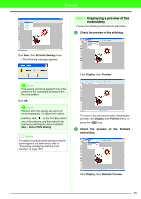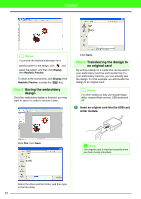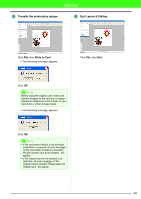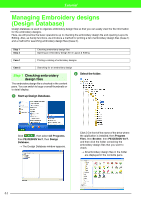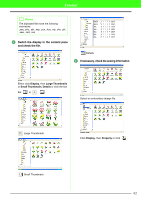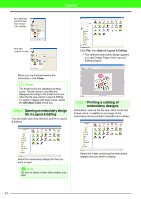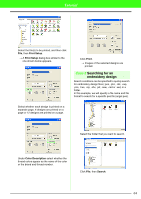Brother International PEDESIGN 7.0 Users Manual - English - Page 65
Step 5, Step 6
 |
View all Brother International PEDESIGN 7.0 manuals
Add to My Manuals
Save this manual to your list of manuals |
Page 65 highlights
Tutorial b Memo: To preview the finished embroidery for a specific pattern in the design, click and select the pattern, and then click Display, then Realistic Preview. To return to the normal view, click Display, then Realistic Preview, or press the Esc key. Step 5 Saving the embroidery design Once the embroidery design is finished, you may want to save it in order to retrieve it later. Click Save. Step 6 Transferring the design to an original card By writing a design to a media that can be used in your embroidery machine and transferring it to your embroidery machine, you can actually sew the design. For this example, we will transfer the design to an original card. b Memo: For other media you may use include floppy disks, compact flash memory, USB media and etc. 1 Insert an original card into the USB card writer module. Click File, then Save. a Note: The original card is inserted correctly when you hear it snap into place. Select the drive and the folder, and then type in the file name. 59