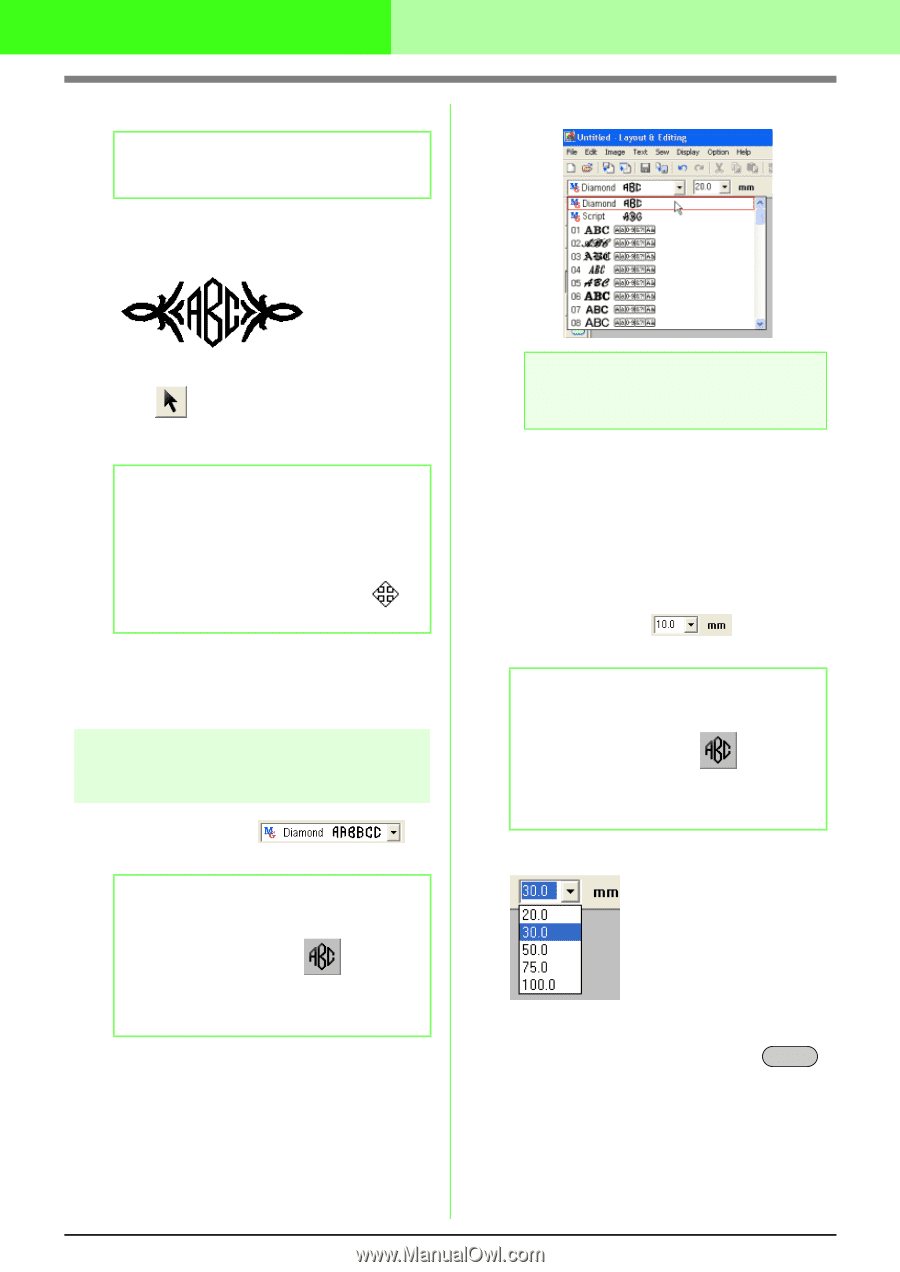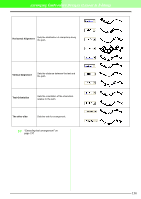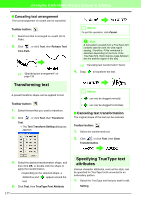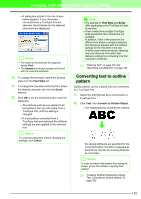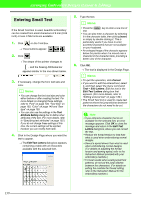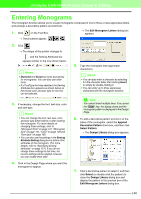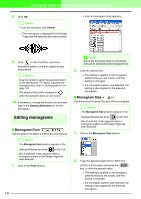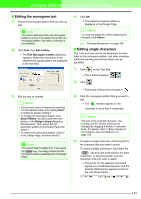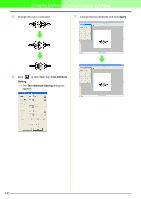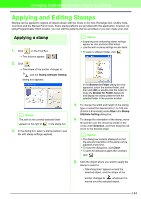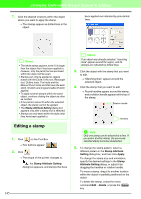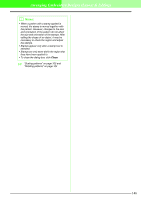Brother International PEDESIGN 7.0 Users Manual - English - Page 147
Editing monograms
 |
View all Brother International PEDESIGN 7.0 manuals
Add to My Manuals
Save this manual to your list of manuals |
Page 147 highlights
Arranging Embroidery Designs (Layout & Editing) 8. Click OK. b Memo: To quit the operation, click Cancel. → The monogram is displayed in the Design Page with the selected decorative pattern. → A list of monogram fonts appears. 9. Click on the Tool Box, select the decorative pattern, and then adjust its size and position. b Memo: Drag the handle to adjust the selected pattern to the desired size. For details adjusting the monogram size, refer to "Scaling patterns" on page 103. The shape of the pointer changes to when the selected object can be moved. 10. If necessary, change the thread color and sew type in the Sewing Attributes bar for the monogram. Editing monograms I Monogram Font !!sew37.bmp!! Use this selector to select a font for the monograms. b Memo: The Monogram Font selector appears in the Sewing Attributes bar when on the Tool Box is selected. It also appears when a monogram pattern in the Design Page has been selected. 1. Click in the Font selector. 141 a Note: Any of the 35 normal fonts or a TrueType font can be selected as the monogram font. 2. Click the desired font. → The setting is applied to all monogram patterns that you will create, until the setting is changed. → If a monogram pattern was selected, the setting is also applied to the selected monogram. I Monogram Size Use this selector to select the size of the monogram. b Memo: The Monogram Size selector appears in the Sewing Attributes bar when on the Tool Box is selected. It also appears when a monogram pattern in the Design Page has been selected. 1. Click in the Monogram Size selector. 2. Type the desired height (5.0 to 100.0 mm (0.20 to 3.93 inches)) and press the Enter key, or click the desired value. → The setting is applied to all monogram patterns that you will create, until the setting is changed. → If a monogram pattern was selected, the setting is also applied to the selected monogram.