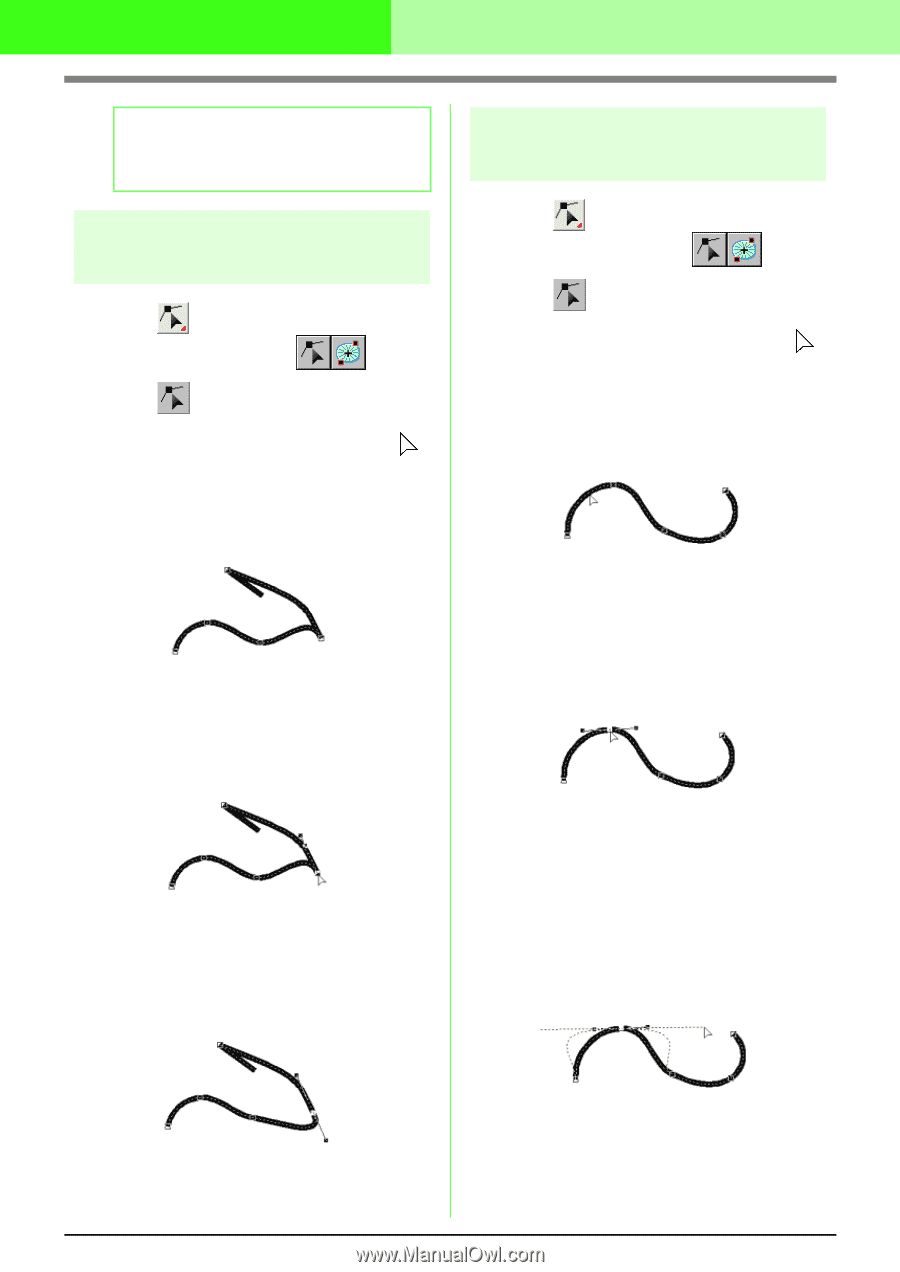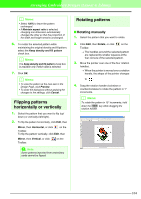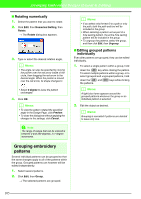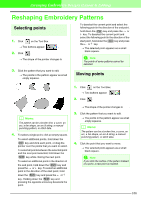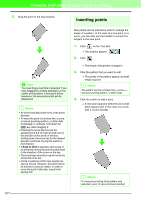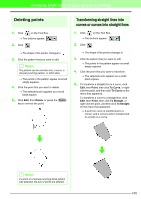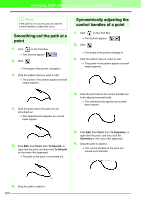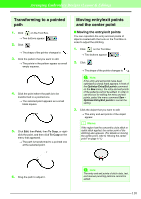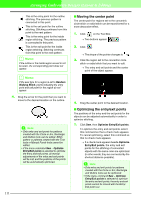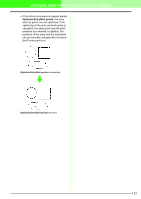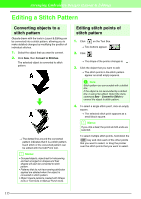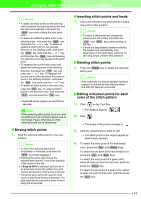Brother International PEDESIGN 7.0 Users Manual - English - Page 115
Smoothing out the path at a, point, Symmetrically adjusting the, control handles of a point
 |
View all Brother International PEDESIGN 7.0 manuals
Add to My Manuals
Save this manual to your list of manuals |
Page 115 highlights
Arranging Embroidery Designs (Layout & Editing) b Memo: If the point is on a curve, you can use the control handles to adjust the curve. Smoothing out the path at a point 1. Click on the Tool Box. → Two buttons appear: . 2. Click . → The shape of the pointer changes to . 3. Click the pattern that you want to edit. → The points in the pattern appear as small empty squares. Symmetrically adjusting the control handles of a point 1. Click on the Tool Box. → Two buttons appear: . 2. Click . → The shape of the pointer changes to . 3. Click the pattern that you want to edit. → The points in the pattern appear as small empty squares. 4. Click the point where the path is to be smoothed out. → The selected point appears as a small black square. 4. Click the point where the control handles are to be adjusted symmetrically. → The selected point appears as a small black square. 5. Click Edit, then Point, then To Smooth, or right-click the point, and then click To Smooth on the menu that appeared. → The path at the point is smoothed out. 5. Click Edit, then Point, then To Symmetry, or right-click the point, and then click To Symmetry on the menu that appeared. 6. Drag the path to adjust it. → The control handles of the point are moved symmetrically. 6. Drag the path to adjust it. 109