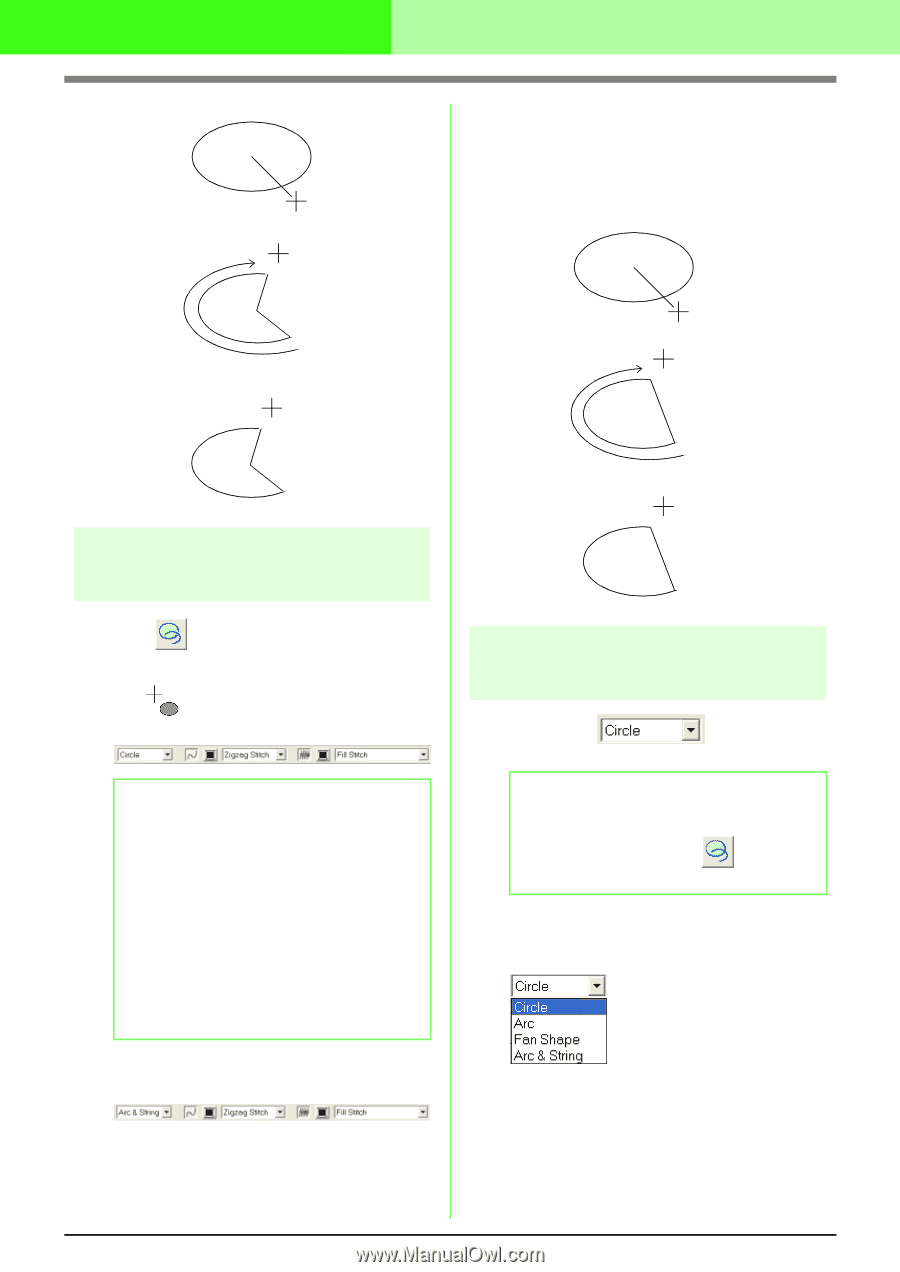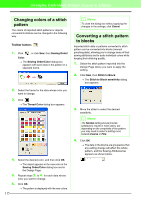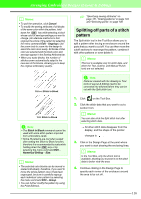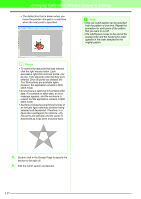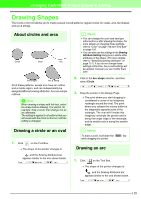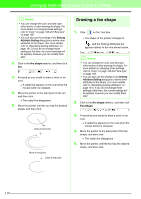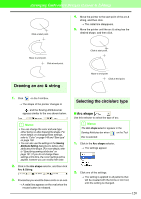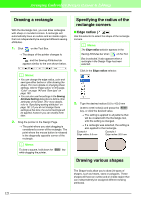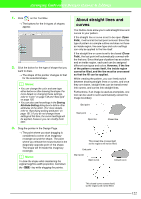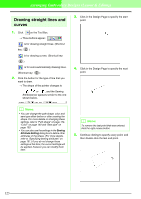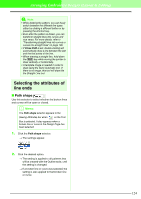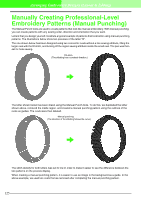Brother International PEDESIGN 7.0 Users Manual - English - Page 126
Drawing an arc & string, Selecting the circle/arc type
 |
View all Brother International PEDESIGN 7.0 manuals
Add to My Manuals
Save this manual to your list of manuals |
Page 126 highlights
Arranging Embroidery Designs (Layout & Editing) Click at start point. 4. Move the pointer to the start point of the arc & string, and then click. → The radial line disappears. 5. Move the pointer until the arc & string has the desired shape, and then click. Move to end point. Click at end point. Drawing an arc & string Click at start point. Move to end point. Click at end point. 1. Click on the Tool Box. → The shape of the pointer changes to , and the Sewing Attributes bar appears similar to the one shown below. b Memo: • You can change the color and sew type either before or after drawing the shape. For more details on changing these settings, refer to "Color" on page 149 and "Sew type" on page 150. • You can also use the settings in the Sewing Attribute Setting dialog box to define other attributes of the shape. (For more details, refer to "Specifying sewing attributes" on page 151.) If you do not change these settings at this time, the current settings will be applied, however you can modify them later. 2. Click in the Arc shape selector, and then click Arc & String. 3. Proceed as you would to draw a circle or an oval. → A radial line appears on the oval when the mouse button is released. Selecting the circle/arc type I Arc shape Use this selector to select the type of arc. b Memo: The Arc shape selector appears in the Sewing Attributes bar when on the Tool Box is selected. 1. Click in the Arc shape selector. → The settings appear. 2. Click one of the settings. → The setting is applied to all patterns that will be created with the Circle or Arc tool, until the setting is changed. 120