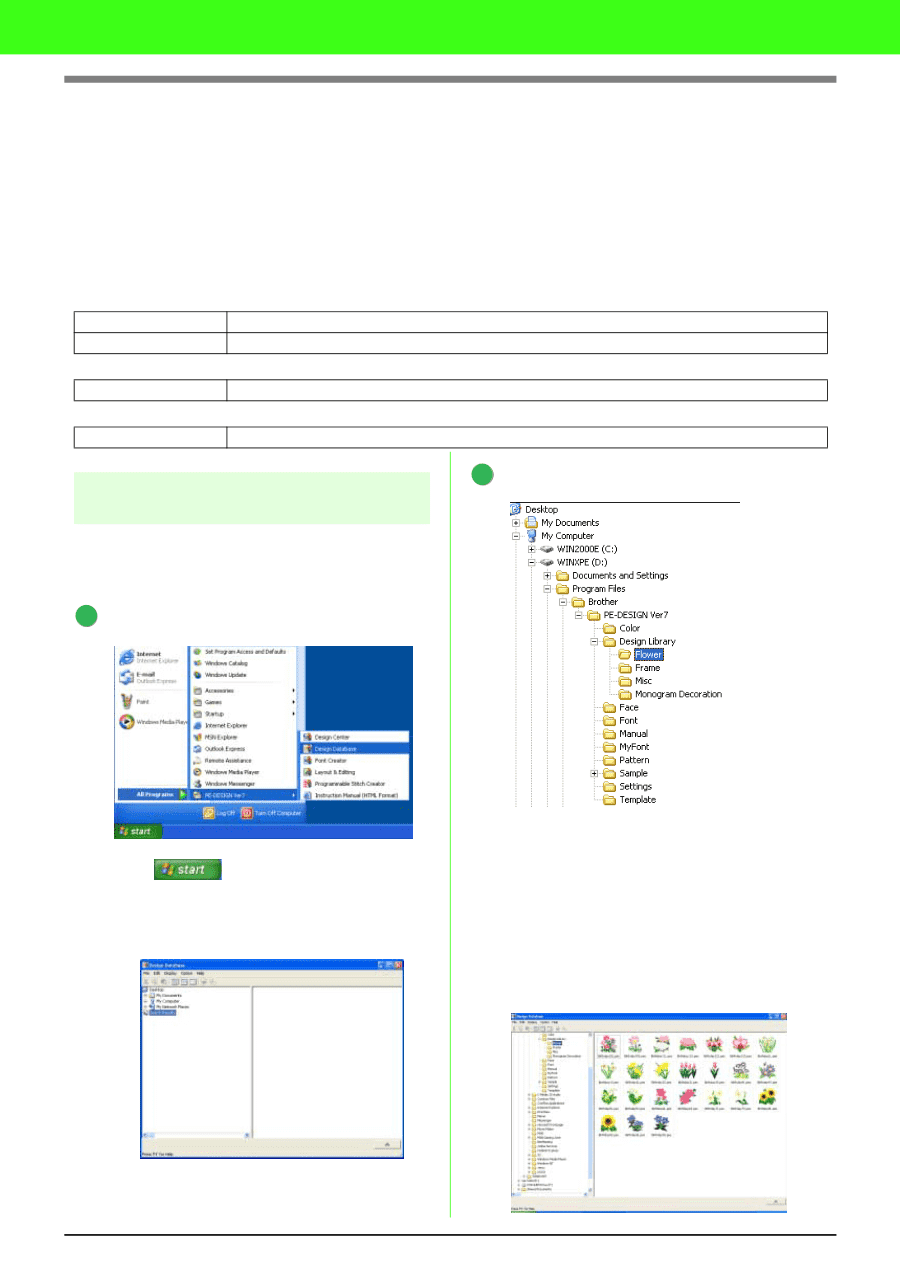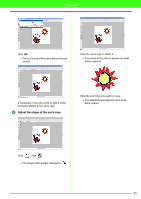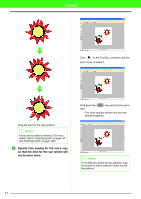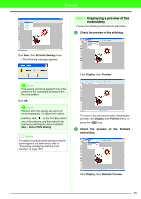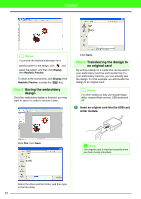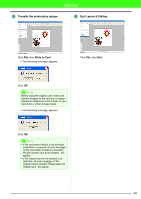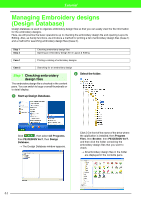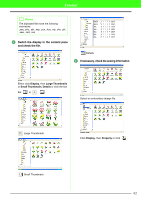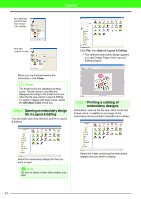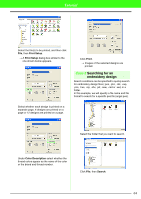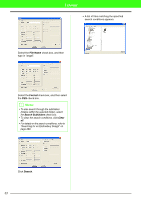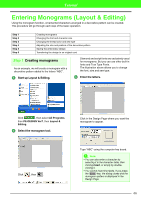Brother International PEDESIGN 7.0 Users Manual - English - Page 67
Managing Embroidery designs, Design Database - pe design 6 0 embroidery
 |
View all Brother International PEDESIGN 7.0 manuals
Add to My Manuals
Save this manual to your list of manuals |
Page 67 highlights
Tutorial Managing Embroidery designs (Design Database) Design Database is used to organize embroidery design files so that you can easily view the file information for the embroidery designs. Here, we will practice the basic operations up to checking the embroidery design file and opening Layout & Editing. Also, as handy functions, we introduce a method for printing a list of embroidery design files (Case 1) and a method for searching embroidery design files (Case 2). Step 1 Step 2 Checking embroidery design files Opening an embroidery design file in Layout & Editing Case 1 Printing a catalog of embroidery designs Case 2 Searching for an embroidery design Step 1 Checking embroidery design files The embroidery design file is checked in the content pane. You can switch to large or small thumbnails or to detail display. 2 Select the folder. 1 Start up Design Database. Click , then select All Programs, then PE-DESIGN Ver7, then Design Database. → The Design Database window appears. Click [+] in front of the name of the drive where the application is installed, then Program Files, then Brother, then PE-DESIGN Ver7, and then click the folder containing the embroidery design files that you want to check. → All embroidery design files in the folder are displayed in the contents pane. 61