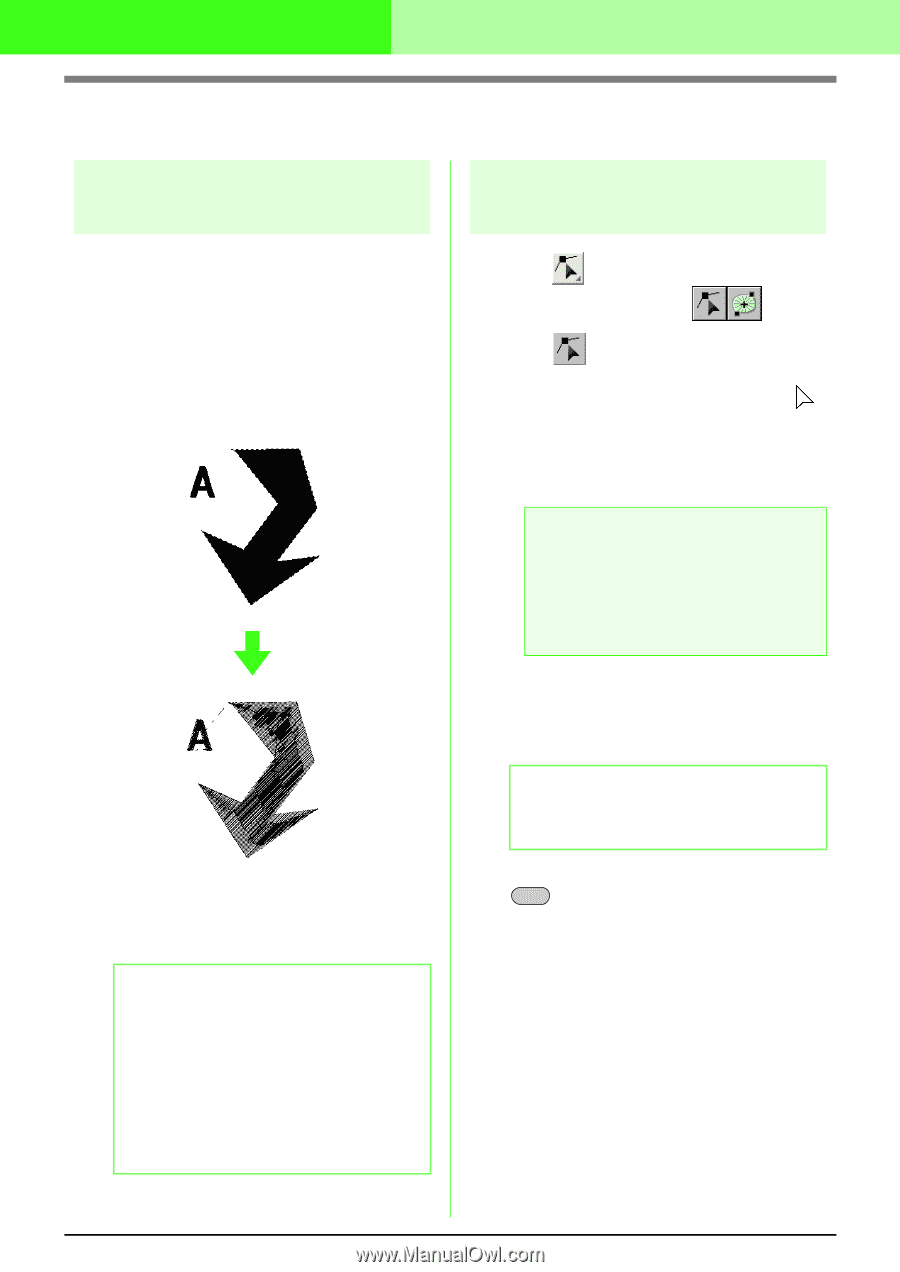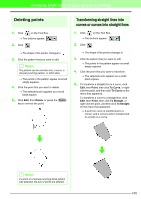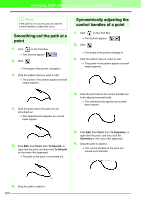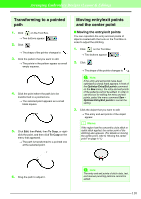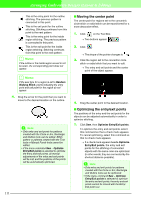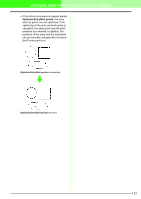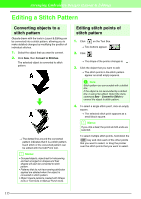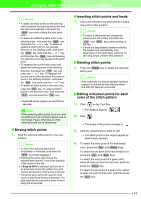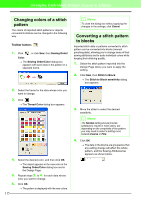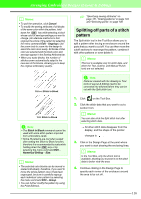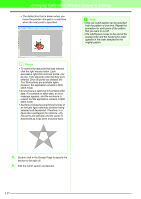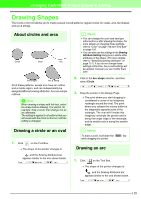Brother International PEDESIGN 7.0 Users Manual - English - Page 119
Editing a Stitch Pattern
 |
View all Brother International PEDESIGN 7.0 manuals
Add to My Manuals
Save this manual to your list of manuals |
Page 119 highlights
Arranging Embroidery Designs (Layout & Editing) Editing a Stitch Pattern Converting objects to a stitch pattern Objects drawn with the tools in Layout & Editing can be converted into a stitch pattern, allowing you to make detailed changes by modifying the position of individual stitches. 1. Select the object that you want to convert. 2. Click Sew, then Convert to Stitches. The selected object is converted to stitch pattern. → The dotted line around the converted pattern indicates that it is a stitch pattern. Each stitch of the converted pattern can be edited with the Edit Point tool. b Memo: • Grouped objects, objects set for hole sewing, and text arranged on shapes and their shapes will each be converted to stitch pattern. • Patterns that do not have sewing attributes applied are deleted when the object is converted to stitch pattern. • Object means patterns created with Shape tools or Text tools or Manual Punch tools. Editing stitch points of stitch pattern 1. Click on the Tool Box. → Two buttons appear: . 2. Click . → The shape of the pointer changes to . 3. Click the object that you want to edit. → The stitch points in the stitch pattern appear as small empty squares. a Note: Stitch pattern are surrounded with a dotted line. If the object is not surrounded by a dotted line, it cannot be edited. Select the menu command Sew - Convert to Stitch to convert the object to stitch pattern. 4. To select a single stitch point, click an empty square. → The selected stitch point appears as a small black square. b Memo: If you click a feed, the points at both ends are selected. To select multiple stitch points, hold down the Ctrl key and click each of the other points that you want to select, or drag the pointer over the stitch points that you want to select. 113