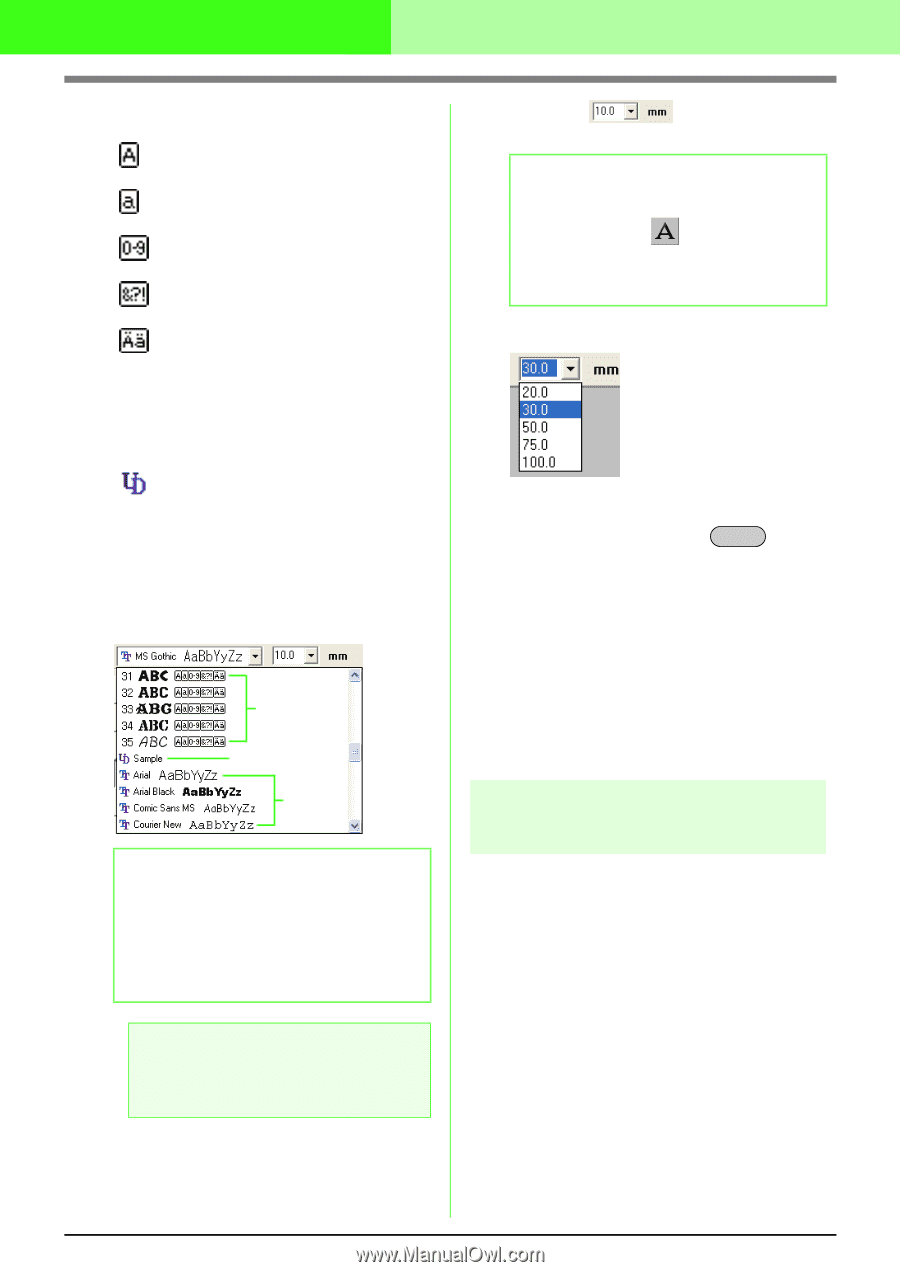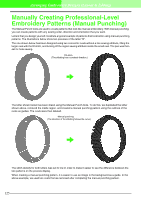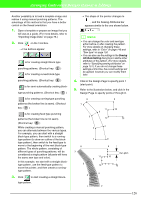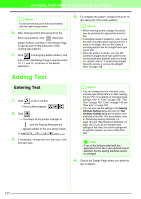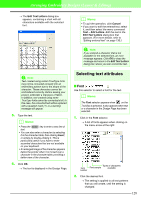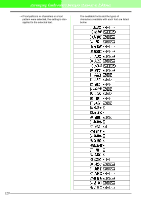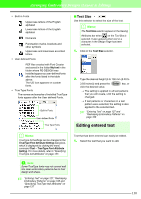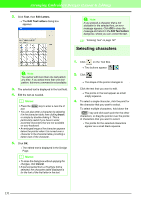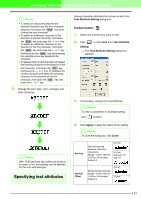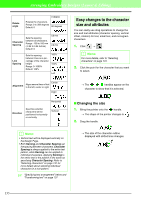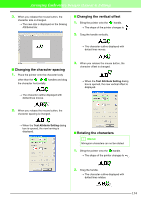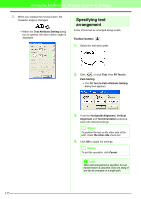Brother International PEDESIGN 7.0 Users Manual - English - Page 136
Editing entered text
 |
View all Brother International PEDESIGN 7.0 manuals
Add to My Manuals
Save this manual to your list of manuals |
Page 136 highlights
Arranging Embroidery Designs (Layout & Editing) • Built-in Fonts Uppercase letters of the English alphabet Lowercase letters of the English alphabet Numerals Punctuation marks, brackets and other symbols Uppercase and lowercase accented letters • User defined Fonts PEF files created with Font Creator and saved in the folder My font in the folder where PE-DESIGN was installed appear as user-defined fonts after the fonts listed in the table above. The UD icon appears on custom fonts. • True Type Fonts The names and samples of installed TrueType fonts appear after the User defined Fonts. Built-in Fonts User defined Fonts True Type Fonts I Text Size Use this selector to select the size of the text. b Memo: The Text Size selector appears in the Sewing Attributes bar when on the Tool Box is selected. It also appears when text or a character in the Design Page has been selected. 1. Click in the Text Size selector. 2. Type the desired height (5 to 100 mm (0.20 to 3.93 inches)) and press the Enter key, or click the desired value. → The setting is applied to all text patterns that you will create, until the setting is changed. → If text patterns or characters in a text pattern were selected, the setting is also applied to the selected text. c "Entering Text" on page 127 and "Reshaping Embroidery Patterns" on page 106 Editing entered text b Memo: TrueType font settings can be changed in the TrueType Font Attribute Setting dialog box, which is displayed by clicking the menu command Text - TrueType Font Attribute Setting. For more details, refer to "Specifying TrueType text attributes" on page 137. a Note: Some TrueType fonts may not convert well into clean embroidery patterns due to their design and shape. c "Entering Text" on page 127, "Reshaping Embroidery Patterns" on page 106 and "Specifying TrueType text attributes" on page 137 Text that has been entered can easily be edited. 1. Select the text that you want to edit. 130