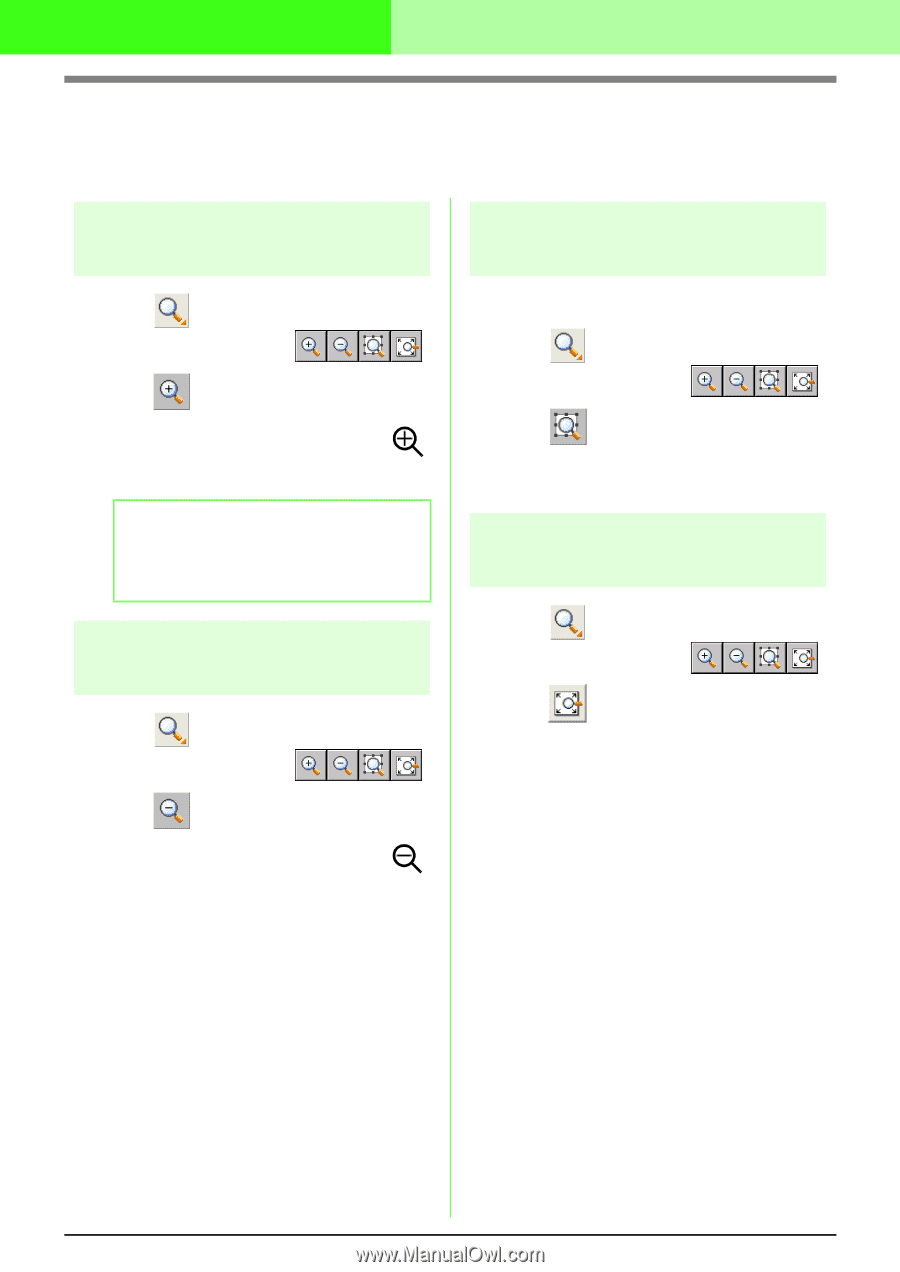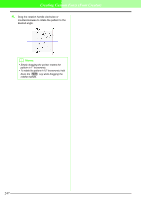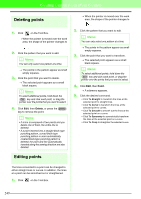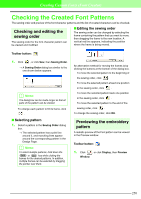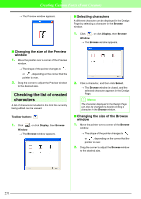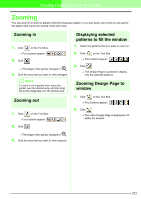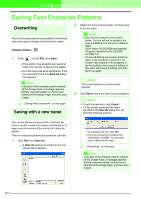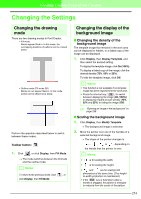Brother International PEDESIGN 7.0 Users Manual - English - Page 258
Zooming in, Zooming out, Displaying selected, patterns to fill the window, Zooming Design to,
 |
View all Brother International PEDESIGN 7.0 manuals
Add to My Manuals
Save this manual to your list of manuals |
Page 258 highlights
Creating Custom Fonts (Font Creator) Zooming You can zoom in to work on details of the font character pattern or you can zoom out to work on any part of the pattern that cannot be viewed in the work area. Zooming in 1. Click on the Tool Box. → Four buttons appear: . 2. Click . → The shape of the pointer changes to . 3. Click the area that you want to view enlarged. b Memo: To zoom in on a specific area, move the pointer near the desired area, and then drag the pointer diagonally over the desired area. Zooming out 1. Click on the Tool Box. → Four buttons appear: . 2. Click . Displaying selected patterns to fill the window 1. Select the patterns that you want to zoom on. 2. Click on the Tool Box. → Four buttons appear: . 3. Click . → The Design Page is zoomed to display only the selected patterns. Zooming Design Page to window 1. Click on the Tool Box. → Four buttons appear: . 2. Click . → The entire Design Page is displayed to fit within the window. → The shape of the pointer changes to . 3. Click the area that you want to view reduced. 252