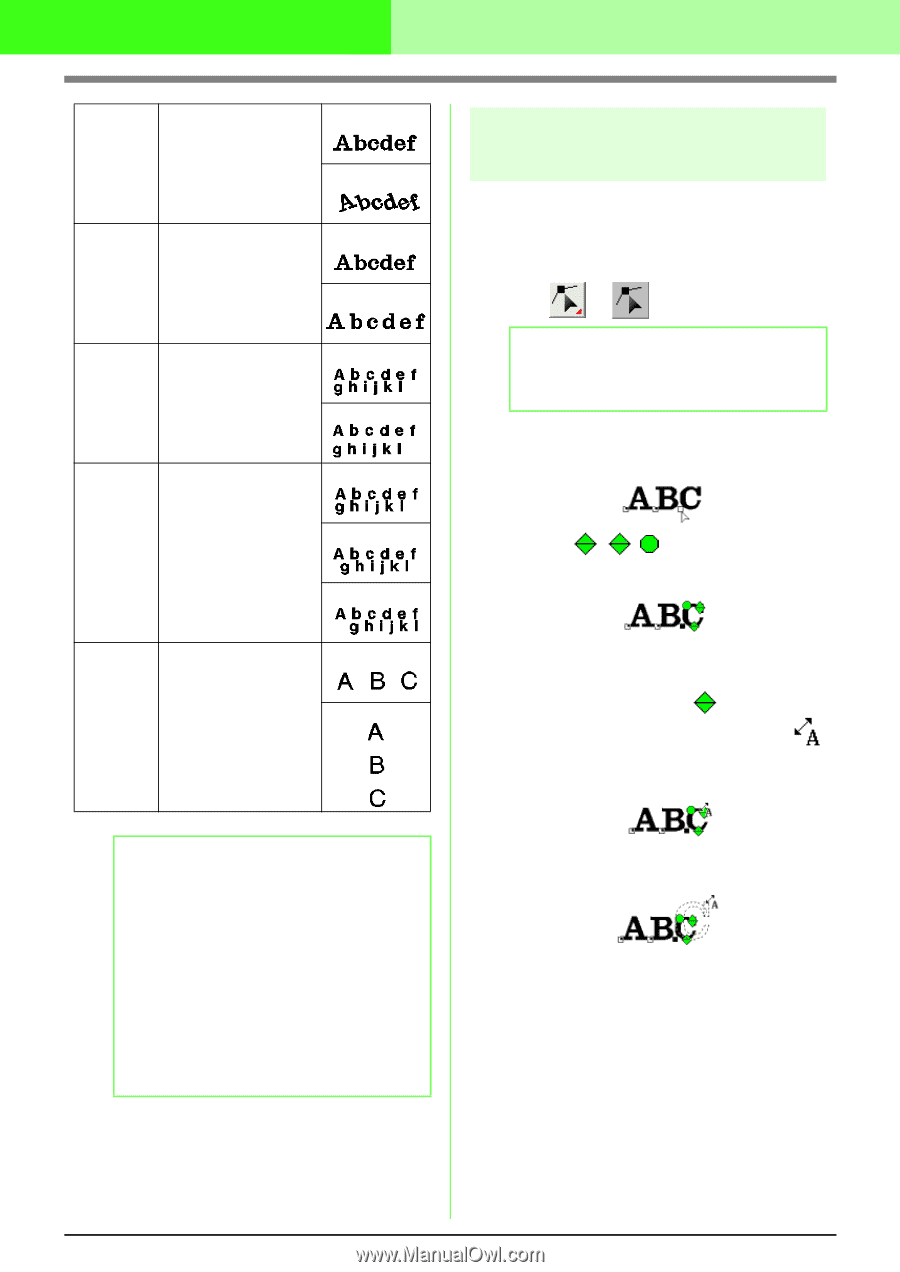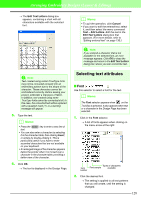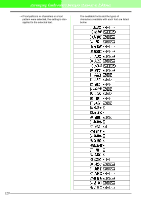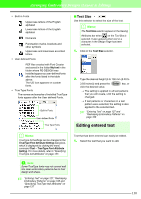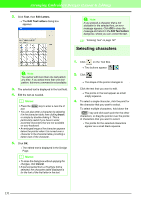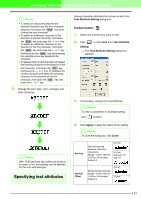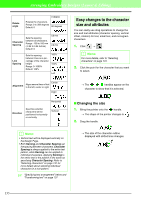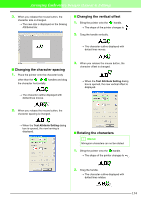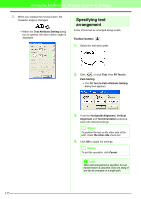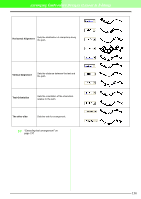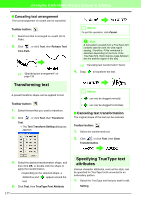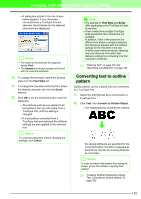Brother International PEDESIGN 7.0 Users Manual - English - Page 139
Easy changes to the character, size and attributes
 |
View all Brother International PEDESIGN 7.0 manuals
Add to My Manuals
Save this manual to your list of manuals |
Page 139 highlights
Arranging Embroidery Designs (Layout & Editing) Rotate angle 0 degree Rotates the characters. Range: 0 to 359 degrees Default: 0 20 degrees Character Spacing Sets the spacing between all characters. Range: -100 to 100 mm (-3.94 to 3.94 inches) Default: 0 0.0 mm 2.0 mm Line Spacing Sets the spacing between lines as a percentage of the character height. Range: 0-1000% Default: 100% 100% 150% Left Center Alignment Aligns several lines of text to the left, center or right. Right Horizontal Direction Specifies whether characters will be positioned horizontally or vertically. Vertical Easy changes to the character size and attributes You can easily use drag operations to change the size and text attributes (character spacing, vertical offset, rotation) for text, small text, and monogram characters. 1. Click → !btn29. . b Memo: For more details, refer to "Selecting characters" on page 131. 2. Click the point for the character that you want to select. → The handles appear on the character to show that it is selected. I Changing the size 1. Bring the pointer onto the handle. → The shape of the pointer changes to . 2. Drag the handle. b Memo: • Vertical text will be displayed vertically on the Design Page. • Both Kerning and Character Spacing set the spacing between characters. Character Spacing is always applied to the entire text pattern, while Kerning can be applied to individual characters. Applying Kerning to the entire text in the pattern is the same as specifying Character Spacing. Refer to "Selecting characters" on page 131 for more details about selecting individual characters in a text pattern. c "Specifying text arrangement" below and "Transforming text" on page 137 → The size of the character outline displayed with dotted lines changes. 133