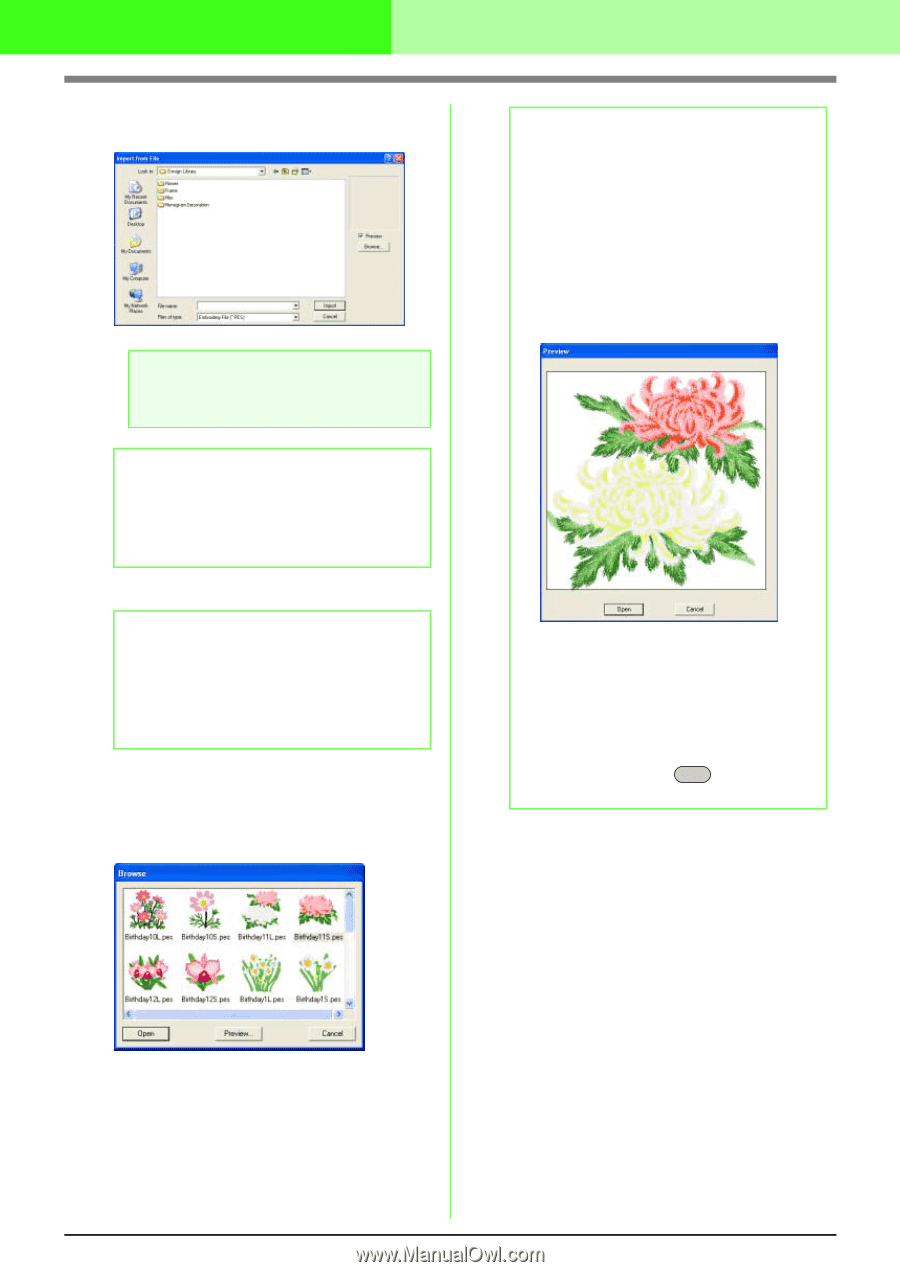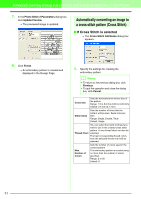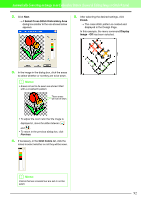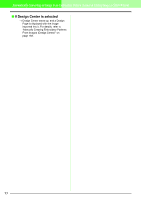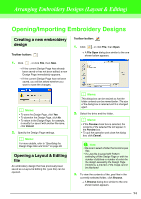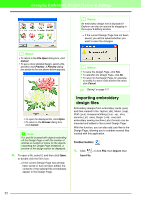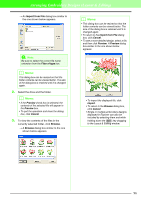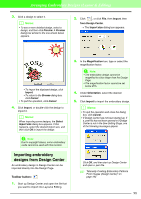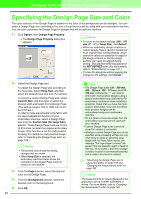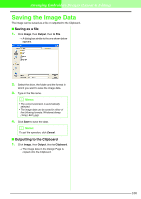Brother International PEDESIGN 7.0 Users Manual - English - Page 102
Files of type, Preview, Cancel, Import from File, Import, Browse
 |
View all Brother International PEDESIGN 7.0 manuals
Add to My Manuals
Save this manual to your list of manuals |
Page 102 highlights
Arranging Embroidery Designs (Layout & Editing) → An Import from File dialog box similar to the one shown below appears. a Note: Be sure to select the correct file name extension from the Files of type box. b Memo: This dialog box can be resized so that the folder contents can be viewed better. The size of the dialog box is retained until it is changed again. 2. Select the drive and the folder. b Memo: • If the Preview check box is selected, the contents of the selected file will appear in the Preview box. • To quit the operation and close the dialog box, click Cancel. 3. To view the contents of the files in the currently selected folder, click Browse. → A Browse dialog box similar to the one shown below appears. b Memo: • This dialog box can be resized so that the folder contents can be viewed better. The size of the dialog box is retained until it is changed again. • To return to the Import from File dialog box, click Cancel. • To see a more detailed design, select a file, and then click Preview. A Preview dialog box similar to the one shown below appears. • To import the displayed file, click Import. • To return to the Browse dialog box, click Cancel. • Single or multiple embroidery designs displayed in Explorer can also be included by selecting them and while holding down the Ctrl key dragging to the Layout & Editing window. 96