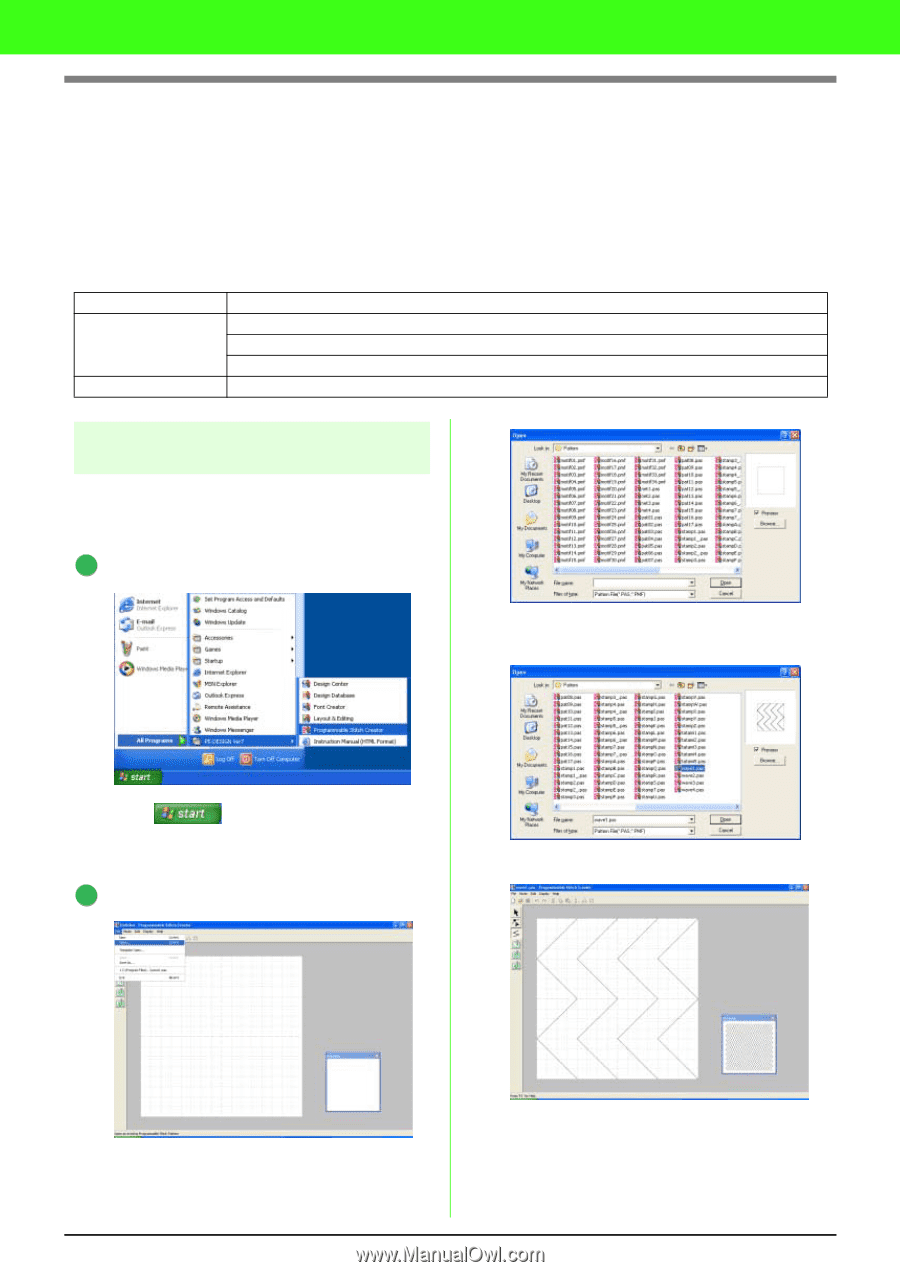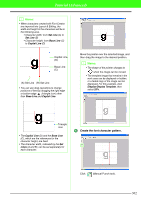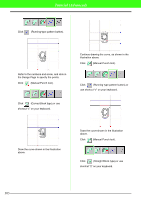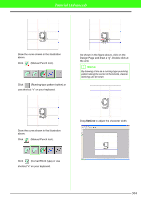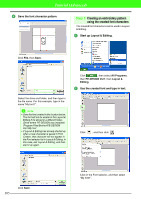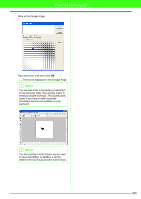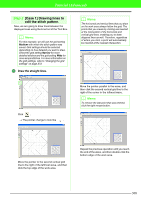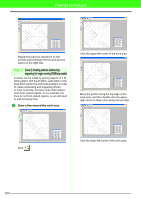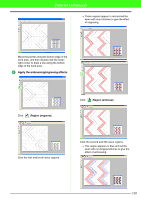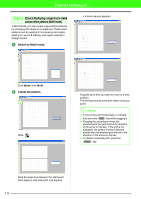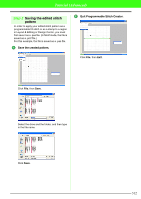Brother International PEDESIGN 7.0 Users Manual - English - Page 313
Creating Custom Stitch Patterns, Programmable Stitch Creator
 |
View all Brother International PEDESIGN 7.0 manuals
Add to My Manuals
Save this manual to your list of manuals |
Page 313 highlights
Tutorial (Advanced) Creating Custom Stitch Patterns (Programmable Stitch Creator) Programmable Stitch Creator allows you to create and edit programmable fill stitch and motif stitch patterns, which can be used in both Layout & Editing and Design Center. More decorative stitch patterns can be designed by using these patterns. This procedure will go through each step of the basic operation. Step 1 Step 2 Step 3 Opening a programmable stitch pattern [Case 1] Drawing lines to edit the stitch pattern [Case 2] Creating patterns (embossing/engraving) for region sewing (Fill/Stamp mode) [Case 3] Reshaping a single line to create custom stitch patterns (Motif mode) Saving the edited stitch pattern Step 1 Opening a programmable stitch pattern First, we will open the fill stitch pattern to be edited. In this example, we will use stitch pattern wave1.pas. 1 Start up Programmable Stitch Creator. Select the stitch pattern file wave1.pas in the Pattern folder. Click , then select All Programs, then PE-DESIGN Ver7, then Programmable Stitch Creator. 2 Open the programmable fill stitch pattern. Click Open, or double-click the files icon. Click File, then Open. 307