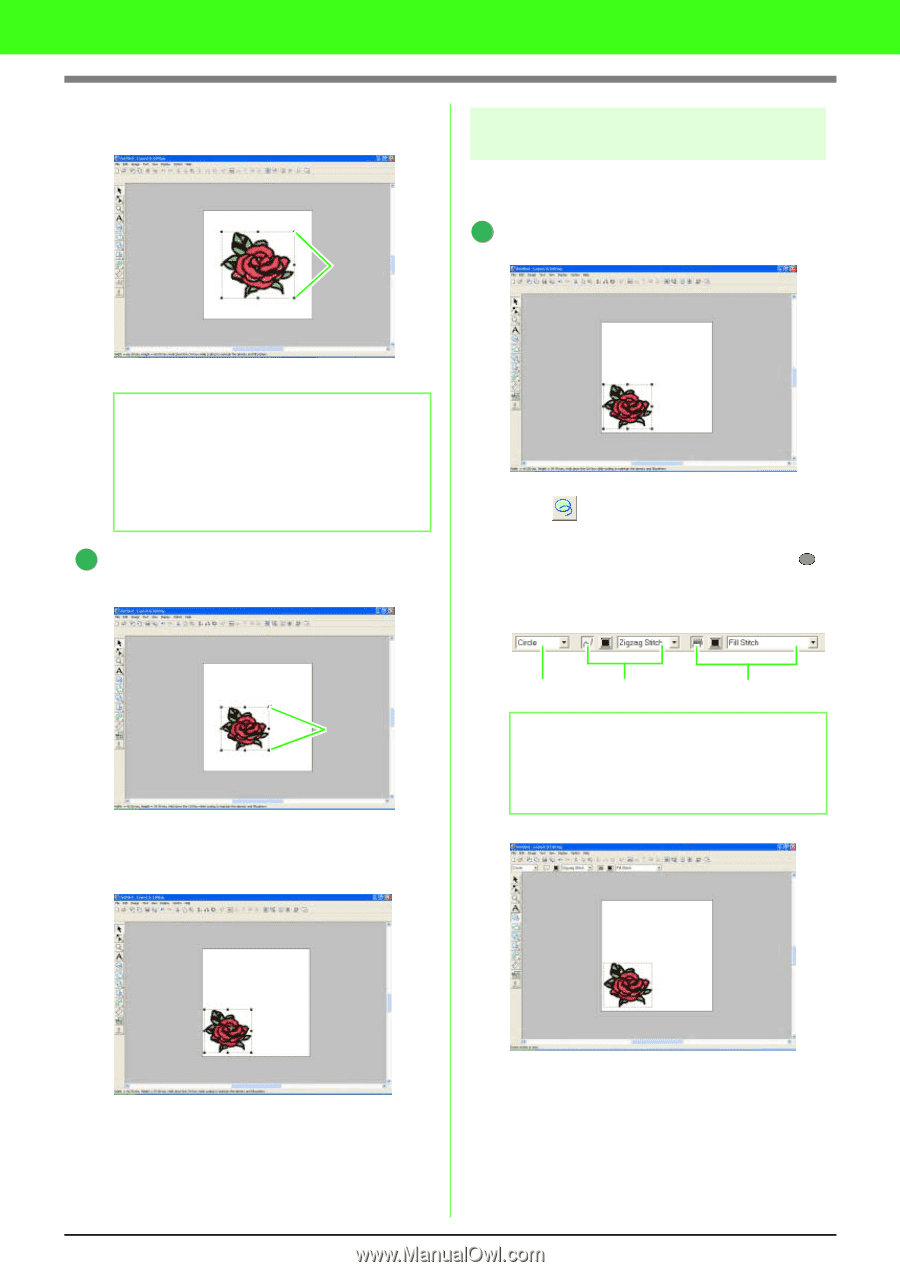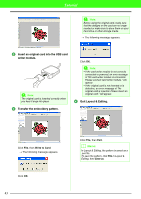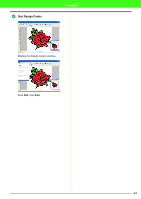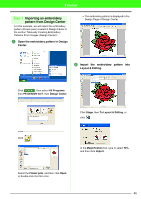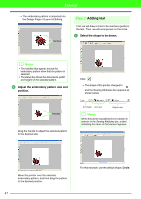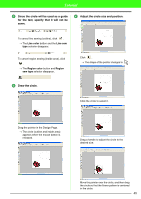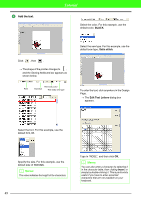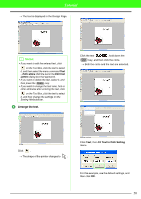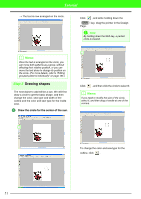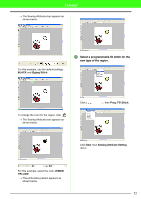Brother International PEDESIGN 7.0 Users Manual - English - Page 53
Adding text
 |
View all Brother International PEDESIGN 7.0 manuals
Add to My Manuals
Save this manual to your list of manuals |
Page 53 highlights
Tutorial → The embroidery pattern is imported into the Design Page of Layout & Editing. Handles Step 2 Adding text First, we will draw a circle to be used as a guide for the text. Then, we will arrange text on the circle. 1 Select the shape to be drawn. b Memo: • The handles that appear around the embroidery pattern show that the pattern is selected. • The status bar shows the dimensions (width and height) of the selected pattern. 3 Adjust the embroidery pattern size and position. Click . → The shape of the pointer changes to , and the Sewing Attributes bar appears as shown below. Handles Drag the handle to adjust the selected pattern to the desired size. Arc shape Line sew Region sew b Memo: When the pointer is positioned over a button or selector in the Sewing Attributes bar, a label indicating the name of that element appears. Move the pointer over the selected embroidery pattern, and then drag the pattern to the desired position. 47 For this example, use the default shape, Circle.