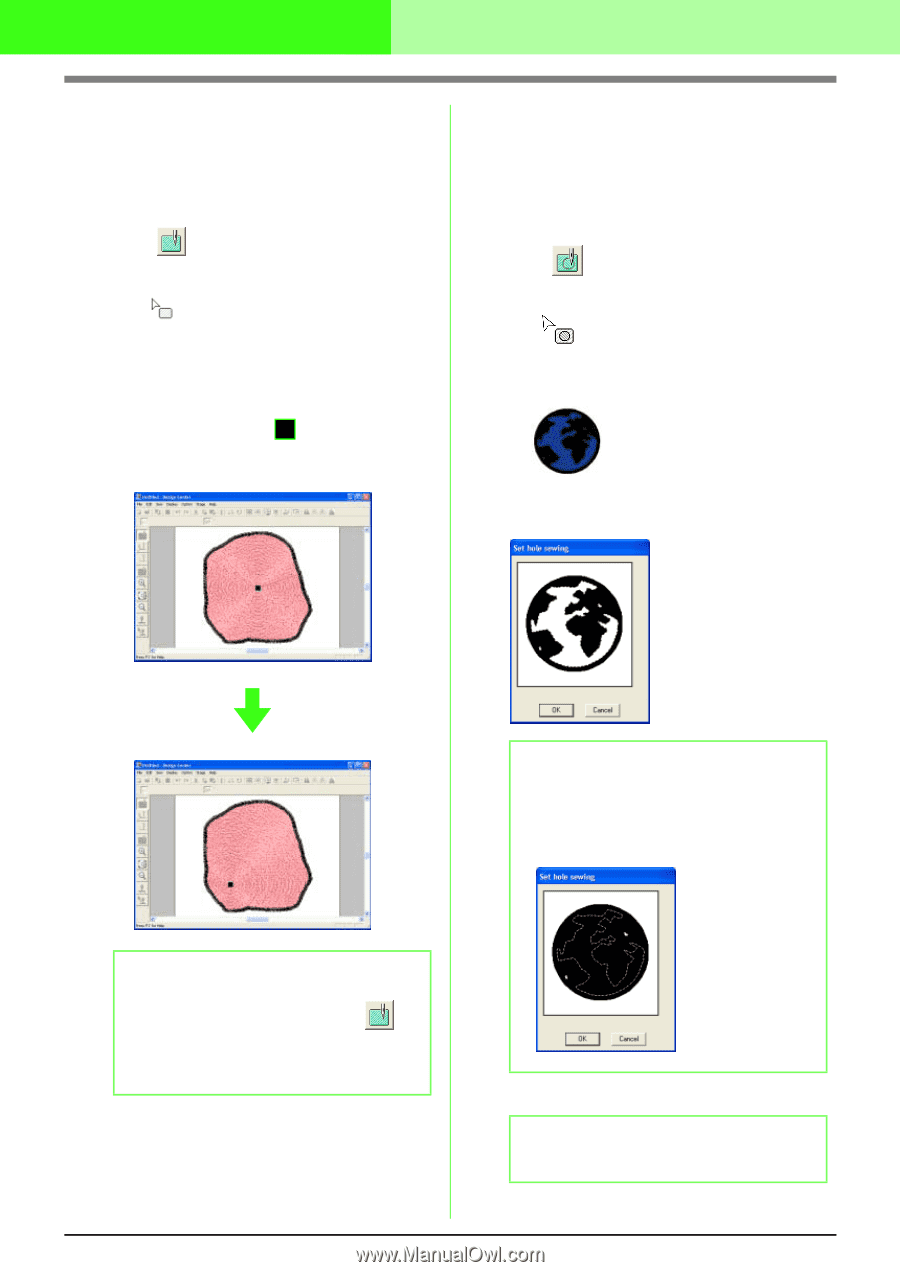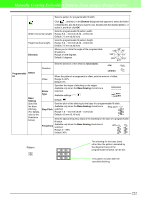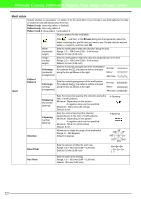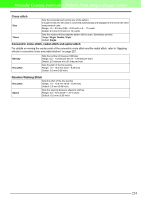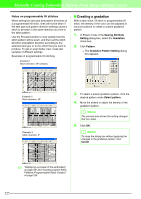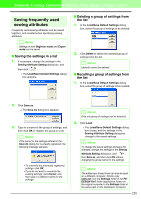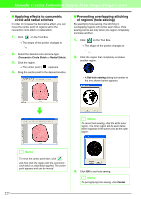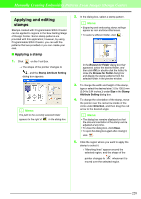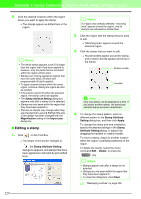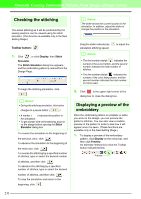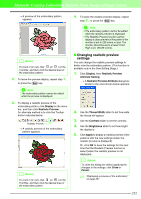Brother International PEDESIGN 7.0 Users Manual - English - Page 233
Applying effects to concentric, circle and radial stitches, Preventing overlapping stitching,
 |
View all Brother International PEDESIGN 7.0 manuals
Add to My Manuals
Save this manual to your list of manuals |
Page 233 highlights
Manually Creating Embroidery Patterns From Images (Design Center) I Applying effects to concentric circle and radial stitches In order to increase the decorative effect, you can move the center point of regions set to the concentric circle stitch or radial stitch. 1. Click on the Tool Box. → The shape of the pointer changes to . 2. Select the desired color and sew type (Concentric Circle Stitch or Radial Stitch). 3. Click the region. → The center point ( ) appears. 4. Drag the center point to the desired location. I Preventing overlapping stitching of regions (hole sewing) By specifying hole sewing, the stitching in overlapping regions will not be sewn twice. Hole sewing can be set only when one region completely encloses another. 1. Click on the Tool Box. → The shape of the pointer changes to . 2. Click the region that completely encloses another region. → A Set hole sewing dialog box similar to the one shown below appears. b Memo: To cancel hole sewing, click the white inner region. The inner region will be sewn twice when it appears in the same color as the outer region. b Memo: To move the center point later, click , and then click the region with the concentric circle stitch or radial stitch applied. The center point appears and can be moved. 3. Click OK to set hole sewing. b Memo: To quit applying hole sewing, click Cancel. 227