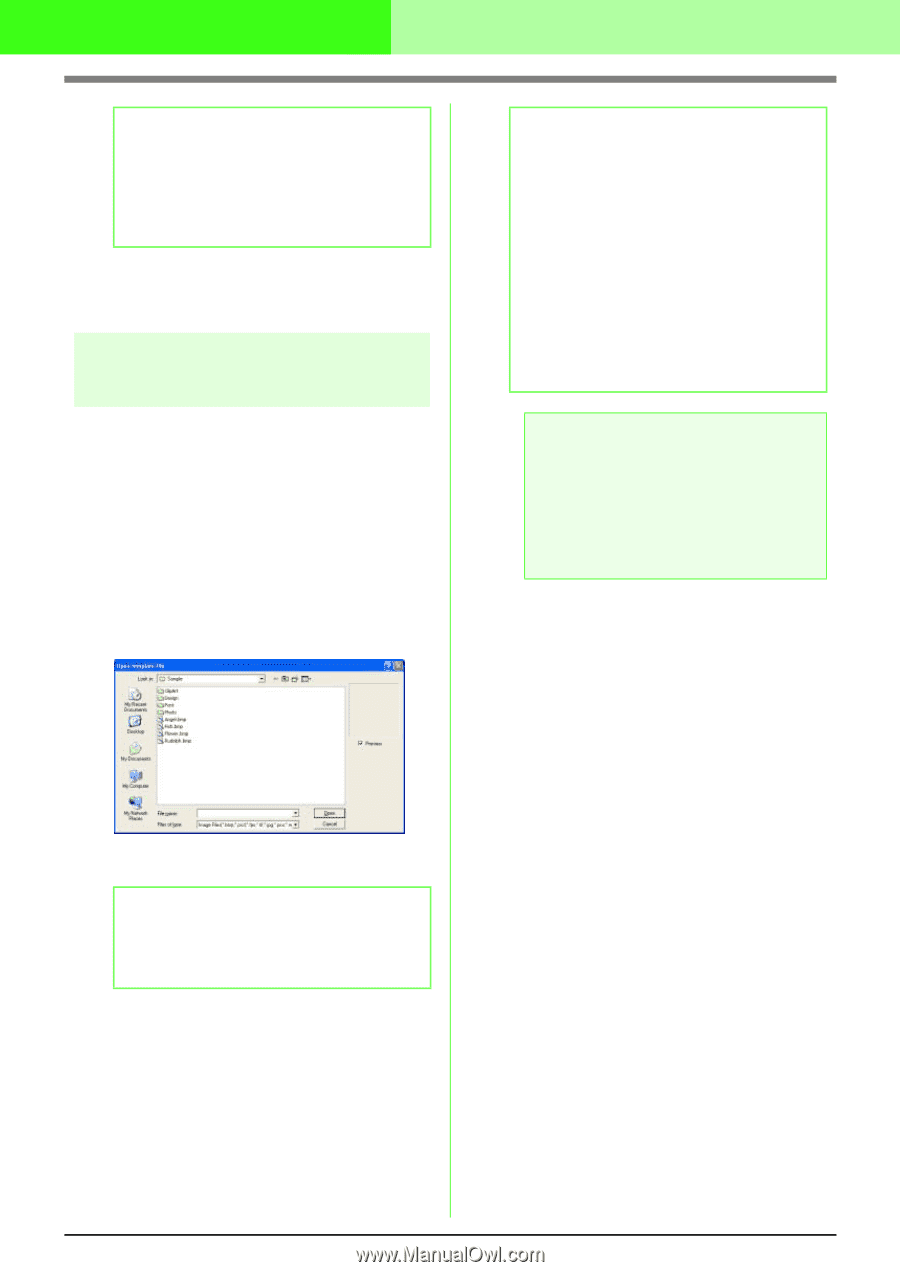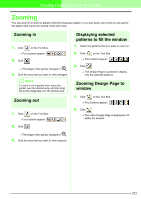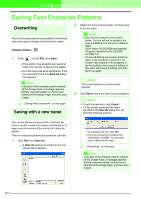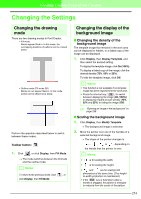Brother International PEDESIGN 7.0 Users Manual - English - Page 263
Cancel, Preview, Display, Template
 |
View all Brother International PEDESIGN 7.0 manuals
Add to My Manuals
Save this manual to your list of manuals |
Page 263 highlights
Creating Custom Stitch Patterns (Programmable Stitch Creator) b Memo: • To save the work area, click Yes. • To abandon the work area, click No. • To return to the work area, for example, to modify it or save it with another file name, click Cancel. c "Creating a New Pattern" on page 258, "Overwriting" on page 272 and "Saving with a new name" on page 272 Opening an image in the background You can open a background image that can be used as a guide to draw a new fill/stamp and motif stitch pattern. The file name extension must be one of the following: Windows bitmap (.bmp), Exif (.tif, .jpg), ZsoftPCX (.pcx), Windows Meta File (.wmf), Portable Network Graphics (.png), Encapsulated PostScript (.eps), Kodak PhotoCD (.pcd), FlashPix (.fpx), JPEG2000 (.j2k). 1. Click File, then Template Open. → An Open template file dialog box similar to the one shown below appears. b Memo: • Double-clicking the file name also opens the file and closes the dialog box. • To quit the operation, click Cancel. • To display, hide, or display a faded copy of the image that remains in the work area, click Display, then Template, and then click the desired display setting. • To display the template image, click On (100%). • To display a faded copy of the image, click the desired density (75%, 50% or 25%). • To hide the template image, click Off. a Note: • With .pcd and .fpx files containing many pages, only the first page can be opened. Tiff files with LZW compression cannot be opened. • Only one image can be added to the work area. If you try to display a different image, it will replace the previous one. 2. Select the drive, the folder and the desired file. b Memo: If the Preview check box is selected, the contents of the selected file will appear in the Preview box. 3. Click Open to open the file. → The image fills the work area. 257