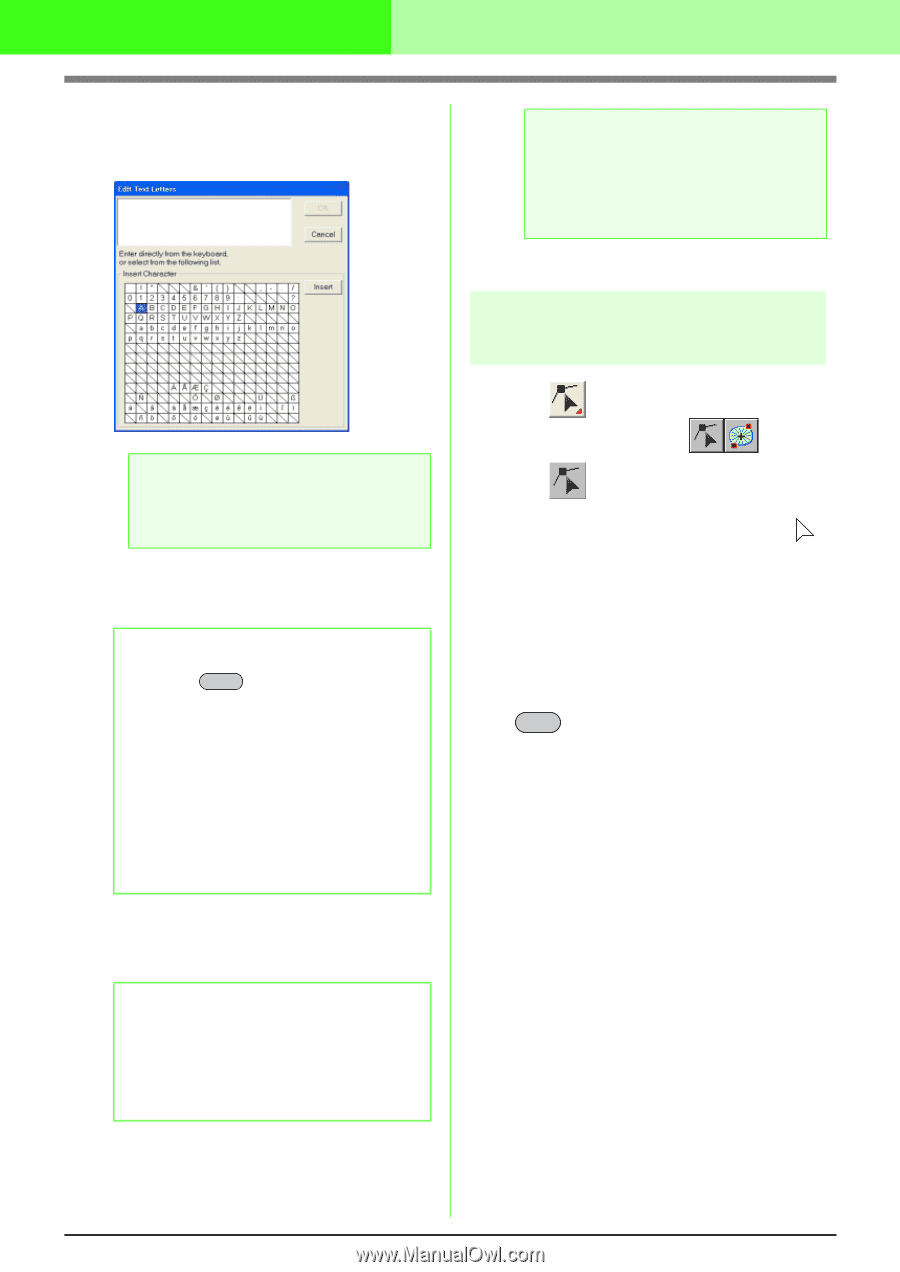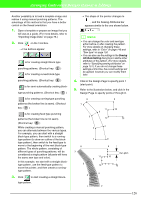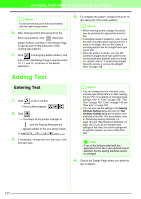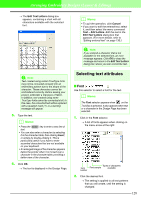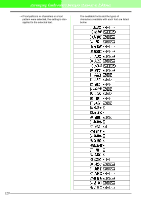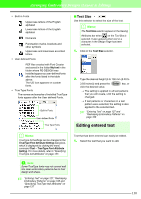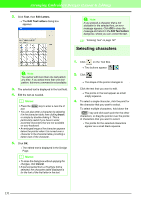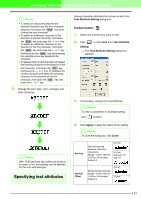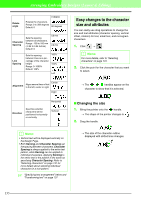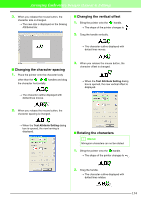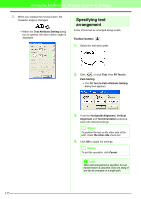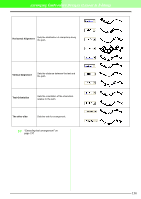Brother International PEDESIGN 7.0 Users Manual - English - Page 137
Selecting characters
 |
View all Brother International PEDESIGN 7.0 manuals
Add to My Manuals
Save this manual to your list of manuals |
Page 137 highlights
Arranging Embroidery Designs (Layout & Editing) 2. Click Text, then Edit Letters. → The Edit Text Letters dialog box appears. a Note: If you entered a character that is not available for the selected font, an error message appears. Click OK to close the message and return to the Edit Text Letters dialog box, where you can correct the text. c "Entering Text" on page 127 Selecting characters a Note: You cannot edit more than one text pattern at a time. If you select more than one text pattern, this menu command is not available. 3. The selected text is displayed in the text field. 4. Edit the text as needed. b Memo: • Press the Enter key to enter a new line of text. • You can also enter a character by selecting it in the character table, then clicking Insert, or simply by double-clicking it. This is particularly useful if you have to enter accented characters that are not available on your keyboard. • An enlarged image of the character appears below the pointer when it is moved over a character in the character table, providing a better view of the character. 5. Click OK. → The edited text is displayed in the Design Page. b Memo: • To close the dialog box without applying the changes, click Cancel. • If text converted from a TrueType font is selected, the characters table displayed is for the font of the first letter in the text. 1. Click on the Tool Box. → Two buttons appear: 2. Click !btn29.. → The shape of the pointer changes to . 3. Click the text that you want to edit. → The points in the text appear as small empty squares. 4. To select a single character, click the point for the character that you want to select. To select multiple characters, hold down the Ctrl key and click each point for the other characters, or drag the pointer over the points of characters that you want to select. → The points for the selected characters appear as a small black squares. 131