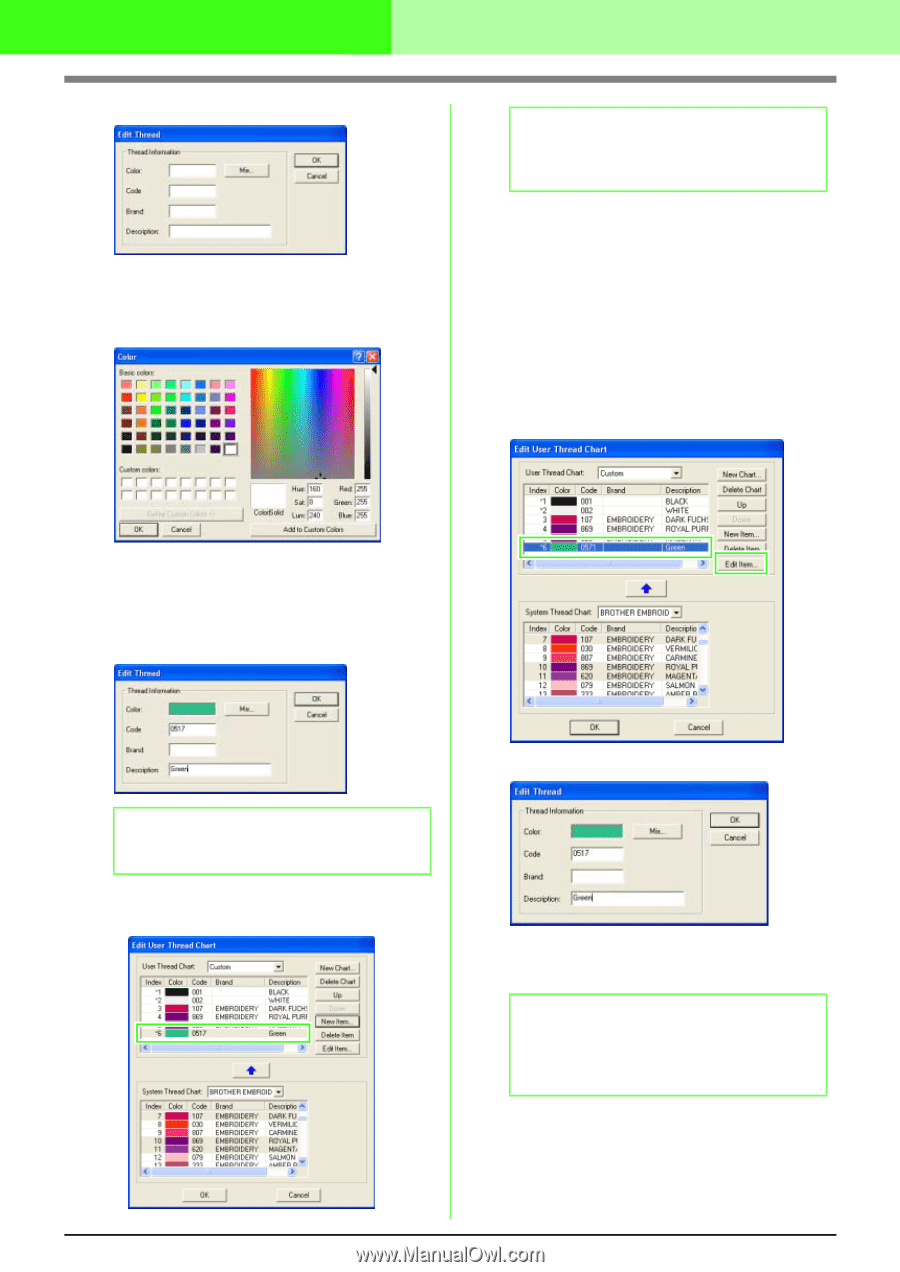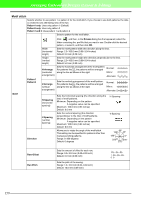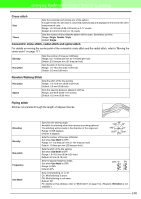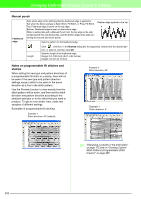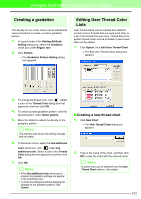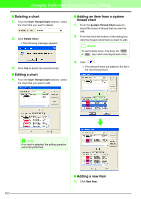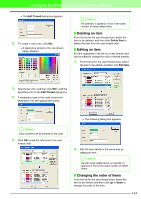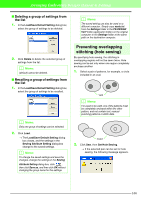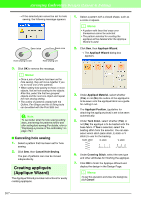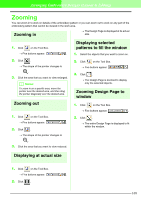Brother International PEDESIGN 7.0 Users Manual - English - Page 170
Deleting an item, Editing an item, Changing the order of items
 |
View all Brother International PEDESIGN 7.0 manuals
Add to My Manuals
Save this manual to your list of manuals |
Page 170 highlights
Arranging Embroidery Designs (Layout & Editing) → The Edit Thread dialog box appears. 2. To create a new color, click Mix. → A dialog box similar to the one shown below appears. b Memo: An asterisk (*) appears in front of the index number of newly added items. I Deleting an item From the list for the user thread chart, select the item to be deleted, and then click Delete Item to delete the item from the user thread chart. I Editing an item An item registered in the list for a user thread chart can be edited to change the color or thread number. 1. From the list for the user thread chart, select the item to be edited, and then click Edit Item. 3. Specify the color, and then click OK to add the specified color to the Edit Thread dialog box. 4. If necessary, type in the code, brand and description into the appropriate boxes. b Memo: Only numbers can be entered for the code. 5. Click OK to add the new item to the user thread chart. → The following dialog box appears. 2. Edit the item details in the same way as adding an item. b Memo: As with newly added items, an asterisk (*) appears in front of the index number of edited items. I Changing the order of items From the list for the user thread chart, select the item to be moved, and then click up or down to change the order of the item. 164