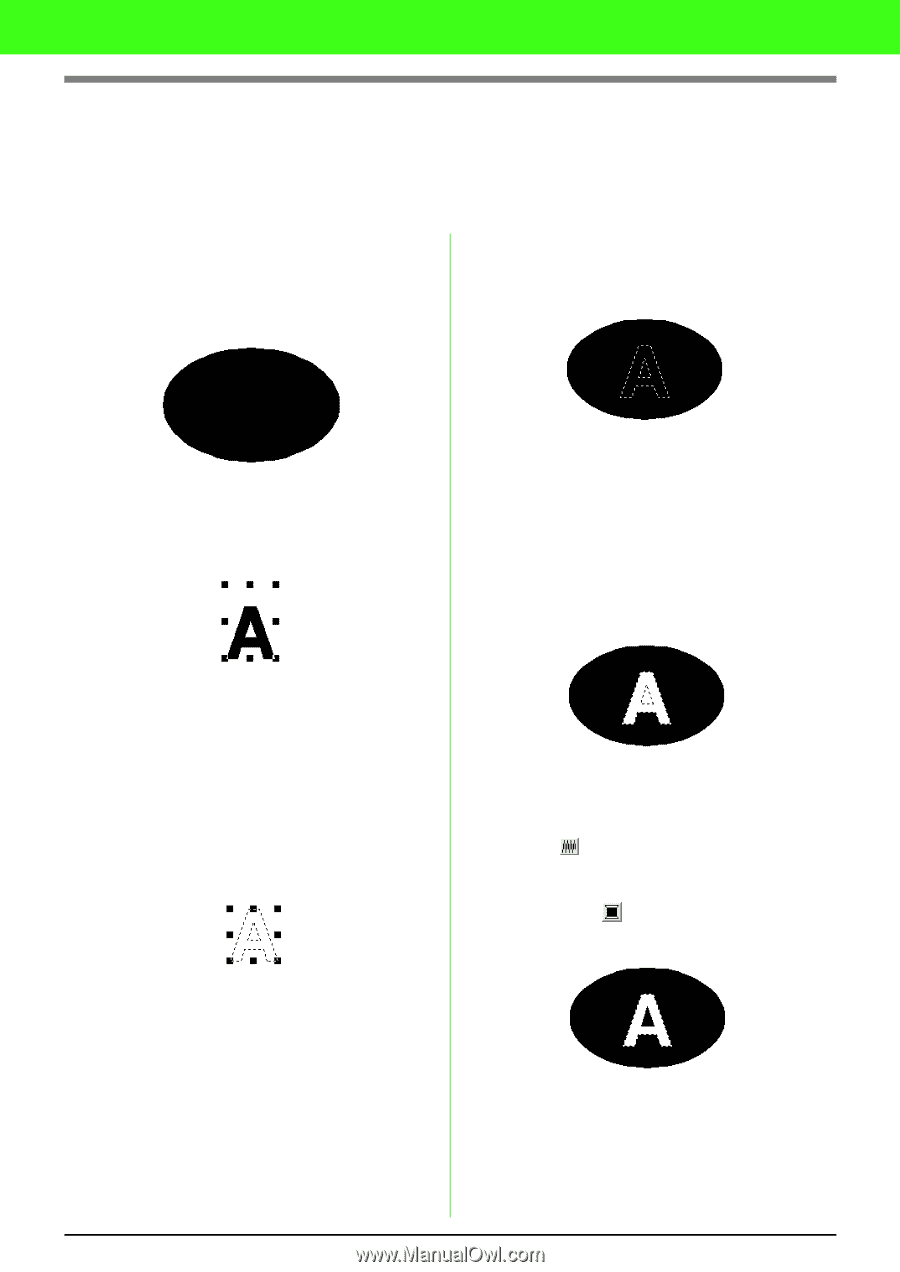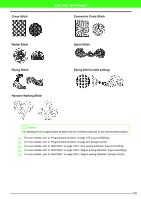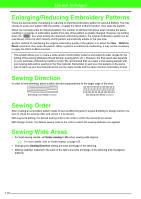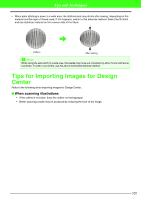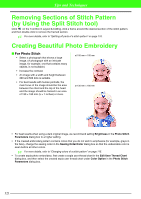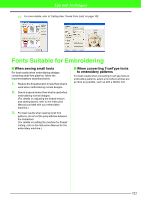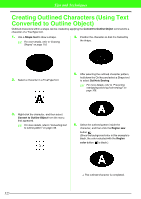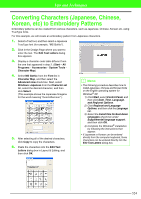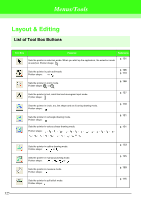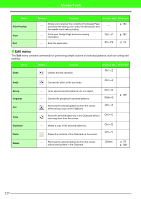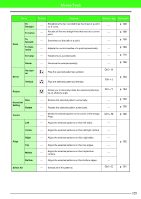Brother International PEDESIGN 7.0 Users Manual - English - Page 329
Creating Outlined Characters Using Text, Converted to Outline Object
 |
View all Brother International PEDESIGN 7.0 manuals
Add to My Manuals
Save this manual to your list of manuals |
Page 329 highlights
Tips and Techniques Creating Outlined Characters (Using Text Converted to Outline Object) Outlined characters within a shape can be created by applying the Convert to Outline Object command to a character of a TrueType font. 1. Use a Shape tool to draw a shape. c For more details, refer to "Drawing Shapes" on page 118. 4. Position the character so that it is framed by the shape. 2. Select a character in a TrueType font. 5. After selecting the outlined character pattern, hold down the Ctrl key and select a Shape tool to select Set Hole Sewing. c For more details, refer to "Preventing overlapping stitching (hole sewing)" on page 166. 3. Right-click the character, and then select Convert to Outline Object from the menu that appeared. c For more details, refer to "Converting text to outline pattern" on page 138. 6. Select the outlined pattern inside the character, and then click the Region sew button . (Since the background color in this example is black, the color selected with the Region color button is black.) → The outlined character is completed. 323