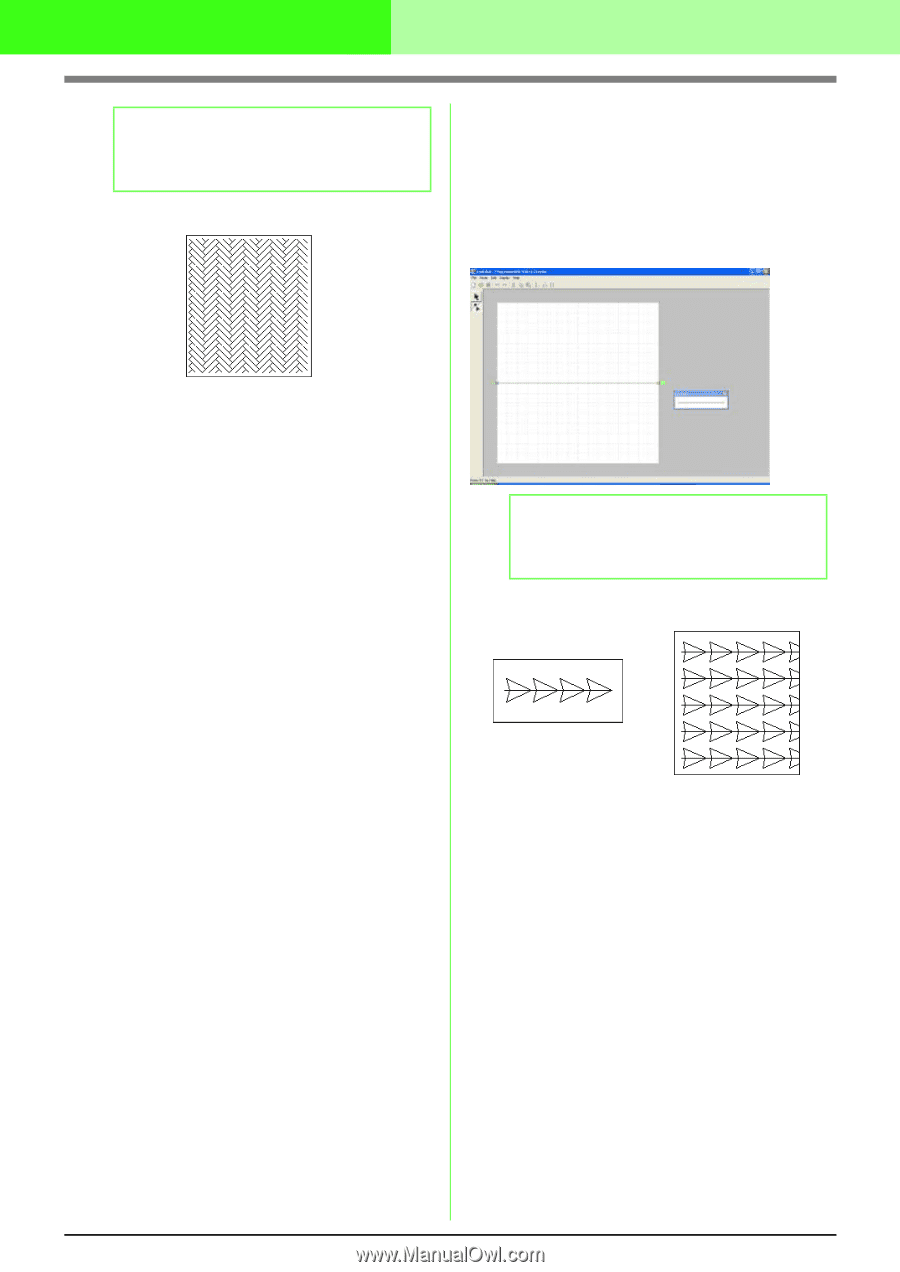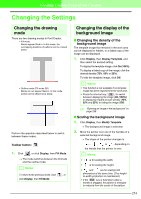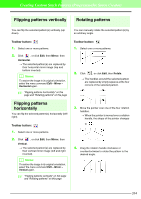Brother International PEDESIGN 7.0 Users Manual - English - Page 265
Motif mode
 |
View all Brother International PEDESIGN 7.0 manuals
Add to My Manuals
Save this manual to your list of manuals |
Page 265 highlights
Creating Custom Stitch Patterns (Programmable Stitch Creator) b Memo: To display the Preview Window, click Display on the menu bar, and then click Preview. Example of a pattern The blue square at the left edge of the work area indicates the start point of that line and the red square at the right edge indicates the end point of the stitch. The start and end points cannot be deleted, and they must be aligned vertically. Therefore, if you move one point up or down, the other point will automatically move in the same direction. I Motif mode In Motif mode, you can create custom stitch patterns by changing the shape of a single line. These stitch patterns can be applied in line sewing and region sewing in Layout & Editing, and region sewing in Design Center. A green arrow appears at the rignt center edge of the work area, showing the direction that the pattern (stitch) will be sewn. A single pink line appears along with the green arrow. This line indicates the base for the motif stitch, which can be altered by inserting points with the Edit Point tool, and then moving them to form custom designs. b Memo: To display Preview Window, click Display on the menu bar, and then click Preview. Example of a pattern Line sewing Region sewing 259