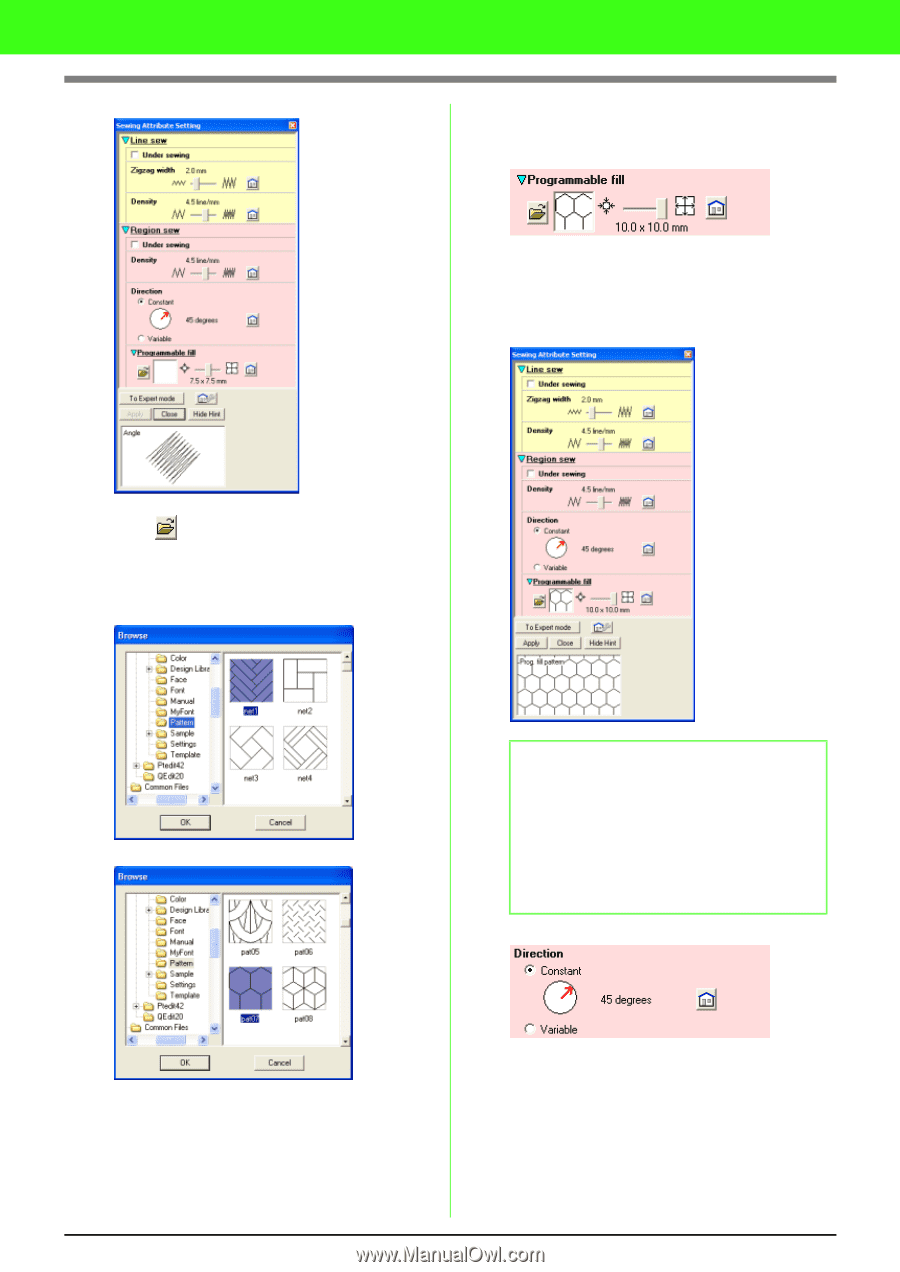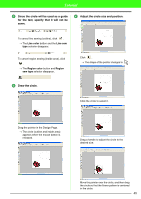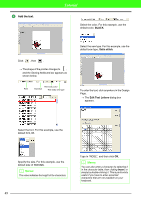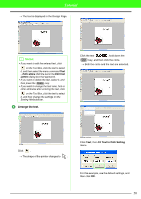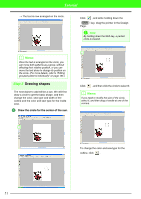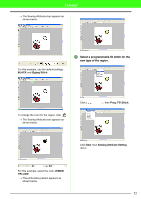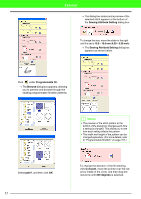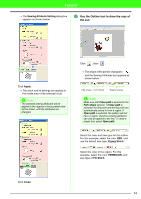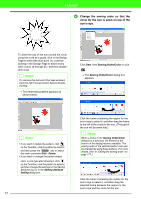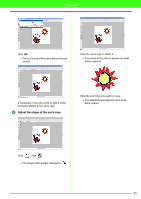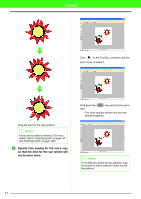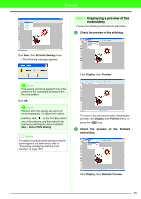Brother International PEDESIGN 7.0 Users Manual - English - Page 59
Programmable fill., Browse, pat07, Sewing Attribute Setting, 39 inch, Constant, degrees
 |
View all Brother International PEDESIGN 7.0 manuals
Add to My Manuals
Save this manual to your list of manuals |
Page 59 highlights
Tutorial → The dialog box closes and a preview of the selected stitch appears at the bottom of the Sewing Attribute Setting dialog box. To change the size, move the slider to the right until it is set to 10.0 × 10.0 mm (0.39 × 0.39 inch). → The Sewing Attribute Setting dialog box appears as shown below. Click under Programmable fill. → The Browse dialog box appears, allowing you to preview and browse through the existing programmable fill stitch patterns. b Memo: • The preview of the stitch pattern at the bottom of the dialog box changes each time a setting is changed. This allows you to see how each setting affects the pattern. • The width and height of the pattern can be changed separately. (For more details, refer to "Programmable fill stitch" on page 157.) Select pat07, and then click OK. 53 To change the direction of the fill stitching, click Constant, move the pointer over the red arrow inside of the circle, and then drag the red arrow until 340 degrees is selected.