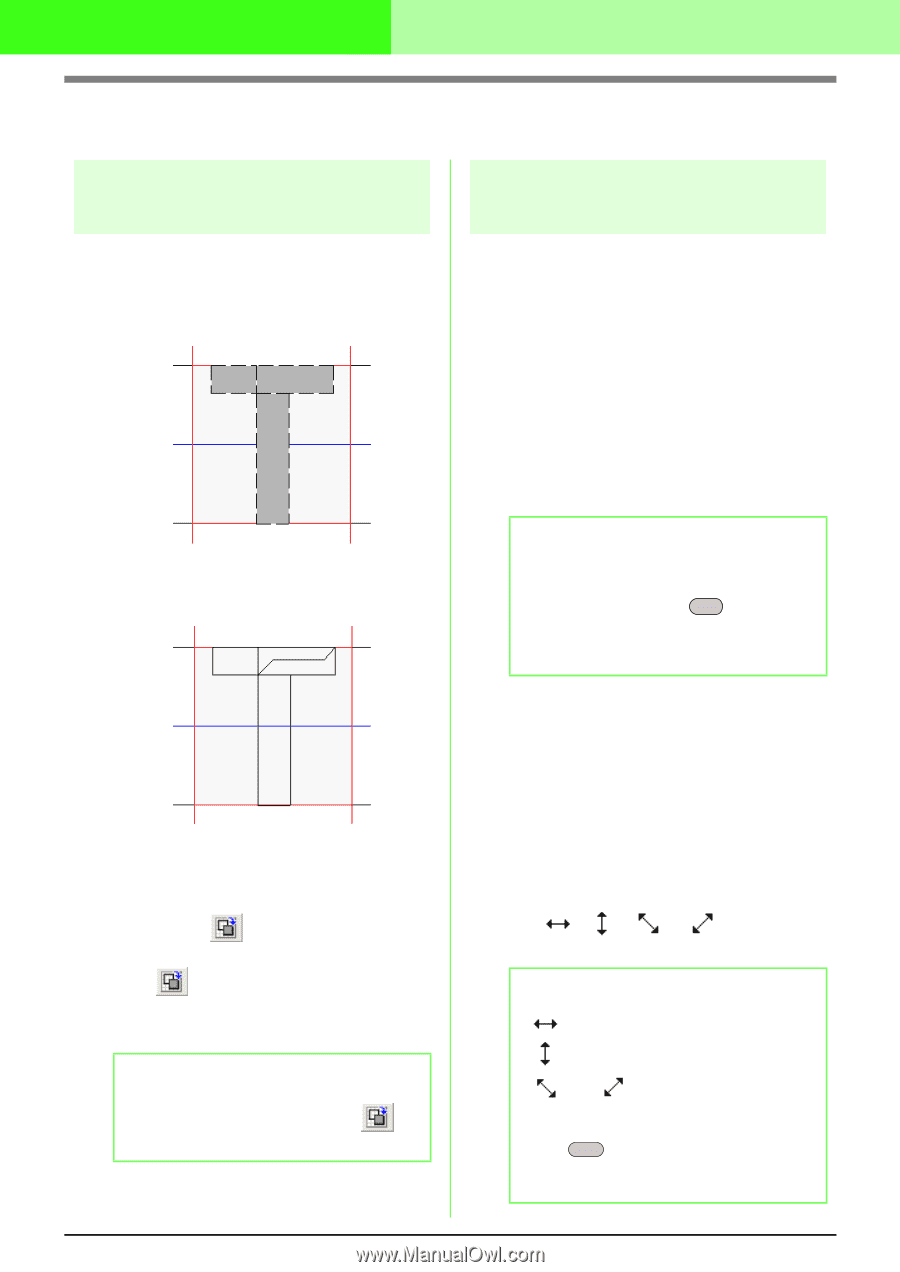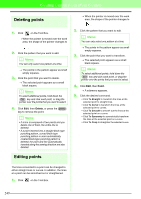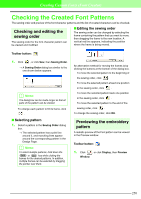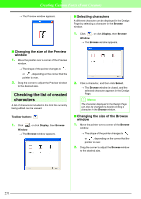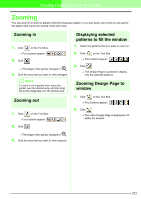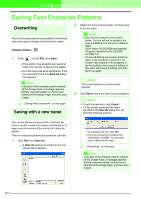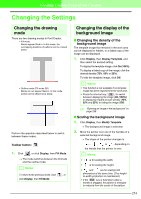Brother International PEDESIGN 7.0 Users Manual - English - Page 260
Changing the Settings
 |
View all Brother International PEDESIGN 7.0 manuals
Add to My Manuals
Save this manual to your list of manuals |
Page 260 highlights
Creating Custom Fonts (Font Creator) Changing the Settings Changing the drawing mode There are two drawing modes in Font Creator. • Fill mode Blocks appear filled in. In this mode, the overlapping positions of patterns can be viewed better. • Outline mode (Fill mode Off) Blocks do not appear filled in. In this mode, points can be edited more easily. Perform the operation described below to switch between these modes. Toolbar button: 1. Click , or click Display, then Fill Mode. → The mode switches between the fill mode and the outline mode. b Memo: To return to the previous mode, click , or click Display, then Fill Mode. Changing the display of the background image I Changing the density of the background image The template image that remains in the work area can be displayed or hidden, or a faded copy of the image can be displayed. 1. Click Display, then Display Template, and then select the desired setting. To display the template image, click On (100%). To display a faded copy of the image, click the desired density (75%, 50% or 25%). To hide the template image, click Off. b Memo: • This function is not available if no template image has been imported into the work area. • Press the shortcut key ( F6 ) to switch between displaying the image (On (100%)) to displaying it faded at each density (75%, 50% and 25%) to hiding the image (Off). c "Opening an image in the background" on page 238 I Scaling the background image 1. Click Display, then Modify Template. → The background image is selected. 2. Move the pointer over one of the handles of a selected background image. → The shape of the pointer changes to , , or , depending on the handle that the pointer is over. b Memo: • is for scaling the width. • is for scaling the height. • and are for scaling both dimensions at the same time. (The heightto-width proportion is maintained.) • If the Shift key is held down while a handle is dragged, the pattern is enlarged or reduced from the center of the pattern. 254