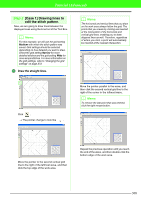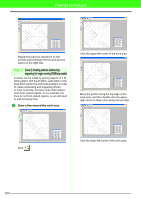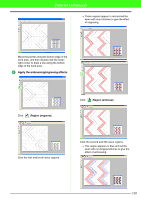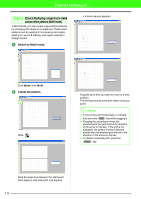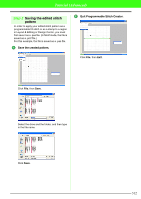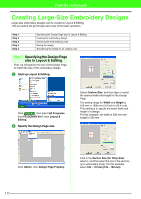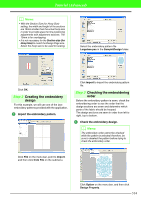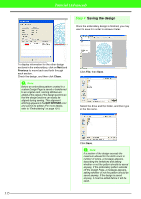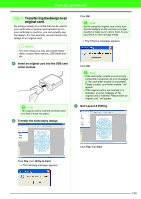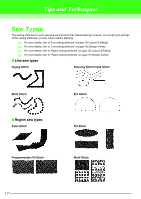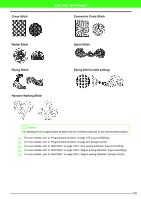Brother International PEDESIGN 7.0 Users Manual - English - Page 319
Creating Large-Size Embroidery Designs
 |
View all Brother International PEDESIGN 7.0 manuals
Add to My Manuals
Save this manual to your list of manuals |
Page 319 highlights
Tutorial (Advanced) Creating Large-Size Embroidery Designs Large-size embroidery designs can be created in Layout & Editing. This procedure will go through each step of the basic operation. Step 1 Step 2 Step 3 Step 4 Step 5 Specifying the Design Page size in Layout & Editing Creating the embroidery design Checking the embroidering order Saving the design Transferring the design to an original card Step 1 Specifying the Design Page size in Layout & Editing First, we will specify the size of the Design Page to match the size of the embroidery design. 1 Start up Layout & Editing. Click , then select All Programs, then PE-DESIGN Ver7, then Layout & Editing. 2 Specify the Design Page size. Select Custom Size, and then type or select the desired width and height for the Design Page. The setting range for Width and Height is 100 mm to 1000 mm (3.9 inch to 39.4 inch). This setting is to specify the exact width and height of a design. For this example, set width to 230 mm and height to 330 mm Click Option, then Design Page Property. Click in the Section Size (for Hoop Size) selector, and then select the size of the sections (your embroidery hoop). For this example, select 120 × 170 mm (130 × 180 mm). 313