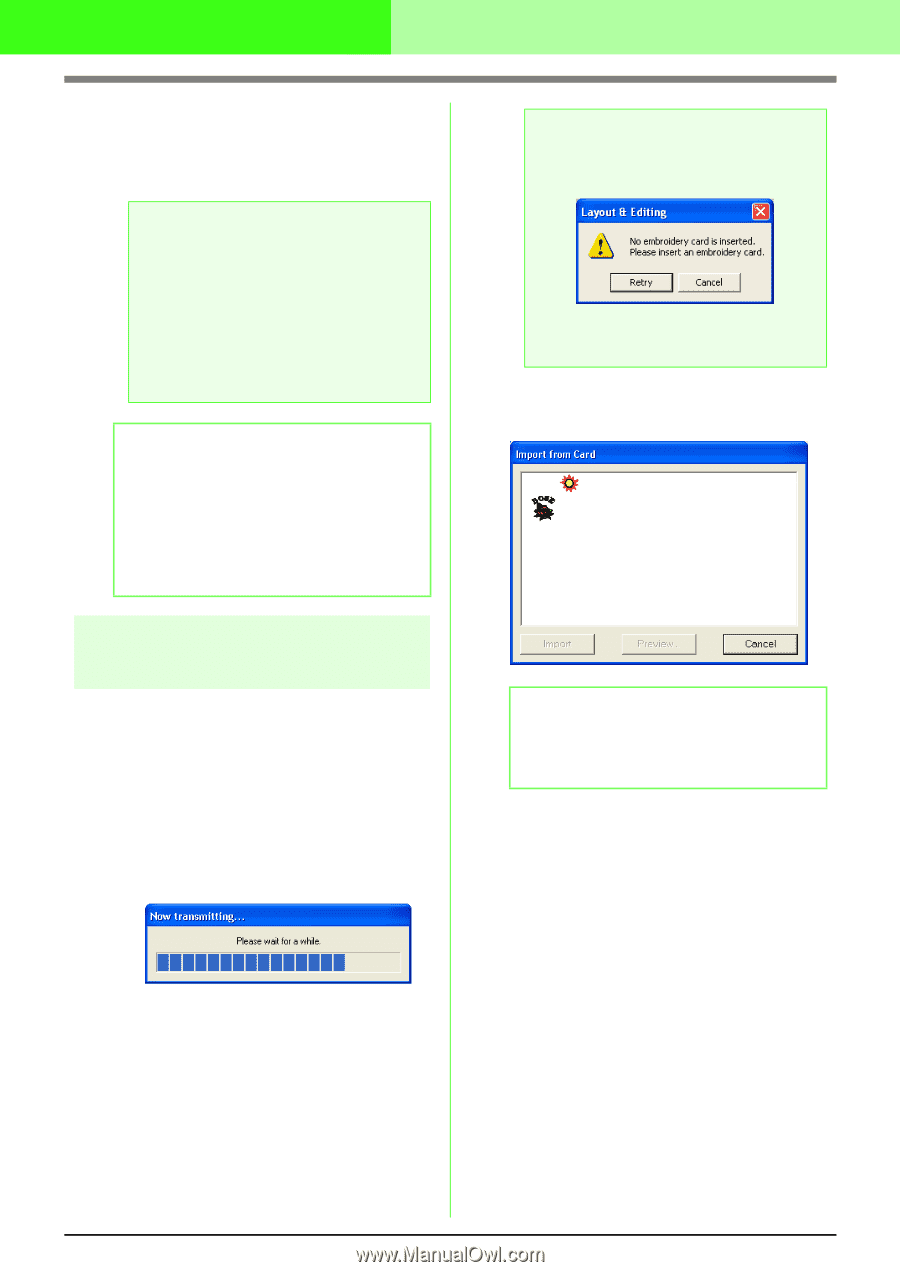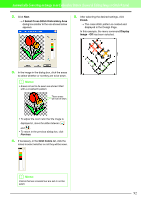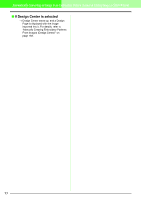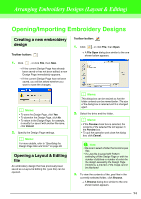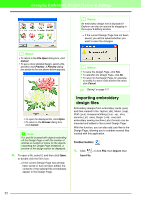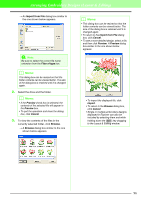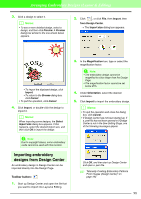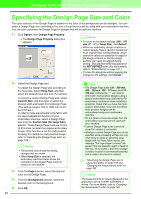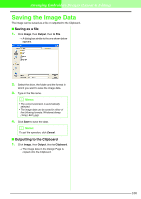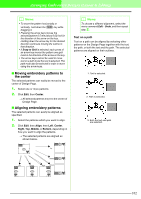Brother International PEDESIGN 7.0 Users Manual - English - Page 103
Importing embroidery designs, from an embroidery card
 |
View all Brother International PEDESIGN 7.0 manuals
Add to My Manuals
Save this manual to your list of manuals |
Page 103 highlights
Arranging Embroidery Designs (Layout & Editing) 4. To import a design, select it, and then click Import, or double-click the file's icon. → The embroidery design is displayed in the Design Page. a Note: • When importing designs from other makers, be sure to choose a design that will fit in the Design Page. • The colors of designs imported from .dst, .exp, .pcs, .hus, .vip, .shv, .jef, .sew , .csd, .xxx and .phc files will be slightly different. If this happens, you can change the color with the menu command Sew - Sewing Order/Color. b Memo: • When importing some .pec files from embroidery cards, the Select Import size dialog box appears. If this happens, select the desired import size, and then click OK to import the embroidery design. • To quit the operation and close the dialog box, click Cancel. a Note: If a card writer module is connected but an embroidery card is not inserted, the following message appears. • Insert an embroidery card, and then click Retry. • To quit the operation, click Cancel. 2. After the card has been read, a dialog box similar to the one shown below appears. Importing embroidery designs from an embroidery card An embroidery design from an embroidery card inserted in the USB card writer module can be imported into the Design Page. 1. Click File, then Import, then from Card. → If a card writer module is connected and if an embroidery card is inserted into the card writer module, the following message appears and the embroidery designs are read from the card. b Memo: This dialog box can be resized so that the designs can be viewed better. The size of the dialog box is retained until it is changed again. 97