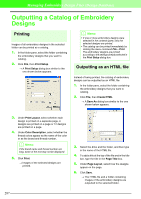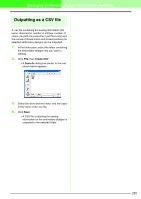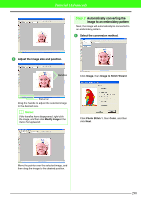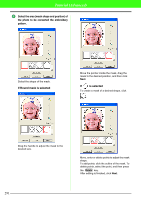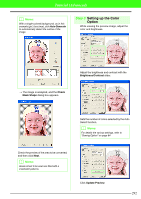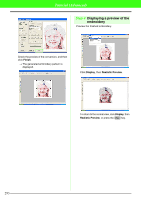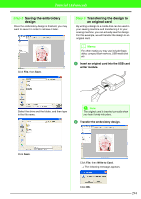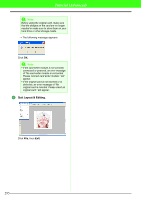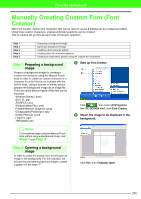Brother International PEDESIGN 7.0 Users Manual - English - Page 297
Select the area mask shape and position of, the photo to be converted the embroidery, pattern., If
 |
View all Brother International PEDESIGN 7.0 manuals
Add to My Manuals
Save this manual to your list of manuals |
Page 297 highlights
Tutorial (Advanced) 2 Select the area (mask shape and position) of the photo to be converted the embroidery pattern. Select the shape of the mask. If Round mask is selected Move the pointer inside the mask, drag the mask to the desired position, and then click Next. If is selected To create a mask of a desired shape, click . Drag the handle to adjust the mask to the desired size. Move, enter or delete points to adjust the mask shape. To add points, click the outline of the mask. To delete points, select the point, and then press the Delete key. After editing is finished, click Next. 291
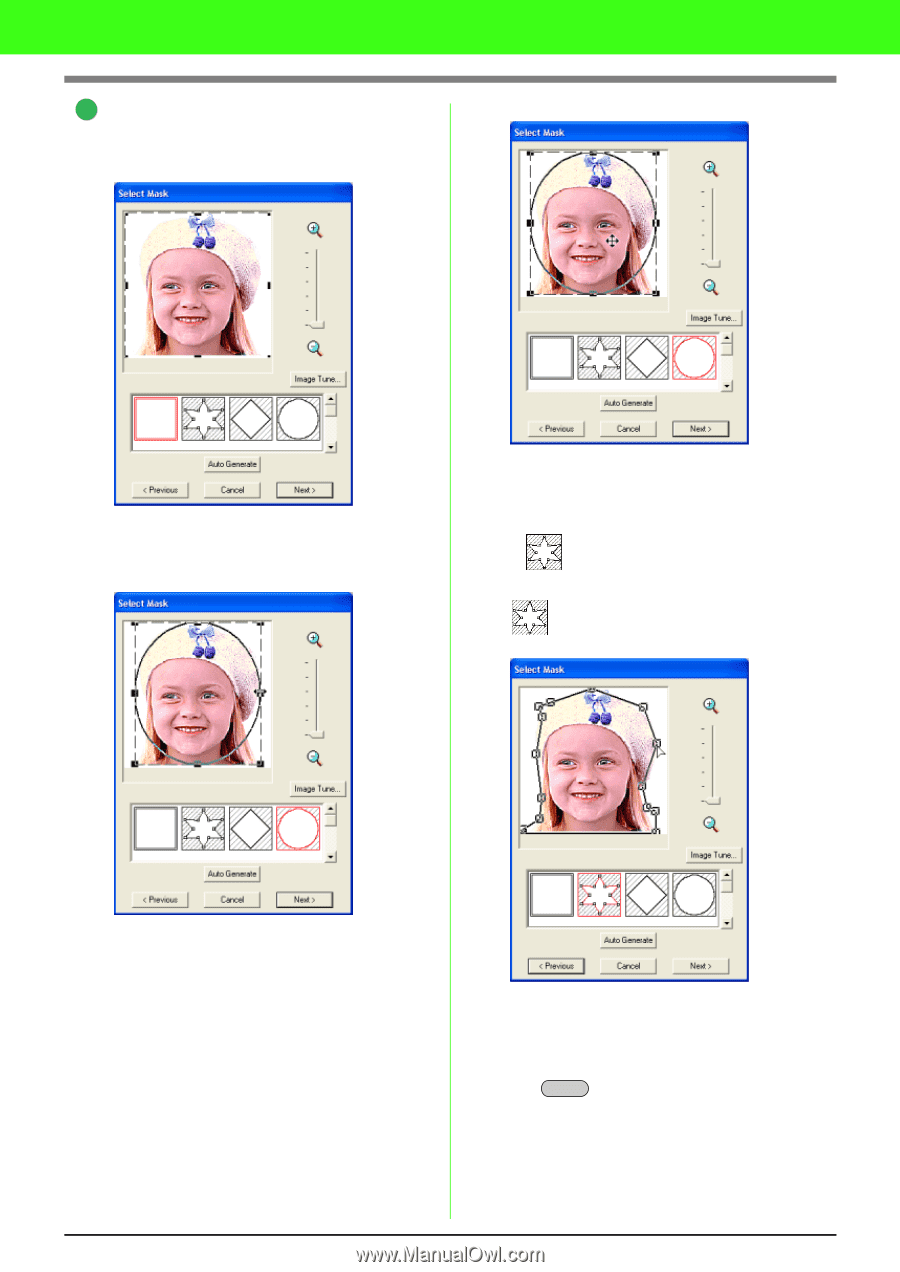
291
Tutorial (Advanced)
Select the area (mask shape and position) of
the photo to be converted the embroidery
pattern.
Select the shape of the mask.
If Round mask is selected
Drag the handle to adjust the mask to the
desired size.
Move the pointer inside the mask, drag the
mask to the desired position, and then click
Next
.
If
is selected
To create a mask of a desired shape, click
.
Move, enter or delete points to adjust the mask
shape.
To add points, click the outline of the mask. To
delete points, select the point, and the
n press
the
key
.
After editing is finished, click
Next
.
2
Delete