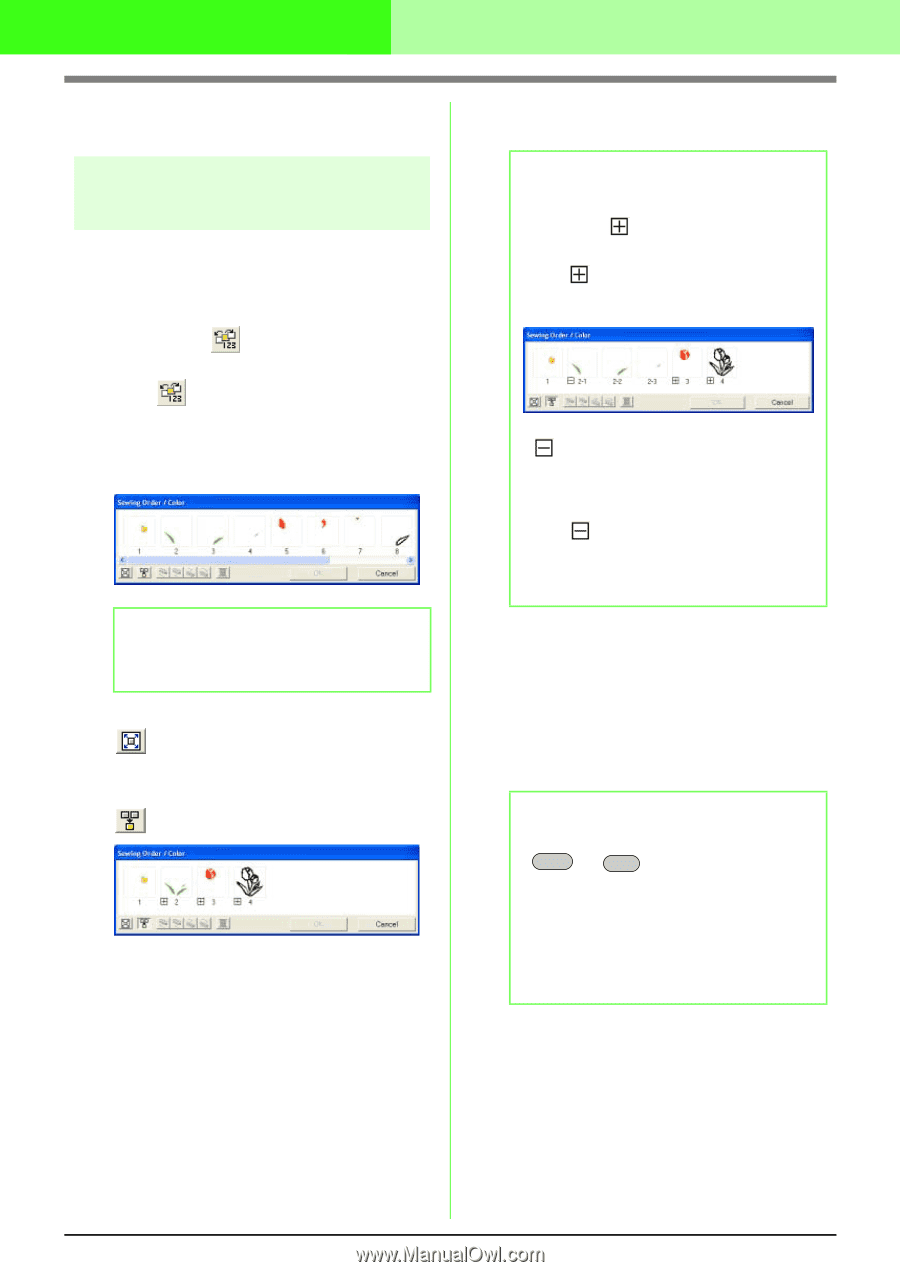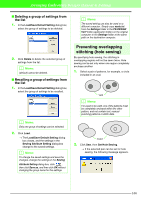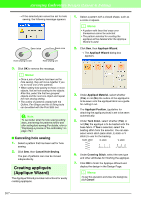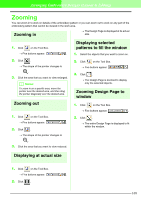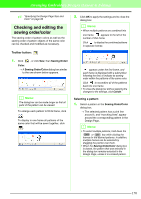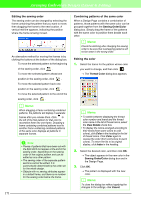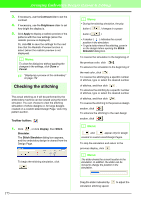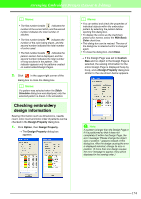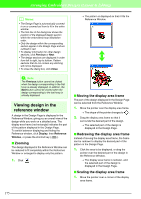Brother International PEDESIGN 7.0 Users Manual - English - Page 176
Checking and editing the, sewing order/color
 |
View all Brother International PEDESIGN 7.0 manuals
Add to My Manuals
Save this manual to your list of manuals |
Page 176 highlights
Arranging Embroidery Designs (Layout & Editing) c "Specifying the Design Page Size and Color" on page 99 Checking and editing the sewing order/color The sewing order of pattern colors as well as the sewing order of pattern objects of the same color can be checked and modified as necessary. Toolbar button: 2. Click OK to apply the settings and to close the dialog box. b Memo: • When multiple patterns are combined into one frame, appears to the left of the number of that frame. Click to display the combined patterns in separate frames. 1. Click , or click Sew, then Sewing Order/ Color. → A Sewing Order/Color dialog box similar to the one shown below appears. b Memo: The dialog box can be made longer so that all parts of the pattern can be viewed. To enlarge each pattern to fill its frame, click . To display in one frame all patterns of the same color that will be sewn together, click . appears under the first frame, and each frame is displayed with a subnumber following the first, to indicate its sewing order within the patterns of the same color. Click to recombine all of the patterns back into one frame. • To close the dialog box without applying the changes to the settings, click Cancel. Selecting a pattern 1. Select a pattern in the Sewing Order/Color dialog box. → The selected pattern has a pink line around it, and "marching lines" appear around the corresponding pattern in the Design Page. b Memo: • To select multiple patterns, hold down the Shift or Ctrl key while clicking the frames for the desired patterns. In addition, multiple frames can be selected by dragging the pointer over them. • When the Sewing Order/Color dialog box is closed, the pattern that was selected in the dialog box remains selected in the Design Page, unless it is a locked pattern. 170