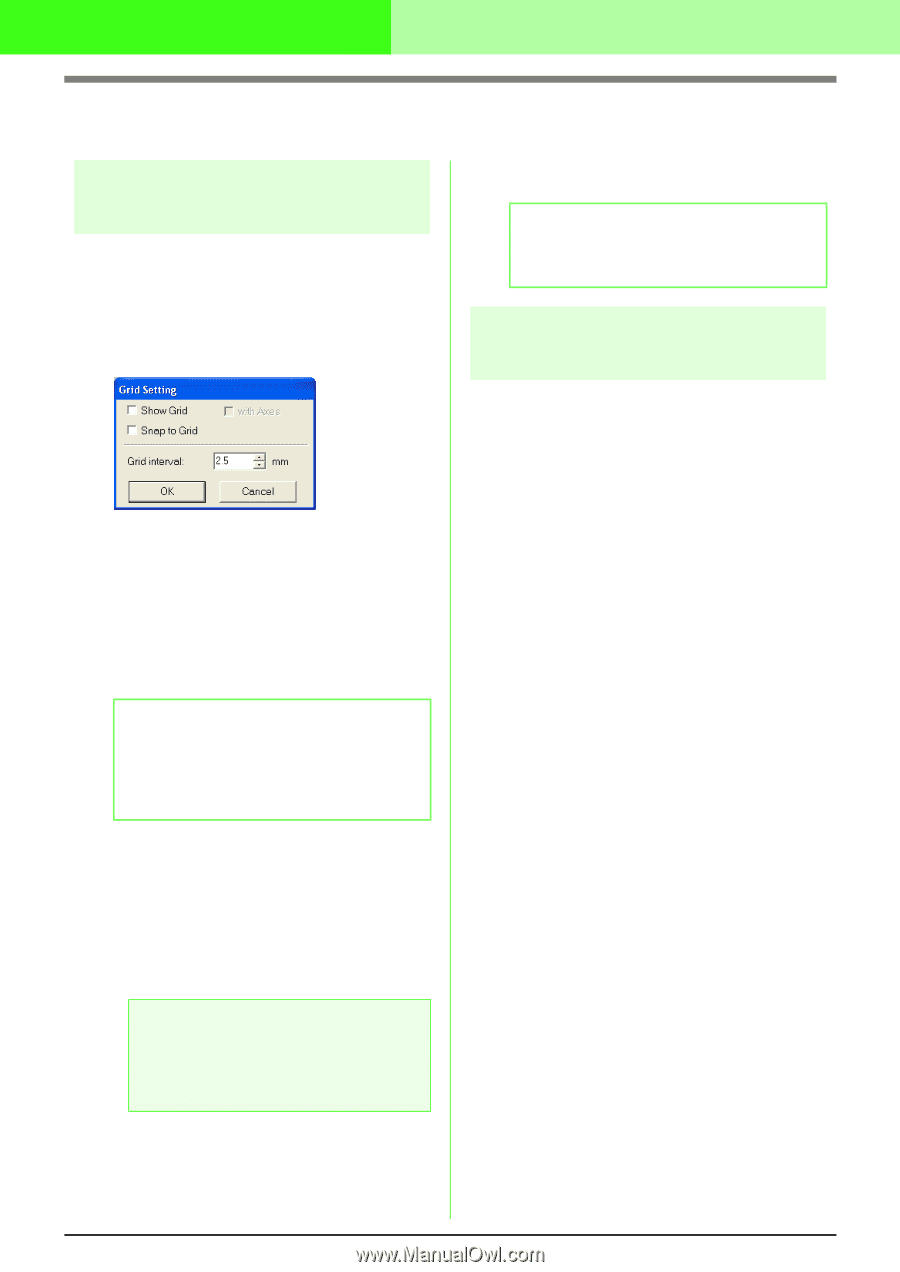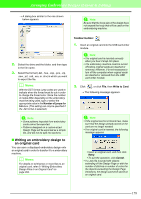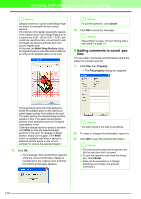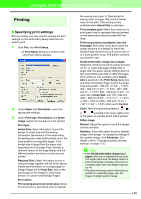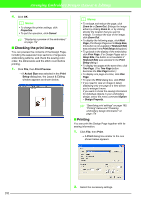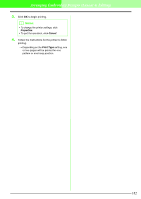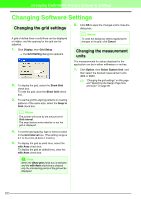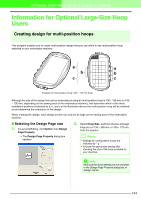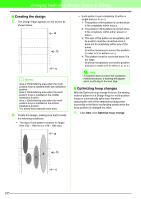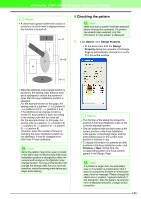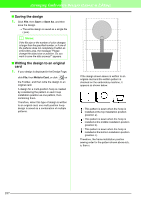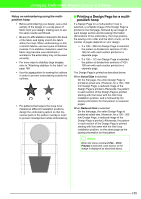Brother International PEDESIGN 7.0 Users Manual - English - Page 189
Changing Software Settings
 |
View all Brother International PEDESIGN 7.0 manuals
Add to My Manuals
Save this manual to your list of manuals |
Page 189 highlights
Arranging Embroidery Designs (Layout & Editing) Changing Software Settings Changing the grid settings A grid of dotted lines or solid lines can be displayed or hidden, and the spacing for the grid can be adjusted. 1. Click Display, then Grid Setup. → The Grid Setting dialog box appears. 2. To display the grid, select the Show Grid check box. To hide the grid, clear the Show Grid check box. 3. To use the grid for aligning patterns or creating patterns of the same size, select the Snap to Grid check box. b Memo: The pointer will move by the amount set in Grid interval. The snap feature works whether or not the grid is displayed. 6. Click OK to apply the changes and to close the dialog box. b Memo: To close the dialog box without applying the changes to the grid, click Cancel. Changing the measurement units The measurements for values displayed in the application can be in either millimeters or inches. 1. Click Option, then Select System Unit, and then select the desired measurement units (mm or inch). c "Changing the grid settings" on this page and "Specifying the Design Page Size and Color" on page 99 4. To set the grid spacing, type or select a value in the Grid interval box. (The setting range is 0.1 to 25.4 mm (0.04 to 1.0 inch).) 5. To display the grid as solid lines, select the with Axes check box. To display the grid as dotted lines, clear the with Axes check box. a Note: When the Show grid check box is selected and the with Axes check box is cleared, only the intersecting points of the grid will be displayed. 183