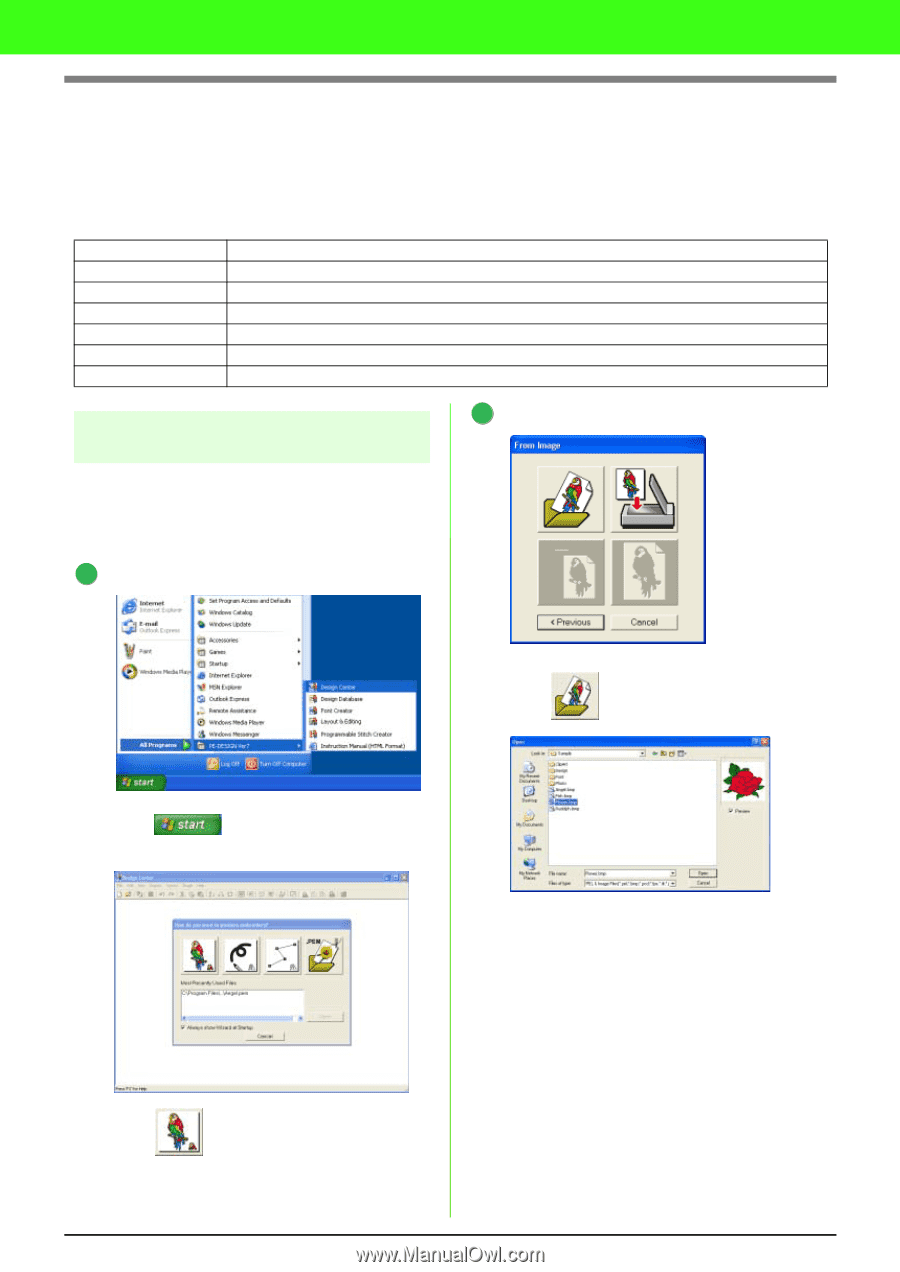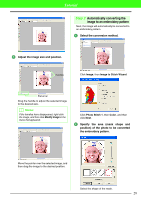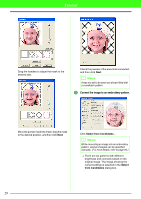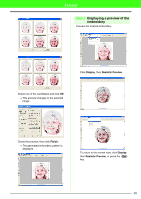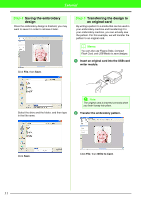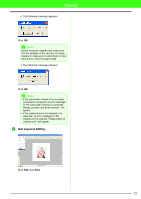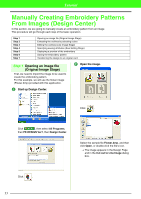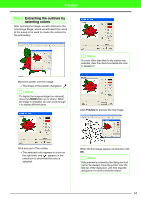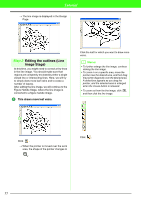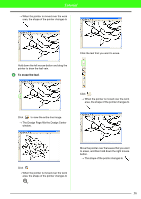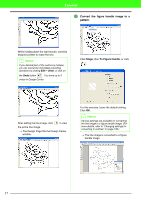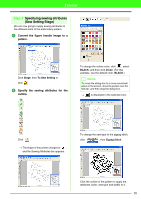Brother International PEDESIGN 7.0 Users Manual - English - Page 39
Manually Creating Embroidery Patterns, From Images Design Center - pe design
 |
View all Brother International PEDESIGN 7.0 manuals
Add to My Manuals
Save this manual to your list of manuals |
Page 39 highlights
Tutorial Manually Creating Embroidery Patterns From Images (Design Center) In this section, we are going to manually create an embroidery pattern from an image. This procedure will go through each step of the basic operation. Step 1 Step 2 Step 3 Step 4 Step 5 Step 6 Step 7 Opening an image file (Original Image Stage) Extracting the outlines by selecting colors Editing the outlines (Line Image Stage) Specifying sewing attributes (Sew Setting Stage) Displaying a preview of the embroidery Saving the embroidery pattern Transferring the design to an original card Step 1 Opening an image file (Original Image Stage) First, we need to import the image to be used to create the embroidery pattern. For this example, we will use the flower image (Flower.bmp) provided with this application. 2 Open the image. 1 Start up Design Center. Click . Click , then select All Programs, then PE-DESIGN Ver7, then Design Center. Select the sample file Flower.bmp, and then click Open, or double-click the file's icon. → The image appears in the Design Page and in the Cut out to Line Image dialog box. Click . 33