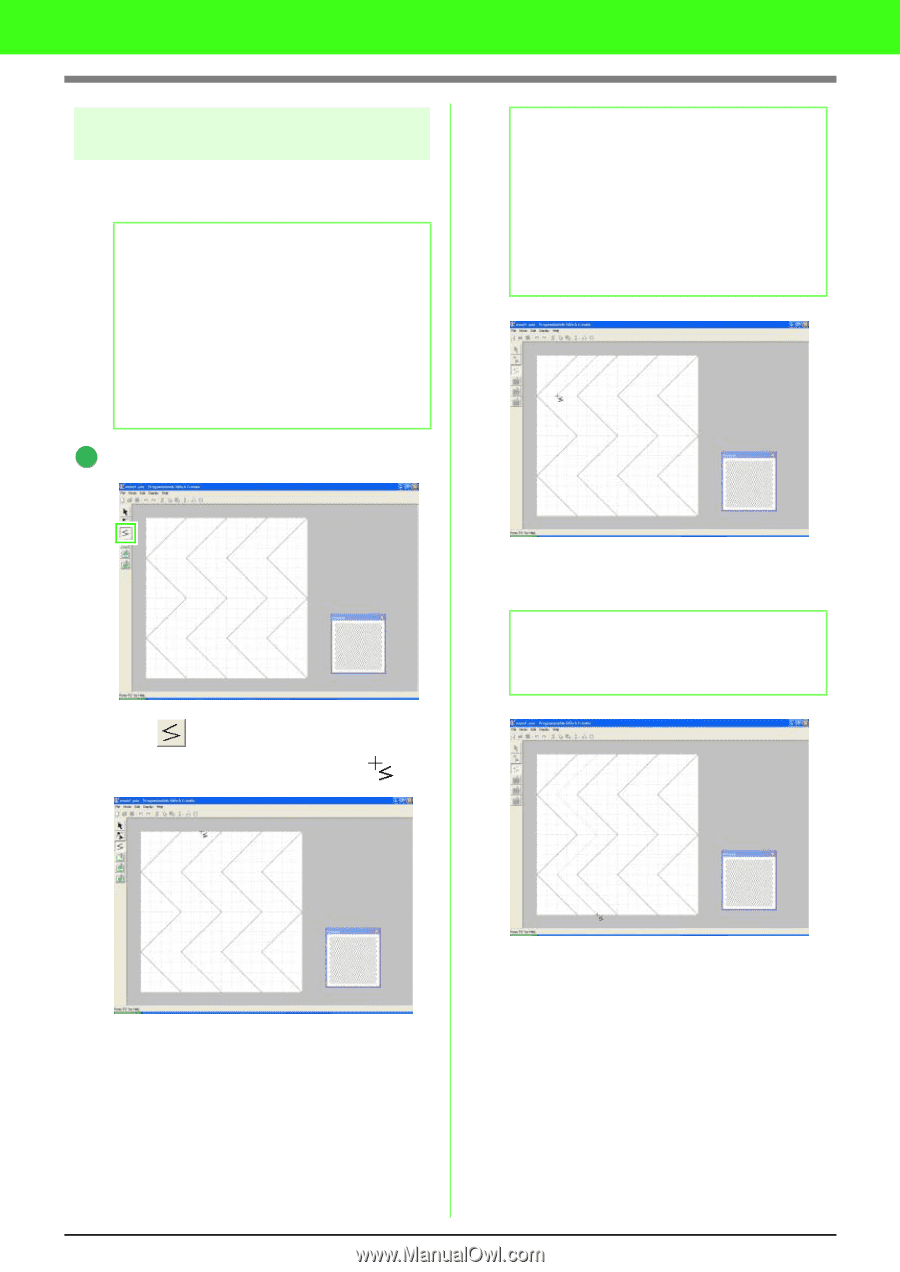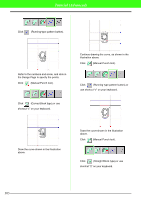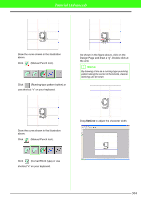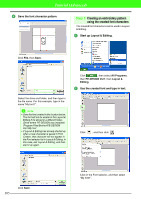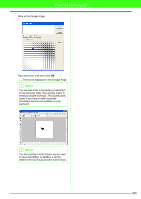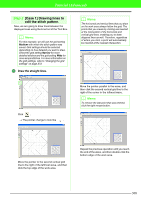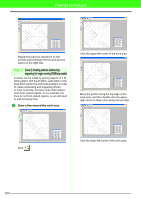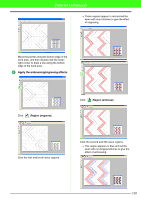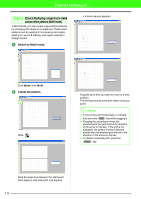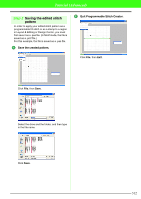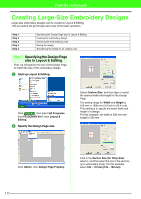Brother International PEDESIGN 7.0 Users Manual - English - Page 314
Case 1] Drawing lines to, edit the stitch pattern
 |
View all Brother International PEDESIGN 7.0 manuals
Add to My Manuals
Save this manual to your list of manuals |
Page 314 highlights
Tutorial (Advanced) Step 2 [Case 1] Drawing lines to edit the stitch pattern Now, we are going to draw lines between the displayed ones using the Line tool of the Tool Box. b Memo: For this example, we will use the grid setting Medium with which the stitch pattern was saved. Grid settings should be selected depending on how detailed you want to draw. Select the grid setting Narrow for more detailed stitches and the grid setting Wide for more simple stitches. For more information on the grid settings, refer to "Changing the grid settings" on page 273. 1 Draw the straight lines. b Memo: The horizontal and vertical lines that you draw on the work area always follow the grid. The points that you create by clicking are inserted at the intersection of the horizontal and vertical grid lines, enabling you to draw diagonal lines as well. Therefore, regardless of where you click, a point will automatically be inserted at the nearest intersection. Click . → The pointer change to look like . Move the pointer parallel to the wave, and then click the second vertical grid line to the right of the corner in the leftmost wave. b Memo: To remove the last point that was entered, click the right mouse button. Move the pointer to the second vertical grid line to the right of the leftmost wave, and then click the top edge of the work area. Repeat the previous operation until you reach the end of the wave, and then double-click the bottom edge of the work area. 308