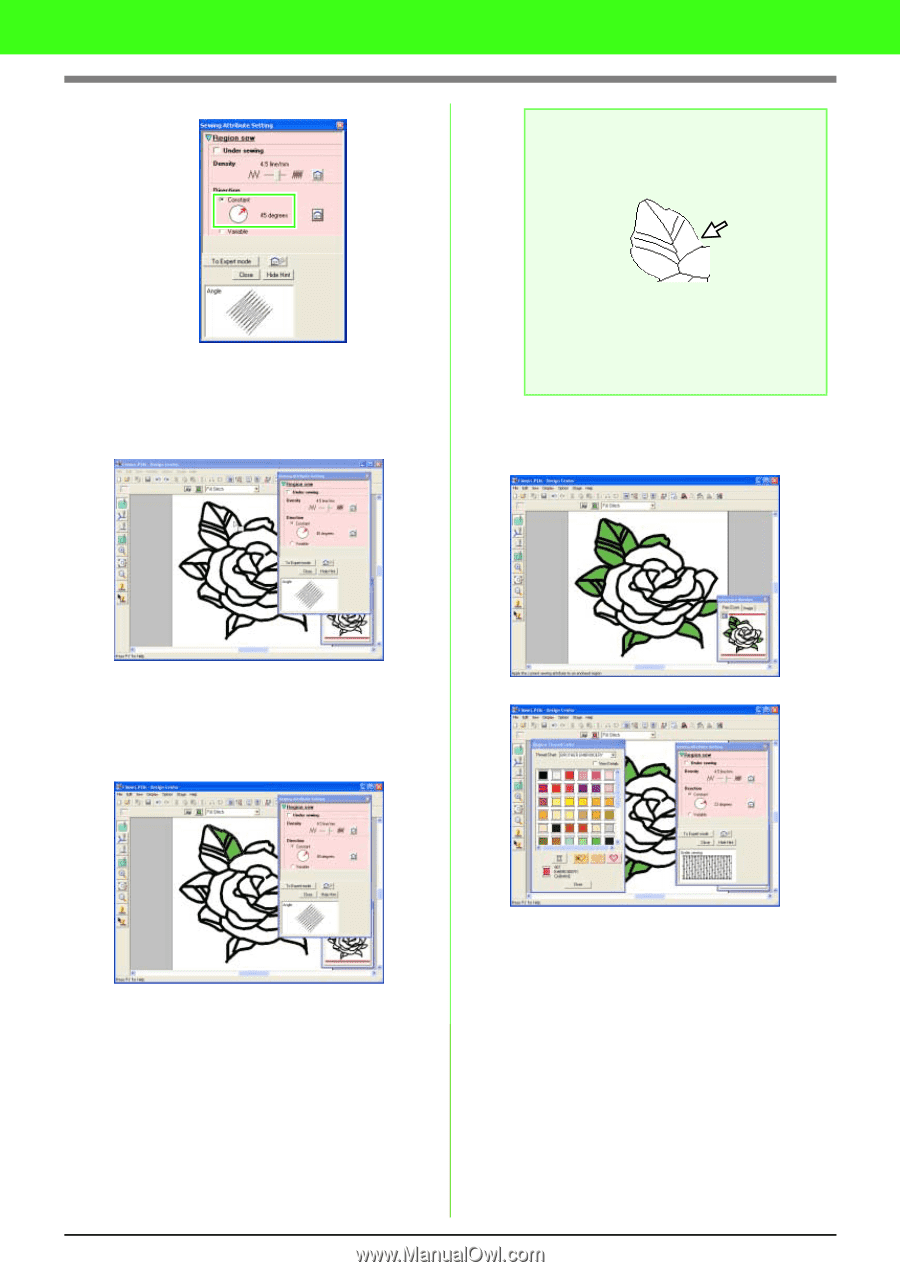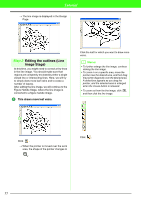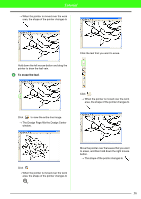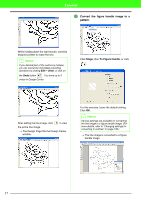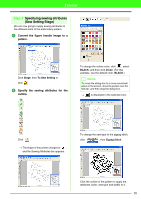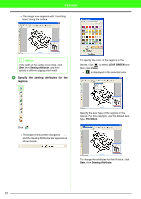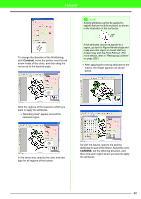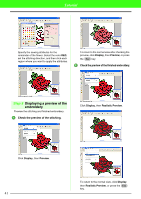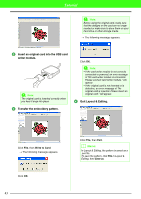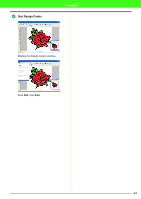Brother International PEDESIGN 7.0 Users Manual - English - Page 46
Constant, CARMINE
 |
View all Brother International PEDESIGN 7.0 manuals
Add to My Manuals
Save this manual to your list of manuals |
Page 46 highlights
Tutorial a Note: Sewing attributes cannot be applied to regions that are not fully enclosed, as shown in the illustration of the leaf below. To change the direction of the fill stitching, click Constant, move the pointer over the red arrow inside of the circle, and then drag the red arrow to the desired angle. If the attributes cannot be applied to a region, go back to Figure Handle stage and make sure that region is closed. Edit any broken lines with the Point Edit tool. (For more details, refer to "Reshaping outlines" on page 205.) → After applying the sewing attributes to the leaves, the image appears as shown below. Click the regions of the leaves to which you want to apply the attributes. → "Marching lines" appear around the selected region. In the same way, specify the color and sew type for all regions of the leaves. As with the leaves, specify the sewing attributes for part of the flower. Select the color CARMINE, set the stitching direction, and then click each region where you want to apply the attributes. 40