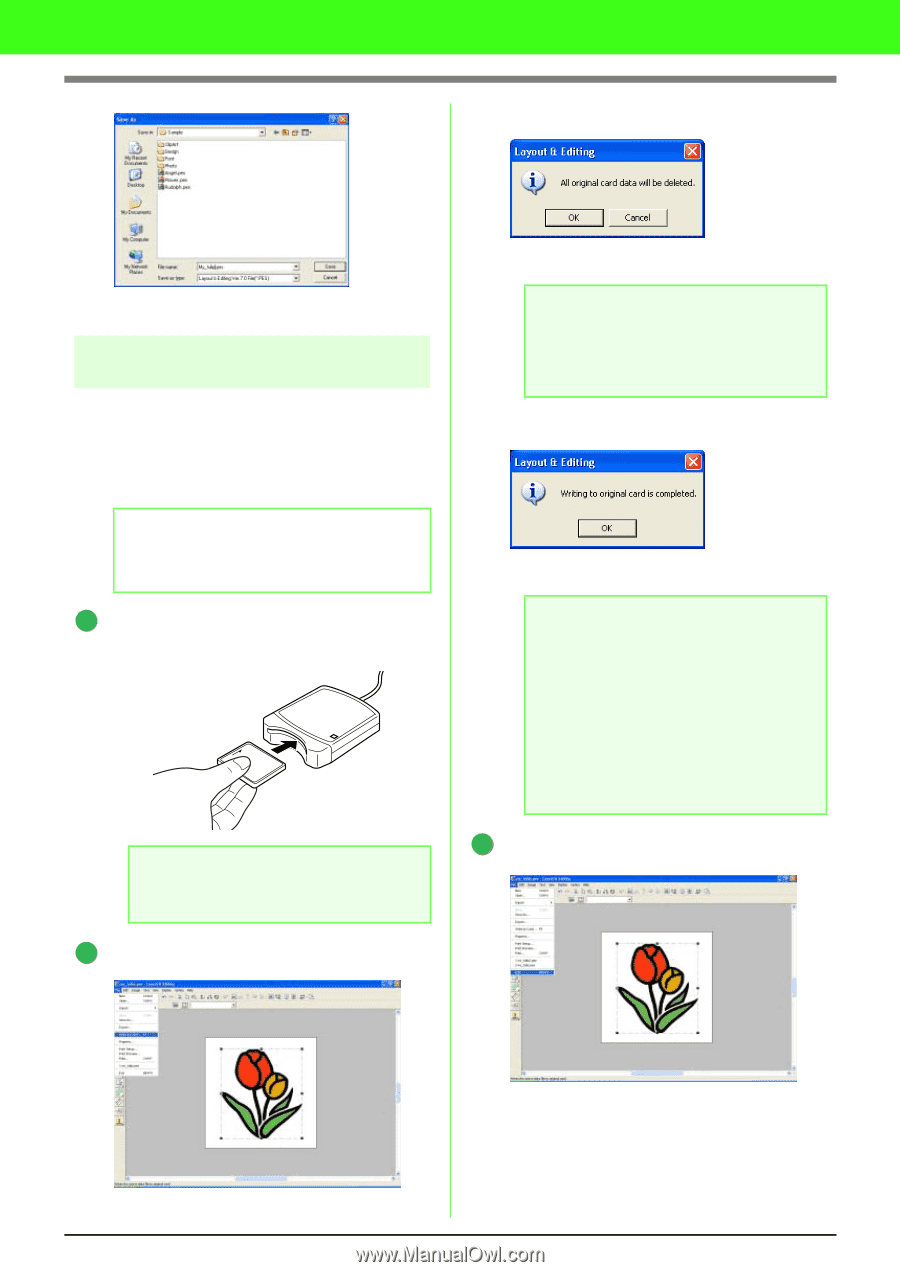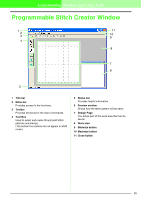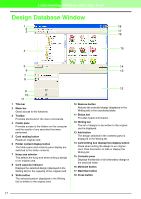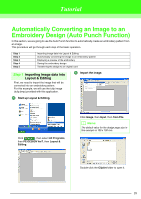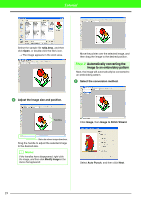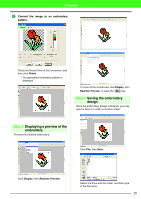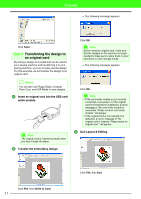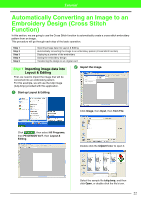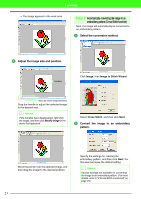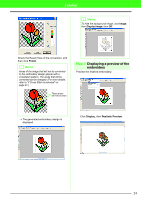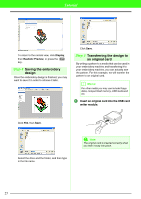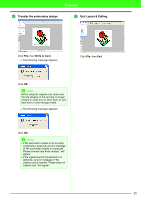Brother International PEDESIGN 7.0 Users Manual - English - Page 27
Transferring the design to, an original card
 |
View all Brother International PEDESIGN 7.0 manuals
Add to My Manuals
Save this manual to your list of manuals |
Page 27 highlights
Tutorial → The following message appears. Click Save. Step 5 Transferring the design to an original card By writing a design to a media that can be used in your sewing machine and transferring it to your sewing machine, you can actually sew the design. For this example, we will transfer the design to an original card. b Memo: You can also use Floppy Disks, Compact Flash Card, and USB Media to save designs. 1 Insert an original card into the USB card writer module. a Note: The original card is inserted correctly when you hear it snap into place. 2 Transfer the embroidery design. Click OK. a Note: Before using the original card, make sure that the designs on the card are no longer needed or make sure to store them on your hard drive or other storage media. → The following message appears. Click OK. a Note: • If the card writer module is not correctly connected or powered, or if the original card is not inserted or is defective, an error message of "No card writer module is connected. Please connect card writer module." will appear. • If the original card is not inserted or is defective, an error message of "No original card is inserted. Please insert an original card." will appear. 3 Quit Layout & Editing. Click File, then Write to Card. 21 Click File, then Exit.