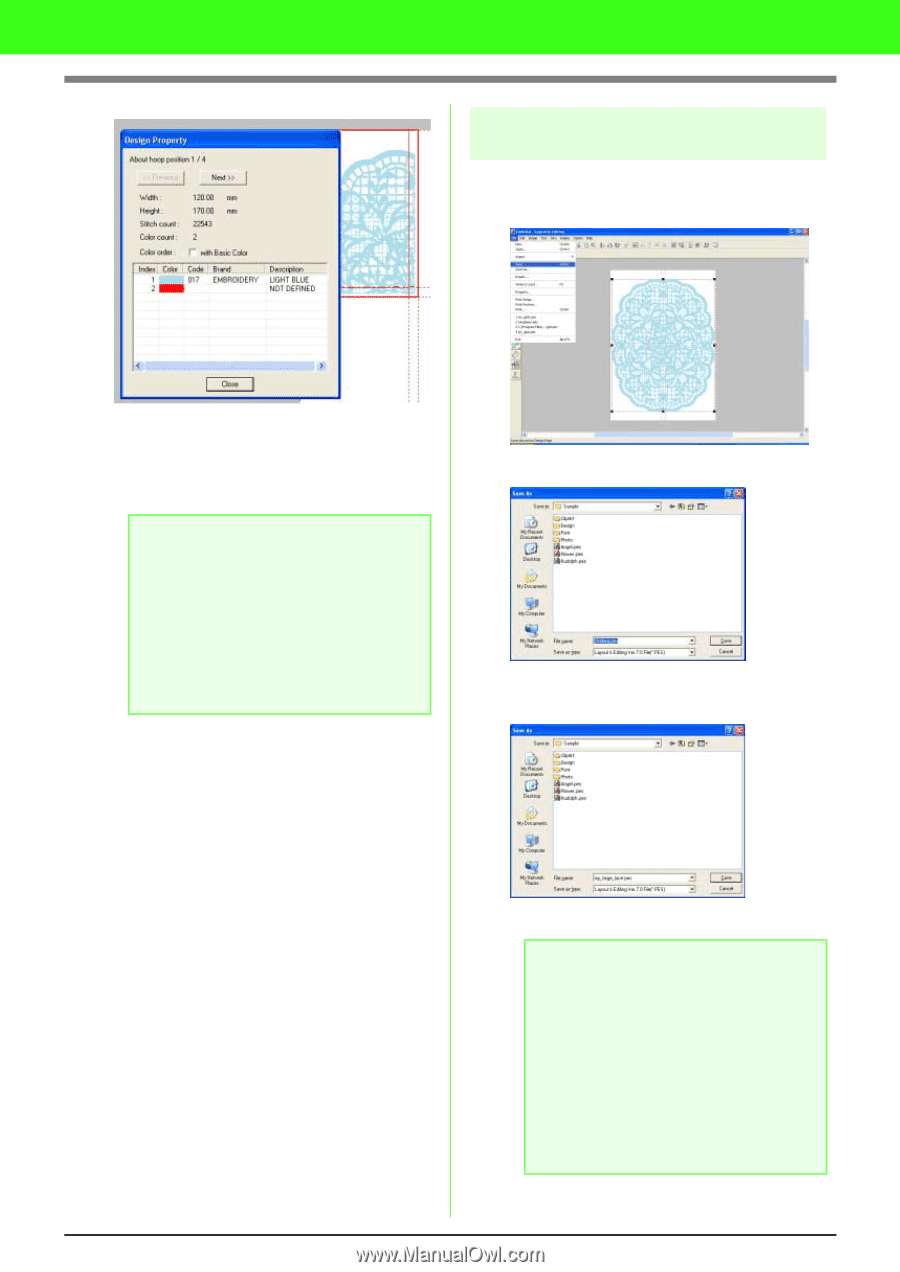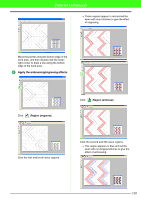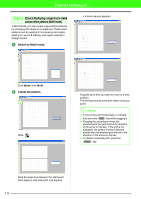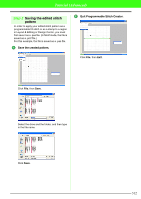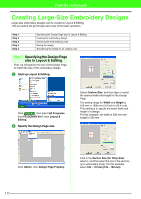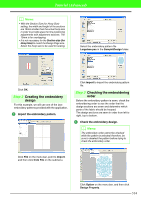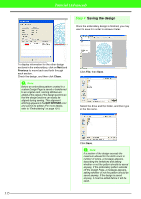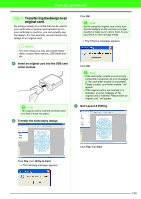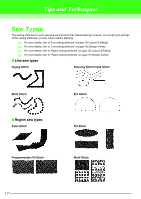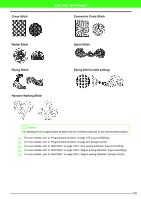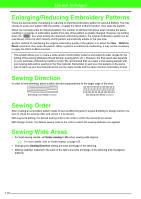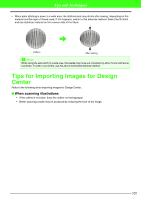Brother International PEDESIGN 7.0 Users Manual - English - Page 321
Saving the design
 |
View all Brother International PEDESIGN 7.0 manuals
Add to My Manuals
Save this manual to your list of manuals |
Page 321 highlights
Tutorial (Advanced) Step 4 Saving the design Once the embroidery design is finished, you may want to save it in order to retrieve it later. To display information for the other design sections in the emboroidery, click on Next and Previous to move back and forth through each section. Check the design, and then click Close. a Note: Before an embroidery pattern created in a custom Design Page is saved or transferred to an original card, running stitches are added at the edges of the design sections so that the design sections can easily be aligned during sewing. This alignment stitching appears in the NOT DEFINED color and cannot be edited. (For more details, refer to "Embroidering" on page 191.) Click File, then Save. Select the drive and the folder, and then type in the file name. Click Save. a Note: If a section of the design exceeds the maximum allowed for the stitch count or number of colors, a message appears, describing the limitations and asking whether or not the pattern should be saved anyway. If the embroidery pattern extends off the Design Page, a message appears, asking whether or not the pattern should be saved anyway. If the design is saved anyway, it must be edited before it will be sewn. 315