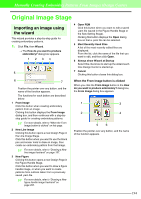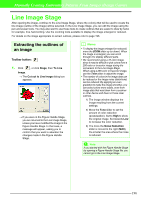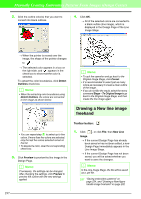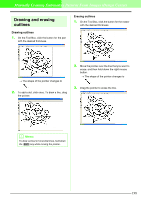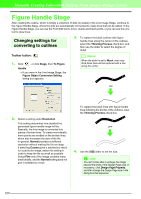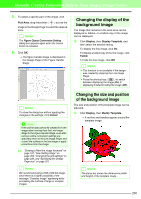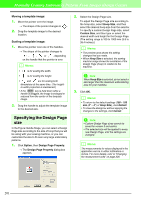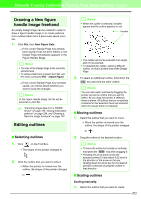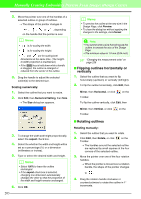Brother International PEDESIGN 7.0 Users Manual - English - Page 204
Drawing and erasing, outlines
 |
View all Brother International PEDESIGN 7.0 manuals
Add to My Manuals
Save this manual to your list of manuals |
Page 204 highlights
Manually Creating Embroidery Patterns From Images (Design Center) Drawing and erasing outlines Drawing outlines 1. On the Tool Box, click the button for the pen with the desired thickness. Erasing outlines 1. On the Tool Box, click the button for the eraser with the desired thickness. → The shape of the pointer changes to . 2. To add a dot, click once. To draw a line, drag the pointer. 2. Move the pointer over the line that you want to erase, and then hold down the right mouse button. → The shape of the pointer changes to . 3. Drag the pointer to erase the line. b Memo: To draw vertical or horizontal lines, hold down the Shift key while moving the pointer. 198
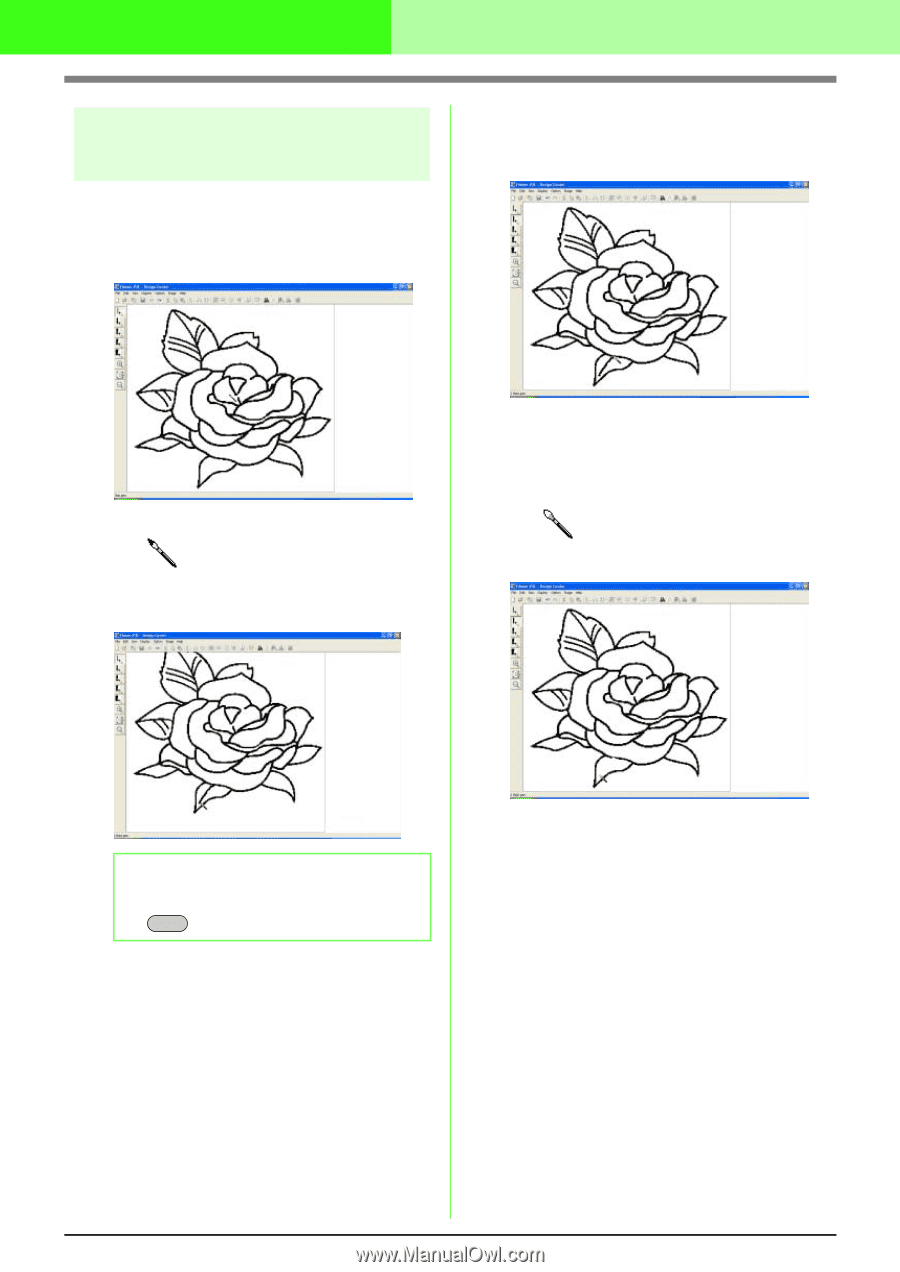
198
Manually Creating Embroidery Patterns From Images (Design Center)
Drawing and erasing
outlines
Drawing outlines
1.
On the Tool Box, click the button for the pen
with the desired thickness.
→
The shape of the pointer changes to
.
2.
To add a dot, click once. To draw a line, drag
the pointer.
Erasing outlines
1.
On the Tool Box, click the button for the eraser
with the desired thickness.
2.
Move the pointer over the line that you want to
erase, and then hold down the right mouse
button.
→
The shape of the pointer changes to
.
3.
Drag the pointer to erase the line.
b
Memo:
To draw vertical or horizontal lines, hold down
the
key while moving the pointer.
Shift