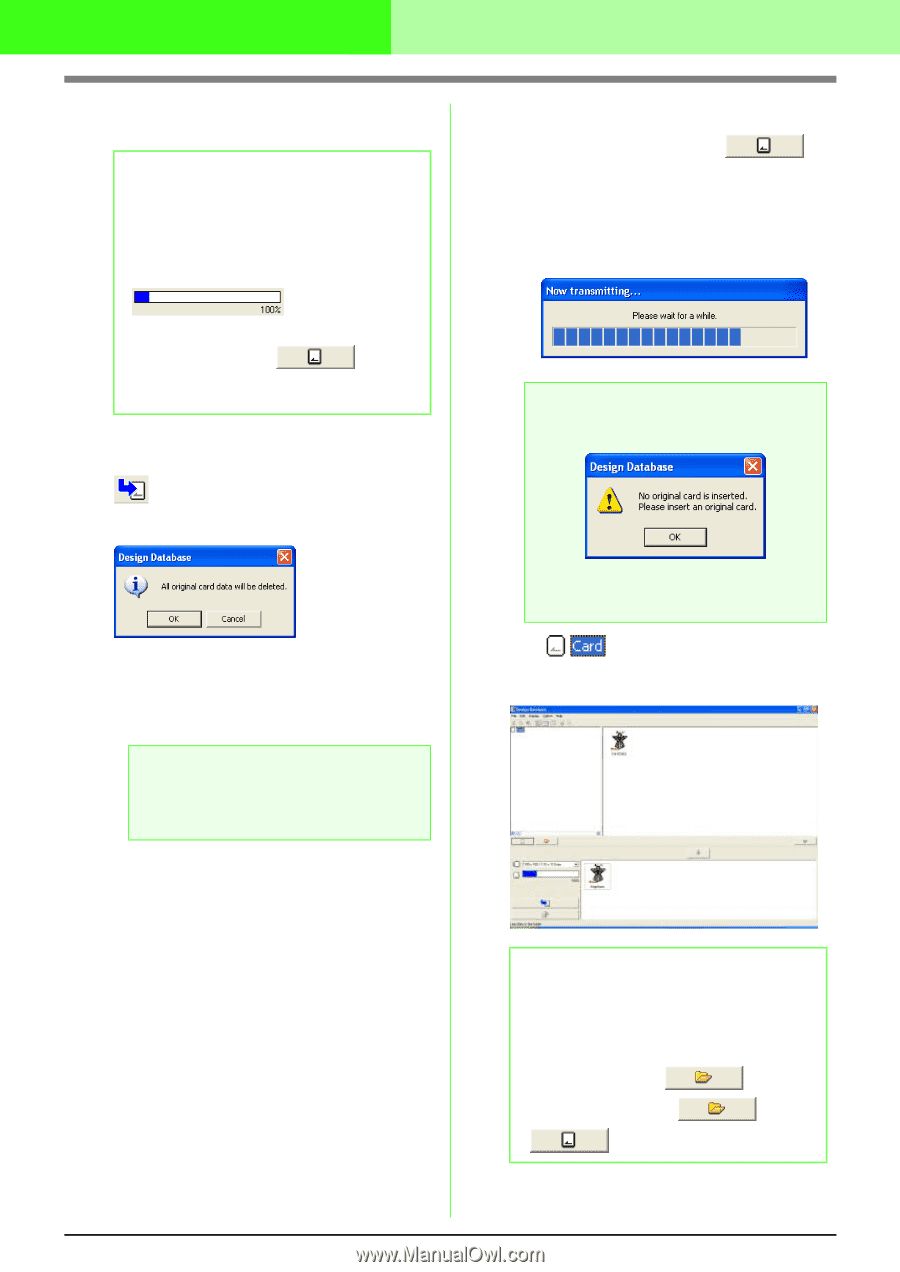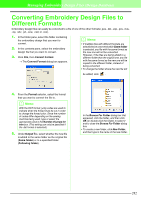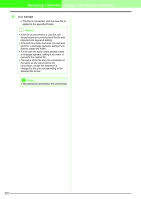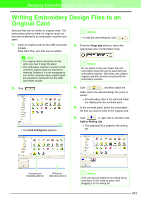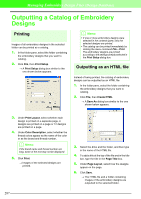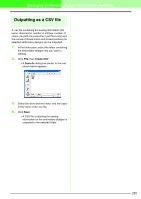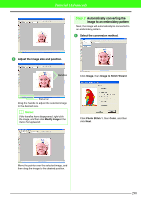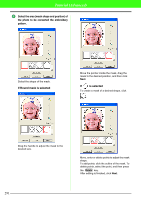Brother International PEDESIGN 7.0 Users Manual - English - Page 292
Retry, Cancel, Card Data
 |
View all Brother International PEDESIGN 7.0 manuals
Add to My Manuals
Save this manual to your list of manuals |
Page 292 highlights
Managing Embroidery Design Files (Design Database) 7. Continue until all embroidery designs that you want to write to an original card are selected. b Memo: • During this process, the card capacity indicator allows you to plan which designs you would like to save on an original card. The space used by designs in the writing list appears in blue. 10. To check the embroidery design file being written to the original card, click . → If a card writer module is connected and if an original card is inserted into the card writer module, the following message appears and the embroidery designs are read from the card. • To rewrite the embroidery files written on the original card, click to select those files, and move files to the writing list in the same manner. 8. After the embroidery designs to be written to the original card appear in the writing list, click to write the designs to the card. → The following message appears. 9. Click OK. → The embroidery design in the writing list are written to the original card. a Note: Do not remove the card or unplug the USB cable while patterns are being written to the card (while the LED indicator is flashing). a Note: • If no original card is inserted, the following message appears. • Insert an original card, and then click Retry. • To quit the operation, click Cancel. → appears in the folder pane, and all embroidery designs written to the original card appear in the contents pane. b Memo: • Embroidery designs written to the original card appear as "Card Data" in the contents pane. • To display the contents of the folder in the contents pane, click . Switch the display by clicking and . 286